Enabling and Configuring Static Service Pools
To enable and configure static service pools, you enter the percentage of resources to allocate to each service and then restart the cluster.
Minimum Required Role: Cluster Administrator (also provided by Full Administrator)
- Select Clusters > Cluster name > Static Service Pools.
-
Click the Configuration tab.
The Step 1 of 4: Basic Allocation Setup page displays. In each field in the basic allocation table, enter the percentage of resources to give to each service. The total must add up to 100%.
-
After allocating shares to services in the Static Service Pools wizard in step 2, the
user is redirected to the Review Allocations page. Static Service
Pool always sets the following YARN’s configurations Use Cgroups for Resource
Management and Always Use Linux Container Executor to
FALSE regardless if these configurations were set to
TRUE.
- If these two configurationss were set to FALSE before running
the wizard, then Static Service Pool does not set them to TRUE.
See the following figure:
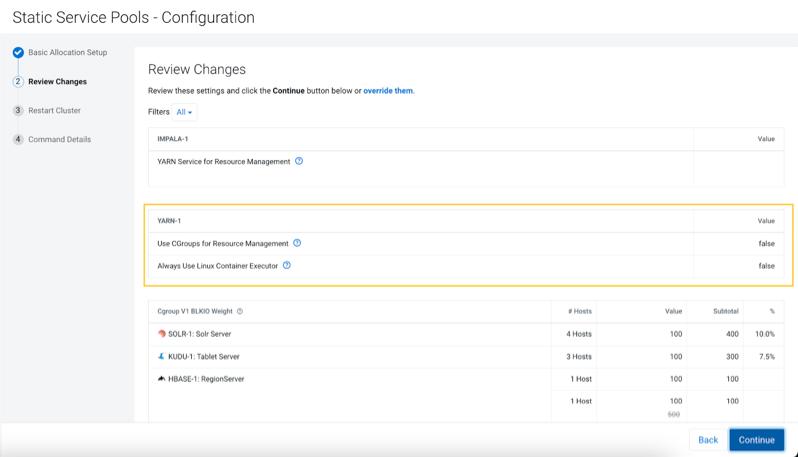
- If these two configurations were set to TRUE, then Static
Service Pool explicitly sets them to FALSE. This is a
bug. See the following figure:
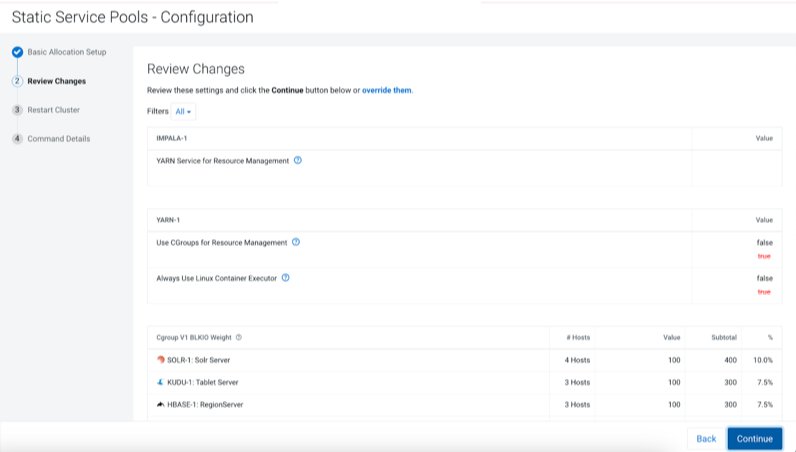
- You must enable these two configurations for Cgroup v2.
- You can enable these two configurations by selecting the override
them button on the page.
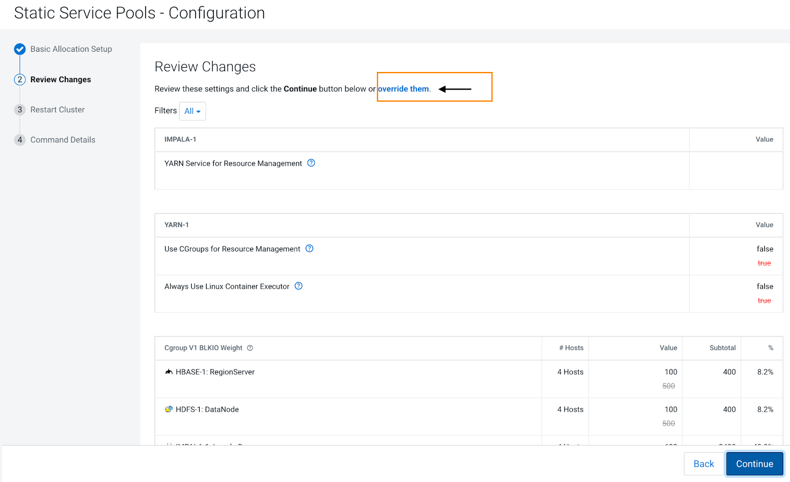
- Then select those YARN configurations check boxes to set to
TRUE or keep them set as TRUE. See the
following figure:
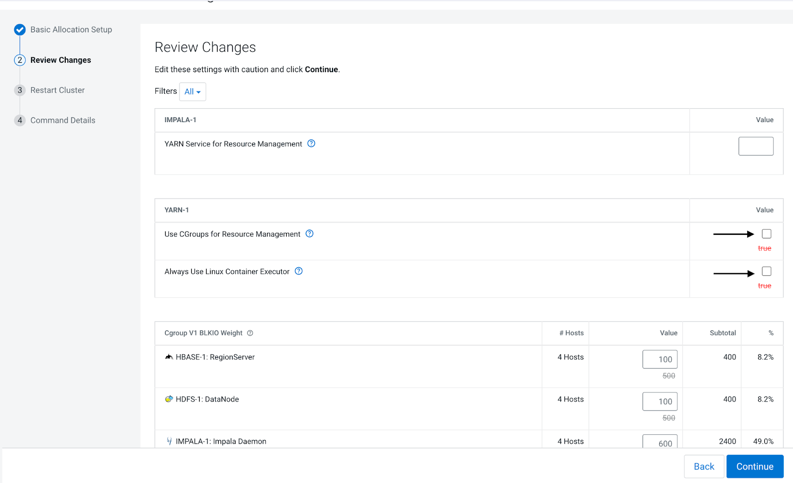
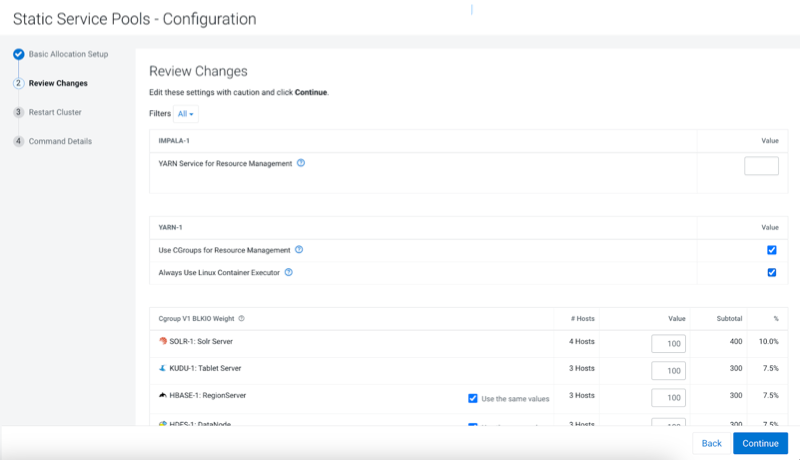
- If these two configurationss were set to FALSE before running
the wizard, then Static Service Pool does not set them to TRUE.
See the following figure:
- Click Continue to
proceed.Step 2: Review Changes - The allocation of resources for each resource type and role displays with the new values as well as the values previously in effect. The values for each role are set by role group; if there is more than one role group for a given role type (for example, for RegionServers or DataNodes) then resources will be allocated separately for the hosts in each role group.
- Take note of changed settings. If you have previously customized these settings, then check the resource allocations for each service based on your cgroup version carefully. You can change your resource allocations by clicking the Back button to go to the previous page and change your allocations.
- When you are satisfied with the allocations, click
Continue.The Step 3 of 4: Restart Services page displays.
- To apply the new allocation percentages, click Restart Now to restart the cluster. To skip this step, click Restart Later. If HDFS High Availability is enabled, you will have the option to choose a rolling restart.
- Step 4 of 4: Progress displays the status of the restart commands. Click Finished after the restart commands complete.
After you enable static service pools, there are three
additional tasks:
- Delete everything under the local directory path on NodeManager hosts. The local directory path is configurable, and can be verified in Cloudera Manager with YARN > Configuration > NodeManager Local Directories.
- Enable cgroups for resource management. You can enable cgroups in Cloudera Manager with Yarn > Configuration > Use CGroups for Resource Management.
- If you are using the optional Impala scratch directory, delete all files in the Impala scratch directory. The directory path is configurable, and can be verified in Cloudera Manager with Impala > Configuration > Impala Daemon Scratch Directories.
