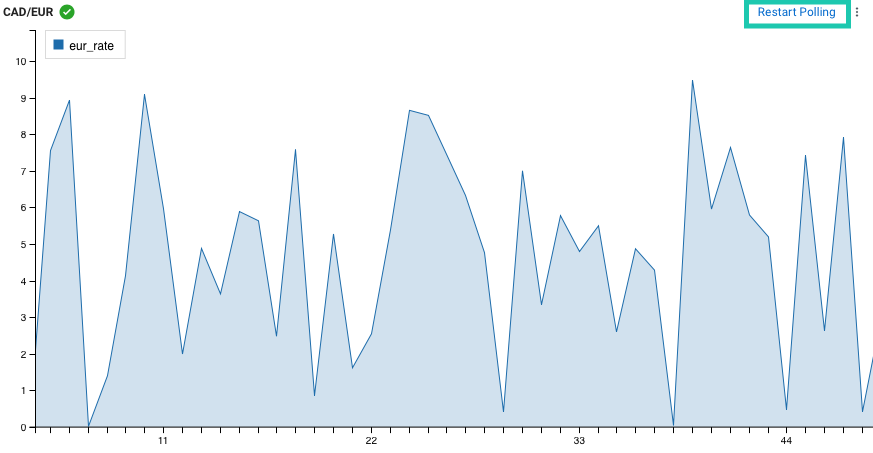Managing data source jobs
The running jobs corresponding to the widgets can be manage from the Widget editor page.
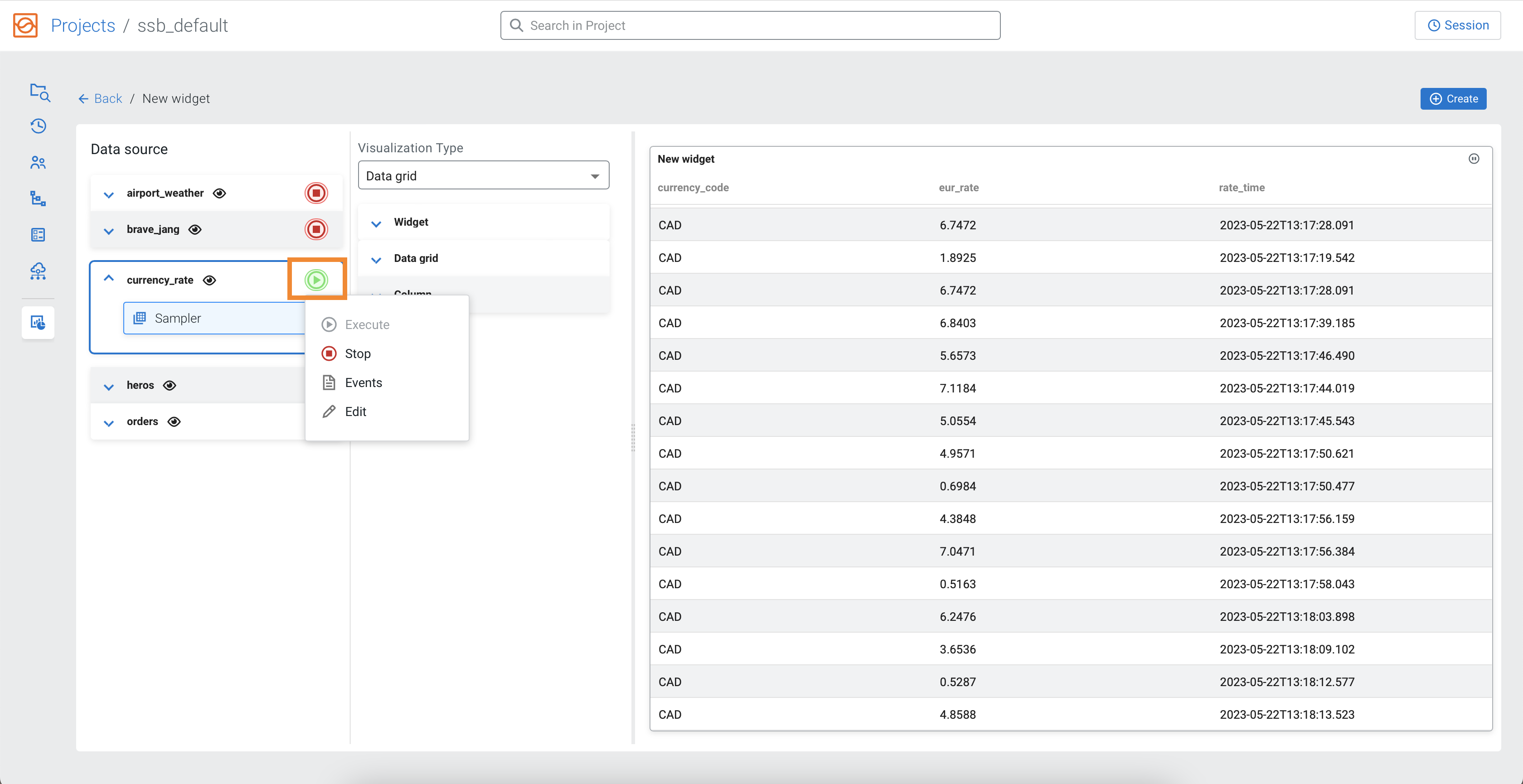
You can Execute a stopped job when you want to use it for previewing the data on a visualization, and you can also Stop the running job if you no longer need it. When using sampling as a data source, you cannot select the sampler if the job is stopped. If a Materialized View endpoint is used as a data source, you can view the data on the visualization as long as the data retention time is configured in the Materialized View settings.
The Events option can be used to check the information, warning and error messages that correspond to the selected job.
By clicking on Edit, you are redirected to the SQL editor to where you can configure the job or change the SQL query of the job. In case you have created a widget and restart the corresponding job with changes, you need to restart the polling for the widget on the Dashboard as well.