Upgrading CSA artifacts for SQL Stream Builder service
You need to upgrade the Cloudera Streaming Analytics (CSA) artifacts to the newer version by manually deleting the old CSD file from the repository, deactivating the old parcel and installing the latest CSD file and parcel.
-
Stop the SQL Stream Builder service on your cluster.
- Go to your cluster in Cloudera Manager.
- Select SQL Stream Builder from the list of services.
- Click Action > Stop.
- Download the new CSD files from the Download location.
-
Delete the old CSD version from
/opt/cloudera/csd.-
Access the host where the CSD is stored.
ssh root@<hostname> cd /opt/cloudera/csd rm FLINK-1.14.0-csa1.7.0.0-cdh7.1.7.0-551-26280481.jar rm SQL_STREAM_BUILDER-1.14.0-csa1.7.0.0-cdh7.1.7.0-551-26280481.jar
-
Access the host where the CSD is stored.
-
Copy the new artifacts to the
/opt/cloudera/csdfolder.scp <download_location>/FLINK-1.15.1-csa1.8.0.3-cdh7.1.8.0-801-37299730.jar root@<hostname>/opt/cloudera/csd: scp <download_location>/SQL_STREAM_BUILDER-1.15.1-csa1.8.0.3-cdh7.1.8.0-801-37299730.jar root@<hostname>/opt/cloudera/csd: -
Ensure that you maintain the appropriate file ownership and access the
attributes if needed.
chown cloudera-scm:cloudera-scm /opt/cloudera/csd/FLINK-1.15.1-csa1.8.0.3-cdh7.1.8.0-801-37299730.jar chown cloudera-scm:cloudera-scm /opt/cloudera/csd/SQL_STREAM_BUILDER-1.15.1-csa1.8.0.3-cdh7.1.8.0-801-37299730.jar -
Restart the Cloudera Manager Server with the following command:
- RHEL 7 Compatible, SLES 12, Ubuntu:
systemctl restart cloudera-scm-server - RHEL 6 Compatible:
service cloudera-scm-server restart
- RHEL 7 Compatible, SLES 12, Ubuntu:
-
Restart the Cloudera Management Services.
- When upgrading from versions lower than CSA 1.7.0:
- Due to the backend changes of SSB, after adding the new CSD, the SSB
service will not work which is indicated in the list of services in
the following way:

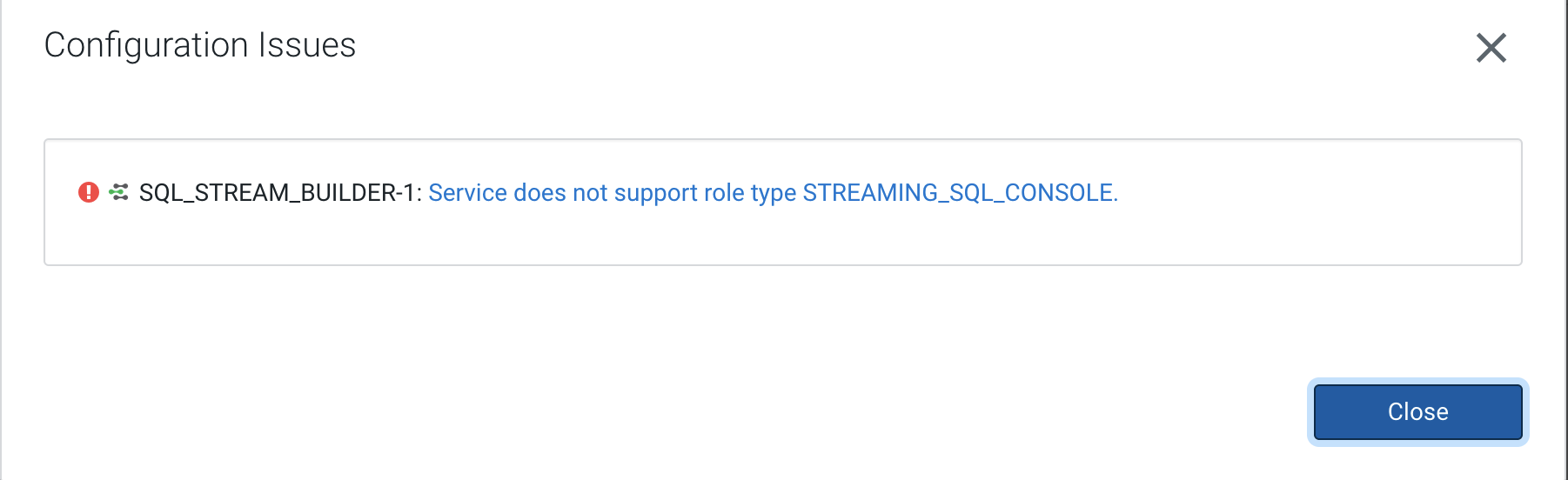
- Select Parcels on the Home > Hosts tab in the Cloudera Manager main navigation bar.
- Click on Parcel Repositories & Network Settings tab.
-
Add the new Remote Parcel Repository URL for CSA.
https://user:password@archive.cloudera.com/p/csa/1.8.0.3/parcels/ - Click Save & Verify Configuration to commit the change.
-
Click Close.
You are redirected to the Parcels page.
- Deactivate the old version of the parcel on the Parcels page.
- Download, activate and distribute the new version of the parcel.
-
Select the Activate option when prompted in the
wizard.
For more information about the general process of Service Management, see the Cloudera Manager documentation.
-
When upgrading from versions lower than CSA 1.7.0:
Delete the Streaming SQL Console role from your cluster.
- Stop the SQL Stream Builder service using Actions > Stop next to the SQL Stream Builder service name.
- Select the SQL Stream Builder service.
- Select the Streaming SQL Console role.
-
Click Actions for Selected > Delete.
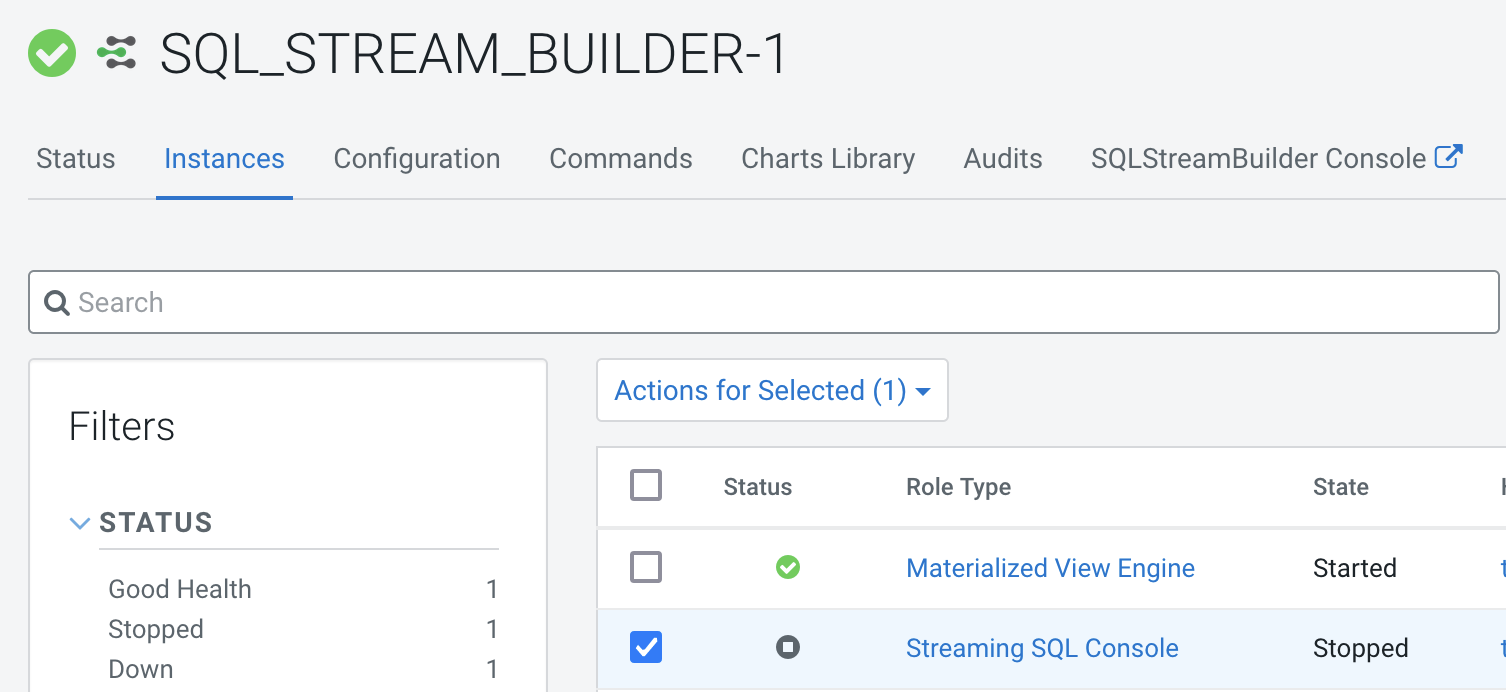
-
Update the Admin Database for the SSB service.
- Click Actions > Update Admin Database next to the SQL Stream Builder service name.
-
Create the directory for Job Result Store.
- Select Flink from the list of services.
- Click Actions > Create JobResultStore directory.
-
Start the SQL Stream Builder service.
- Click Actions > Start next to the SQL Stream Builder service name.
-
Refresh your keytab in Streaming SQL Console.
- Select SQL Stream Builder from the list of services.
-
Click SQLStreamBuilder Console.
The Streaming SQL Console opens in a new window.
- Select your username on the left main menu of Streaming SQL Console.
- Click Manage keytab.
- Provide your password again.
- Click Refresh Keytab.
