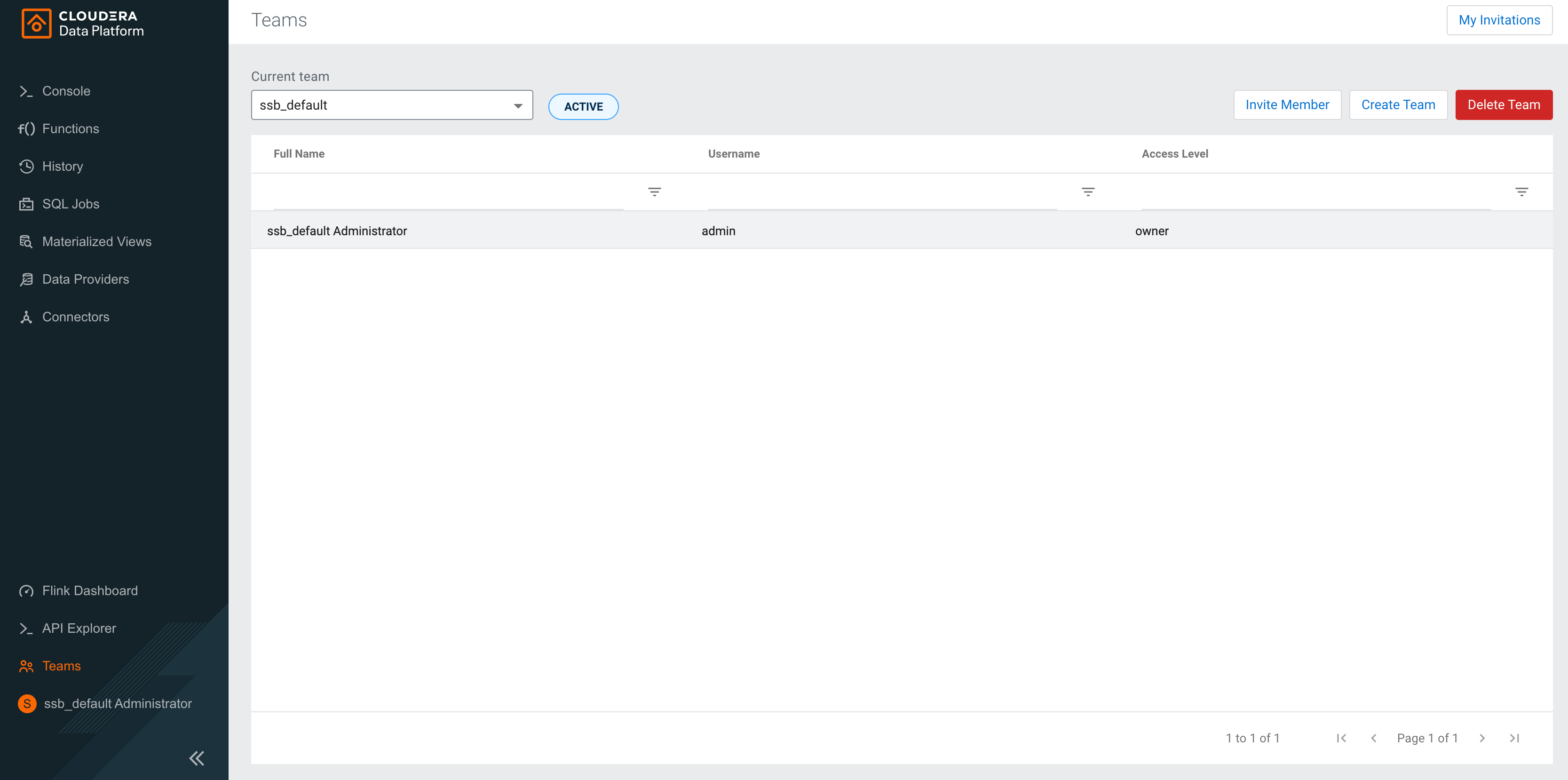Managing teams in Streaming SQL Console
You can manage your team, team members and invite new team members under the Teams menu on the Streaming SQL Console.
By default, a new user is assigned to the ssb_default team which is a default team for the administrator within SQL Stream Builder (SSB). Every user who can access the Streaming SQL Console on the same cluster, is automatically added and listed as Team Members in the ssb_default team. Only the administrator has the privilege to change the access level for a team member, and inactivate-activate a team member from the ssb_default team. Team members can create their own team. In this case, only the Team Owner can delete their team. A team can be deleted by the Team Owner of that certain team. A team cannot be deleted if it is a primary team of a user or it is the default team (ssb_default).
Every team member in a team (ssb_default team or user created team) can access the created Tables, User Defined Functions, Materialized Views and API keys within a team. A team member can also view the jobs submitted in a team they are a member of. This authorization model is also expanded to the Flink Dashboard. When you access the Flink Dashboard from the main menu of Streaming SQL Console, you can only see the jobs of the team that you select as an Active Team.
A user can be a part of multiple teams, and can switch between them. On the Streaming SQL Console, the currently selected team is shown under the Active Team header. A team member can invite other members to join their team. The invitation can be accepted or ignored. To view the invitation within a team click the View Team Invitations button.