Creating and naming SQL jobs
You need to create or select an already existing SQL job on the Streaming SQL Console to be able to submit SQL queries.
The landing page of Streaming SQL Console is the Getting Started window. You can use the Getting Started window to quickly create a new job or select an already existing job that you can reload to the Console page.
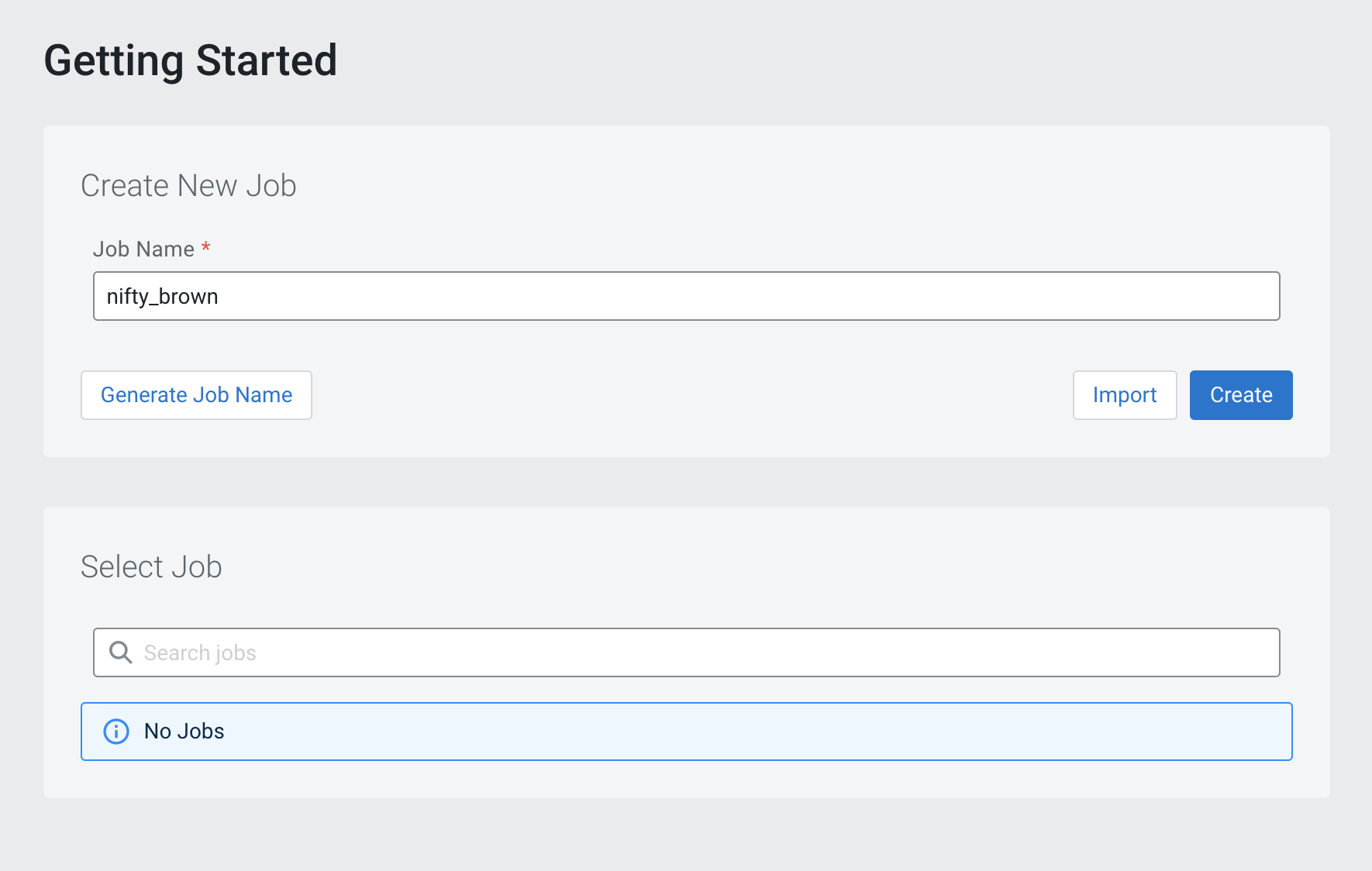
- Use the predefined name in the Job Name field when opening the Streaming SQL Console
- Use the Generate Job Name button to generate a new random name for your job
- Manually provide the name of the job to the Job Name field
You can also select a previously created job from the list, and the job details will be loaded to the SQL Editor on the Console page.
On the Console page of Steaming SQL Console, you can create a job using the + New Job button.

After a new job is created, you can save the job and its settings using the Save button. When you make a change to the SQL query, job settings or create a Materialized View, you have the option to save the changes with the job. You can also revert your changes to the latest saved version of the job using the Revert button.
You can also see the status of the job next to the jobs name on the panel. The following statuses are indicated when managing jobs:
- Unsaved job - new job creation is in progress, the job hasn’t been saved yet or has unsaved changes
- Executing - the submitted query is executed
- Running - the query is executed, and the job is successfully running
- Stopped - due to some errors the job creation failed, the SQL job has been stopped
