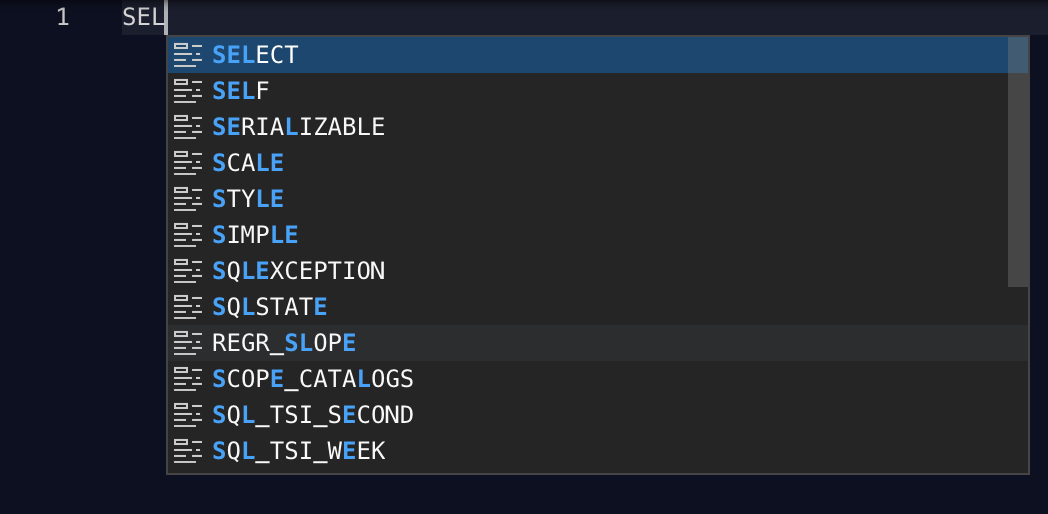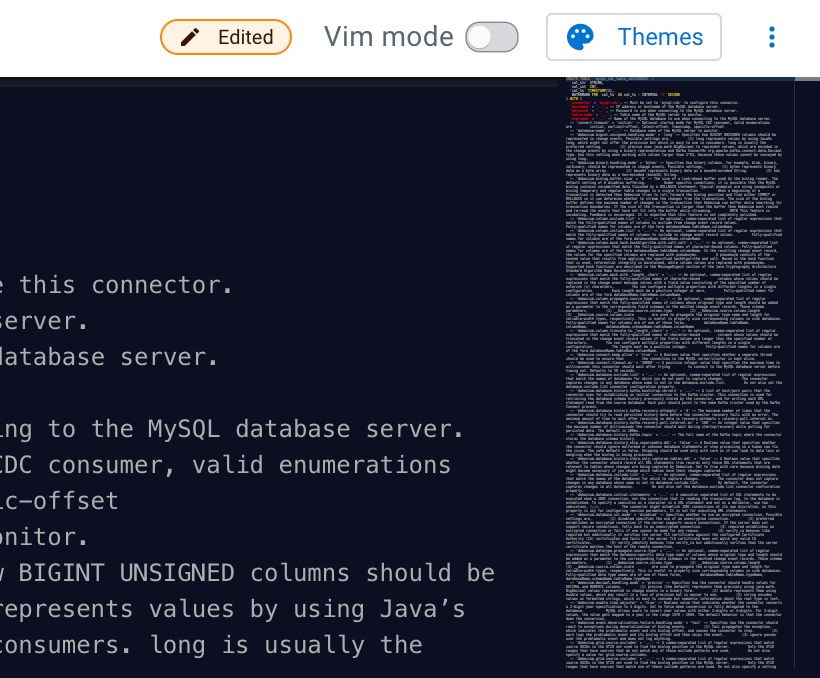Enhancing the developer experience
You can change the views of the Console page to have a better developer experience. The SQL Editor also has some SQL developer features that makes searching code and writing SQL queries easier.
The following features are available for Streaming SQL Console to enhance the developer
experience of SSB:
- VIM mode
- You can edit the SQL statements and queries either in default or in VIM mode. To use the VIM editor, you need to enable it with Vim mode toggle. For more information about the VIM editor, see the official VIM documentation.
- Using Themes
- You can customize the color coding of the SQL Editor by selecting one of the supported themes.
- Hide Tables and main menu
- You can close the Tables panel next to the SQL Editor to create a bigger Editor window for
your SQL queries. Additionally, the left main menu can also be closed to have the SQL
Editor in full page size.
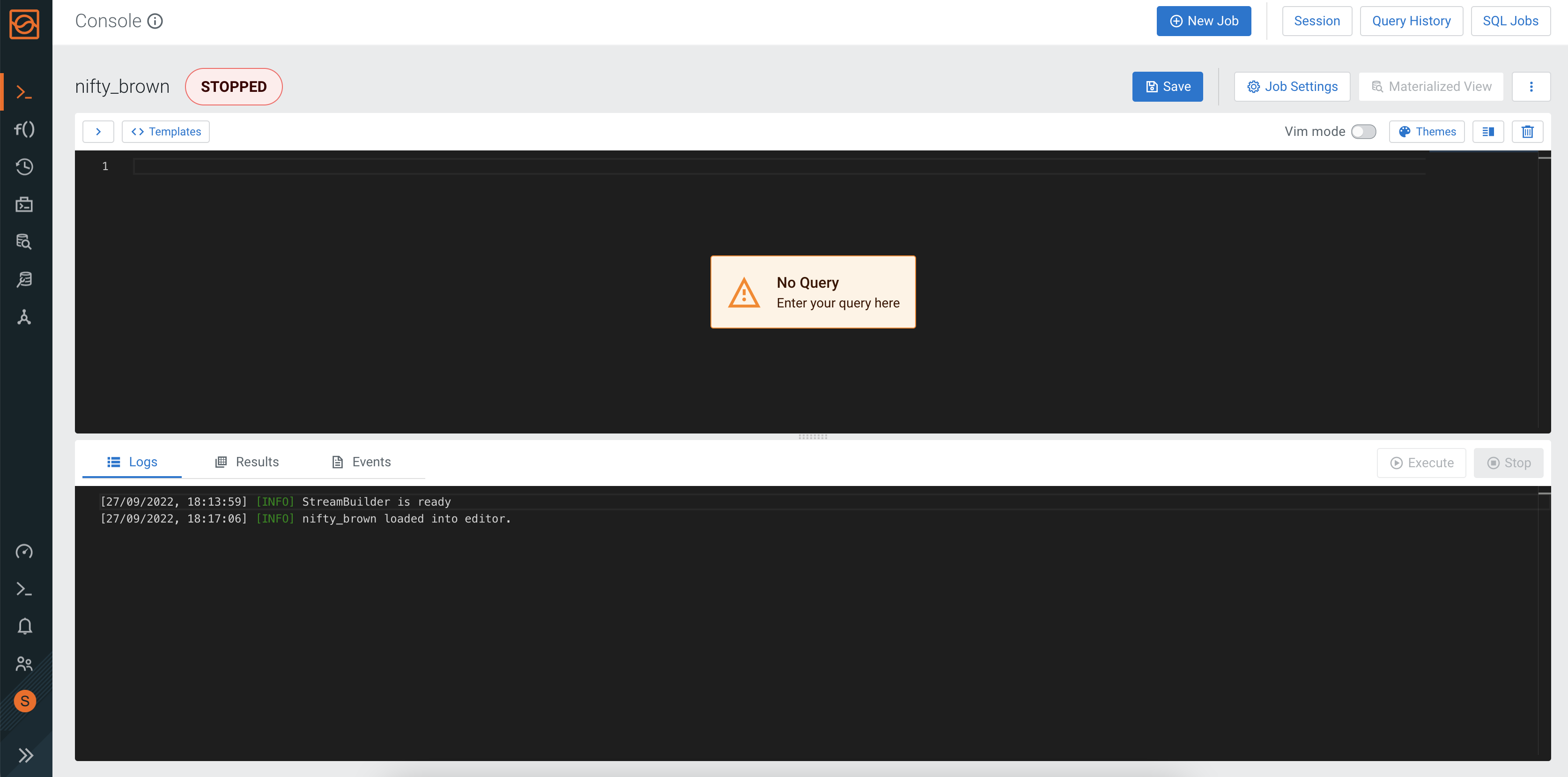
- Switch to Vertical Layout
- You can switch to a vertical layout of the SQL Editor which means that the Editor window
and the Logs/Results window are next to each other.

- Sidebar of SQL Editor
- You can see the miniature version of the SQL code at the sidebar of the SQL Editor window. This is helpful when you have longer SQL syntaxes in a batch, and need to quickly jump in the middle or at the end of the code. In addition, the sidebar also shows the appearance of specific values in the code. For example, if you want to see where a given value appears, you can click in the SQL Editor at the given value, and its occurrence is highlighted in the sidebar.
- Autocomplete for SQL
- When you start typing SQL statements to the SQL Editor, an autocomplete window appears to
help you with the SQL syntax. You can select any statement from the list by using the
enter key on your keyboard.