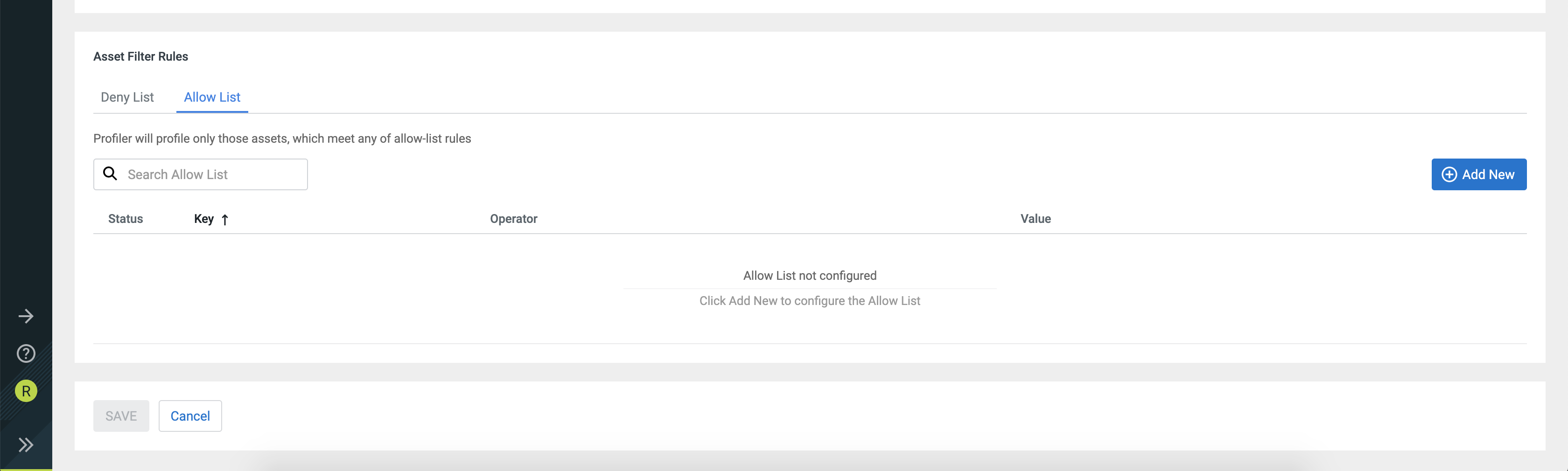Setting Asset filter rules
Add Asset filter rules as needed to customize the selection and deselection of assets which the profiler profiles.
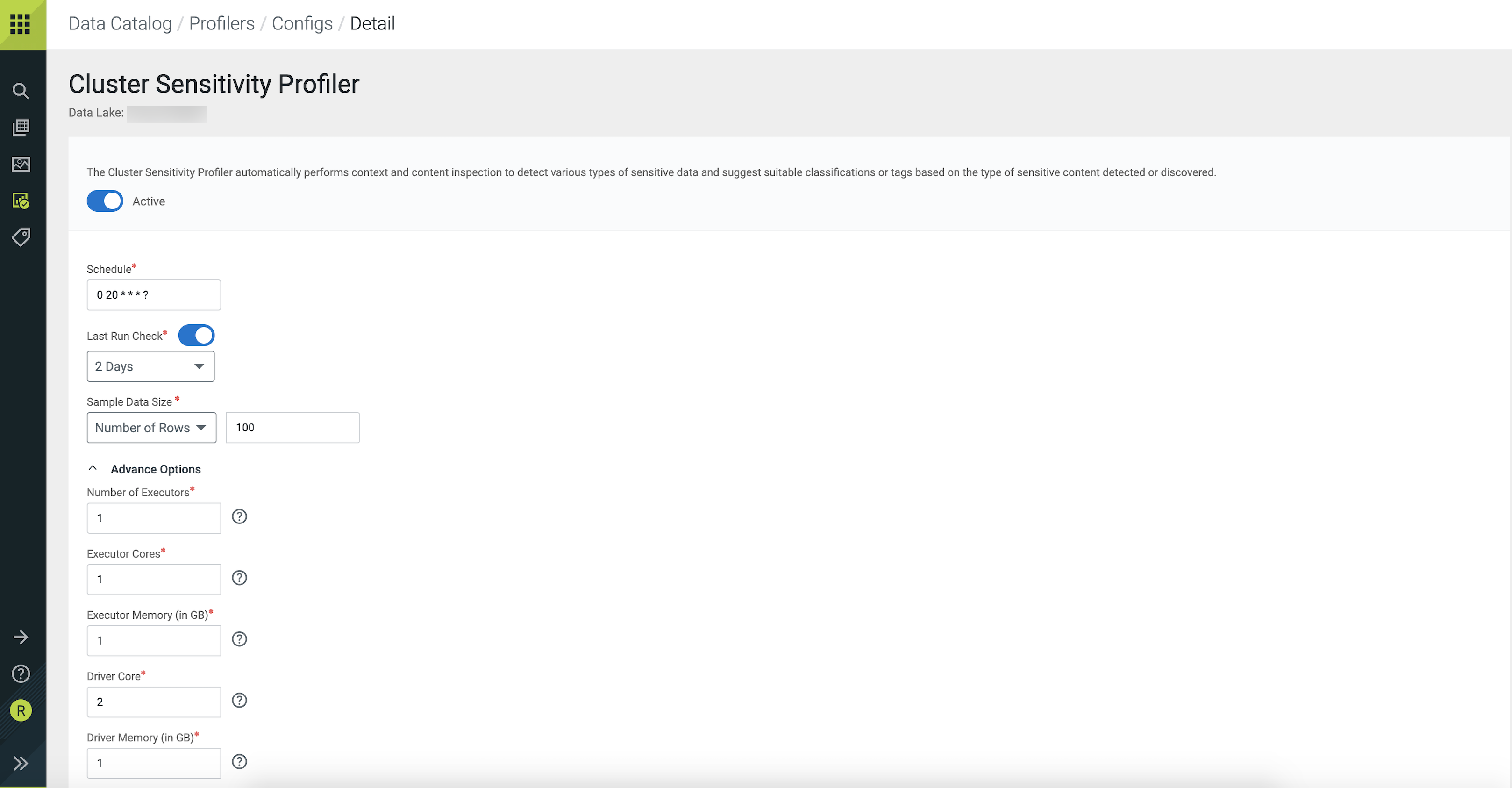
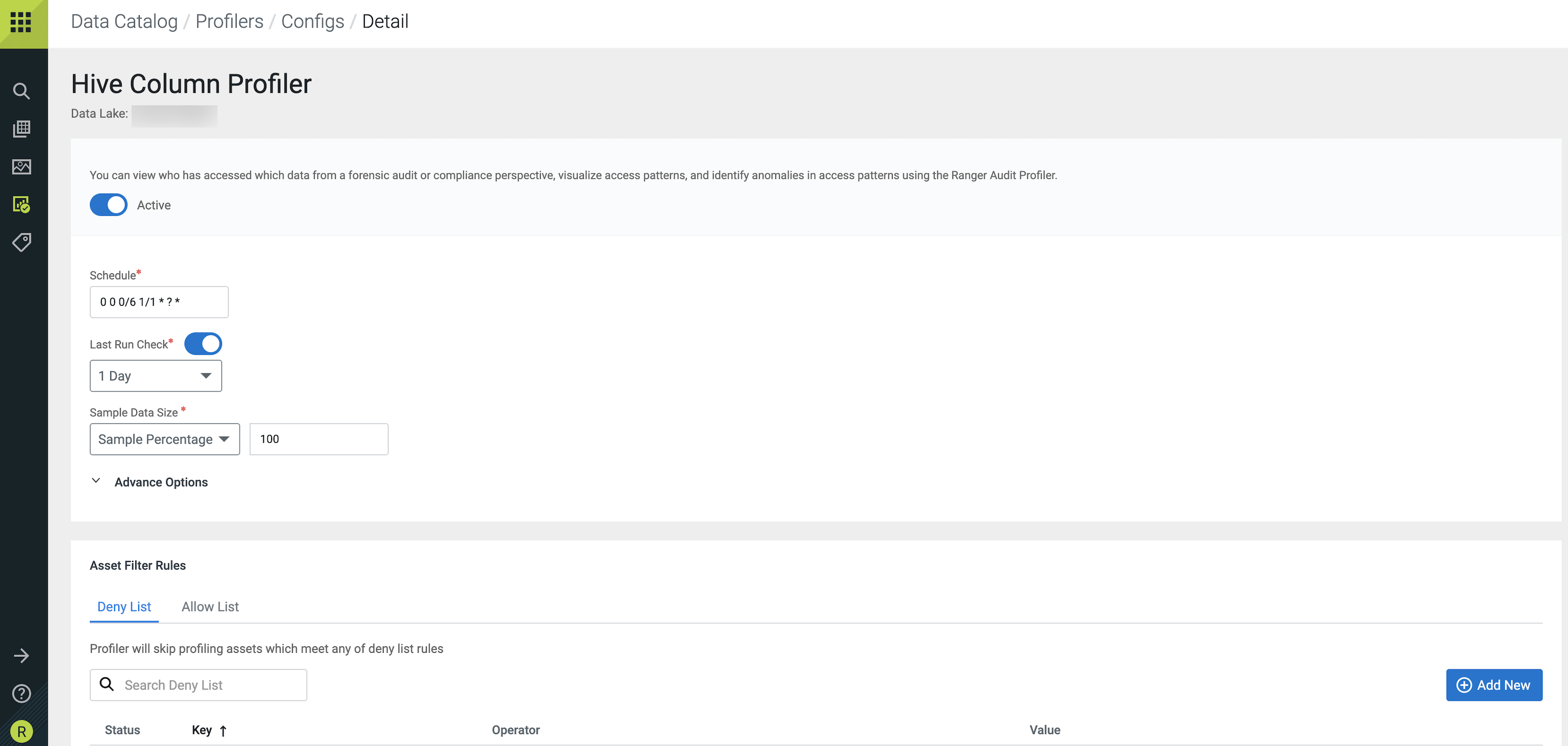
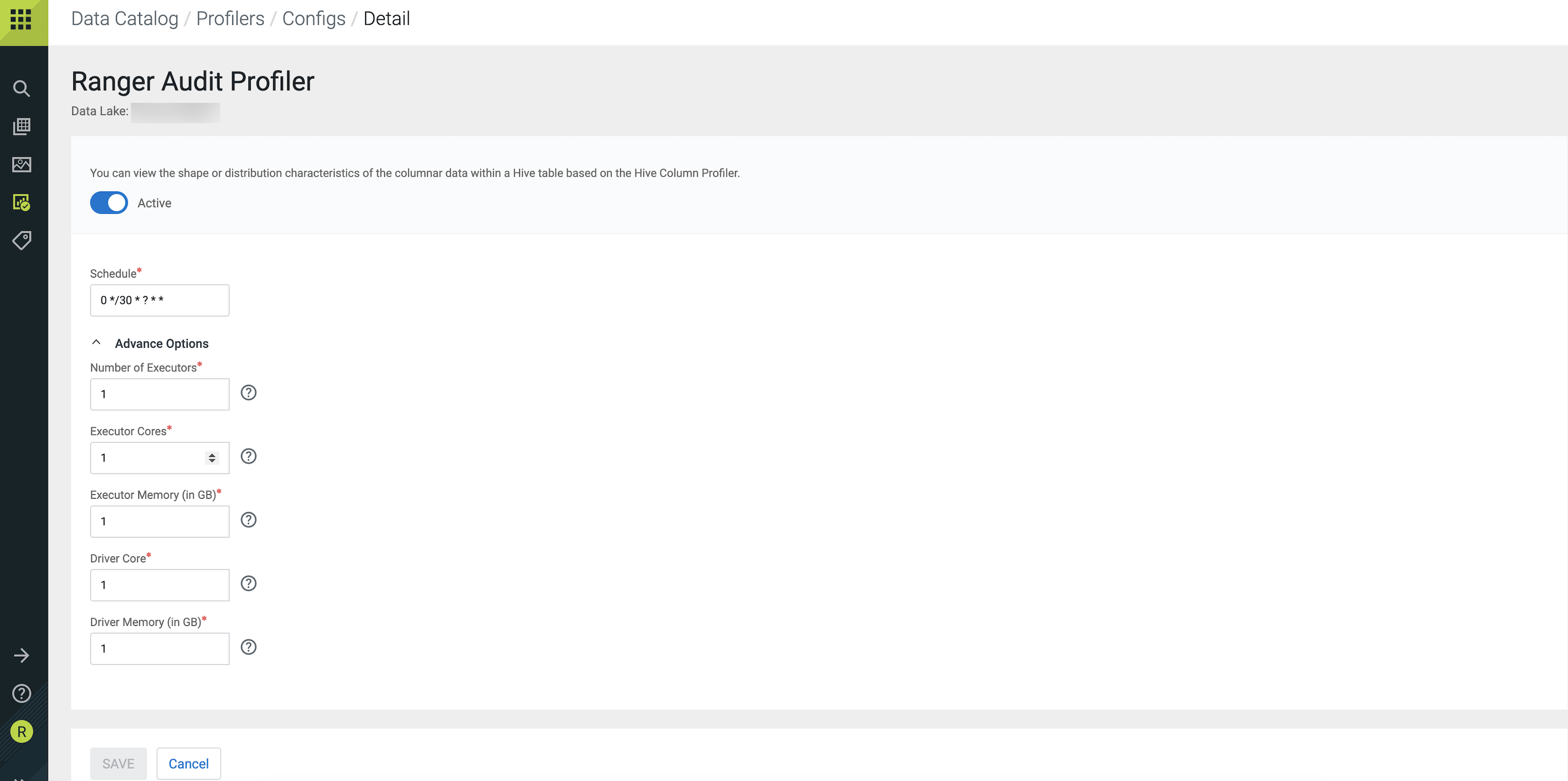
- Deny-list - The profiler will skip profiling assets that
meet any defined Deny-list criteria.
- Select the Deny-list tab.
- Click Add New to include rules for Deny-list.
- Select the key from the drop down list. You can select a database name, name of the asset, name of the owner of the asset, path to the assets, or created date.
- Select the operator from the drop down list. Depending on the keys selected, you can select an operator such as equals, contains. For example, you can select the name of assets that contain a particular string.
- Enter the value corresponding to the key. For example, you can enter a string as mentioned in the previous example here.
- Click Done. Once it is added, you can toggle the state of the new rule to enable it or disable it as needed.
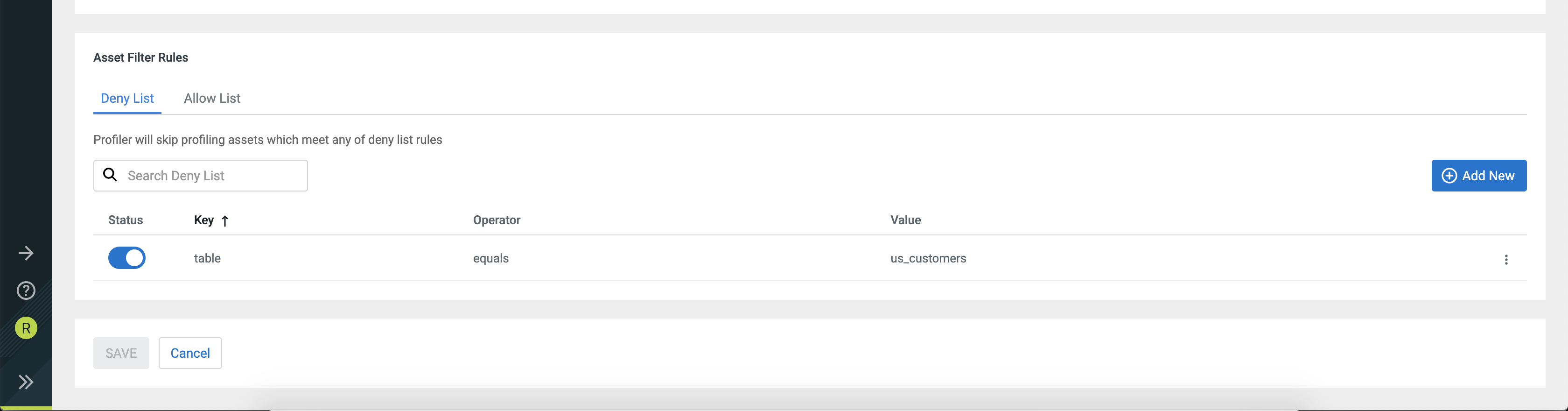
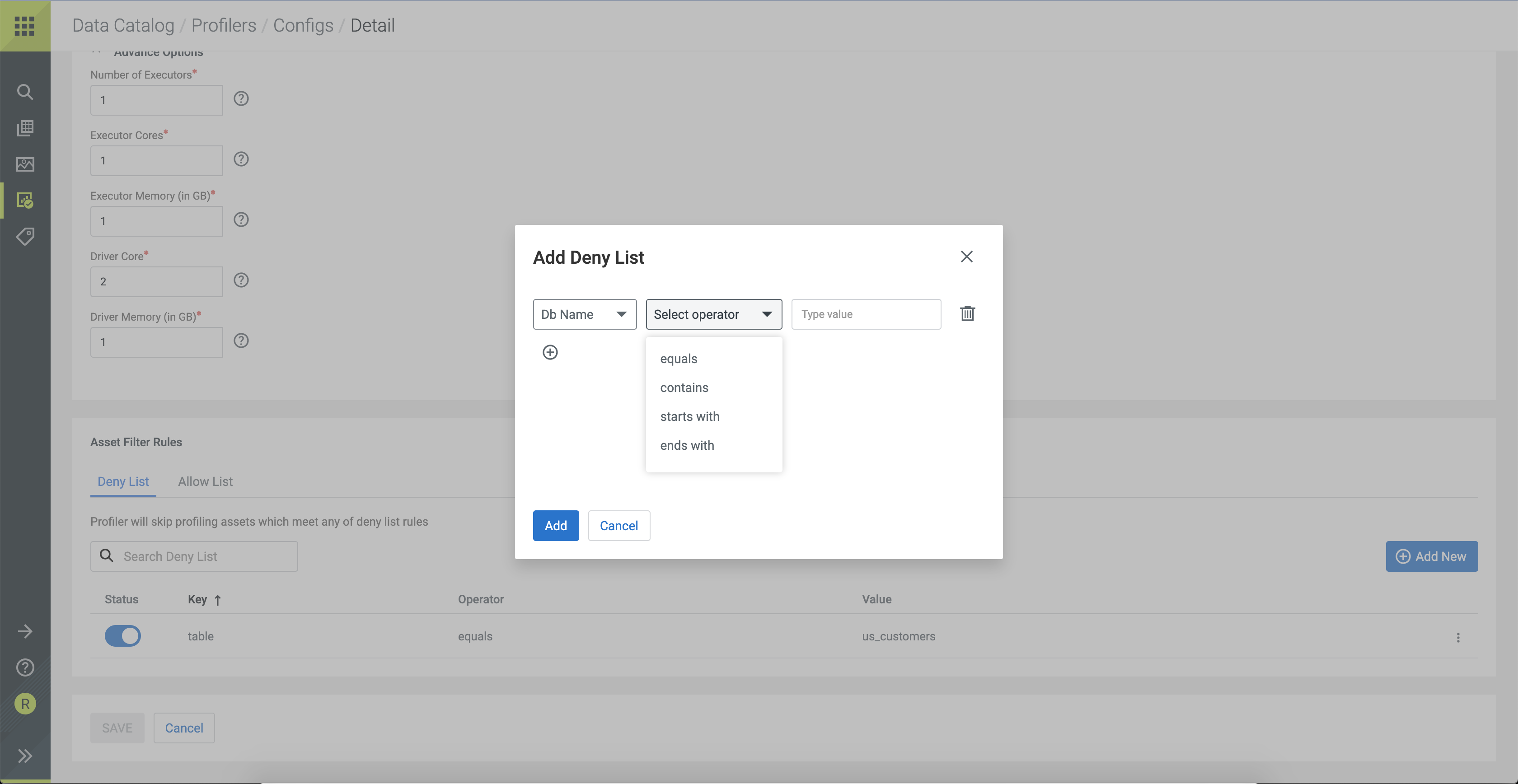
- Allow-list - The profiler will include only assets that
satisfy any defined Allow-list criteria. If no Allow-list is defined, the
profiler will profile all the assets.
- Select the Allow-list tab.
- Click Add New to include rules for the Allow-list.
- Select the key from the drop down list. You can select a database name, name of the asset, name of the owner of the asset, path to the assets, or created date.
- Select the operator from the drop down list. Depending on the keys selected, you can select an operator such as equals, contains. For example, you can select the name of assets that contain a particular string.
- Enter the value corresponding to the key. For example, you can enter a string as mentioned in the previous example.
- Click Done. Once it is added, you can toggle the state of the new rule to enable or disable it as needed.