Updating the Control Plane certificates in Cloudera Data Engineering services
Learn about how to update the Control Plane certificates in Cloudera Data Engineering services.
When you create a Cloudera Data Engineering service, Cloudera Data Engineering automatically installs a self-signed TLS certificate. Do the following steps to update the TLS certificate for Cloudera Data Engineering services:
- In the Cloudera console, click the Data Engineering tile. The Cloudera Data Engineering Home page displays.
- Click Administration in the left navigation menu. The Administration page displays.
- In the Services column, select the service for which you want to you want to update the TLS certificate and click Service Details.
- Click on GRAFANA CHARTS and get the domain name.
- Paste the URL into a text editor to identify the service domain.. For example, if the URL
copied is
https://service.cde-2cdxw5x5.apps.ecs-demo.example.com/grafana/d/sK1XDusZz/kubernetes, The service domain ishttps://service.cde-2cdxw5x5.apps.ecs-demo.example.com. - Create your CA certificate and private key. Make sure that your CA certificate includes the
Subject Alternative Names (SAN) for all relevant endpoints.
- CN (Common Name):
*.cde-2cdxw5x5.apps.ecs-demo.example.com - Domain name for the Service:
service.cde-2cdxw5x5.apps.ecs-demo.example.com
- CN (Common Name):
- Sign in to Cloudera Data Engineering as
Service Admin. The Cloudera Data Engineering Home page displays. - Click Administration in the left navigation menu. The Administration page displays.
- In the Services column, select the service for which you want to you want to update the TLS certificate and click Service Details.
- Click TLS Certificate.
- Click Upload Certificate.
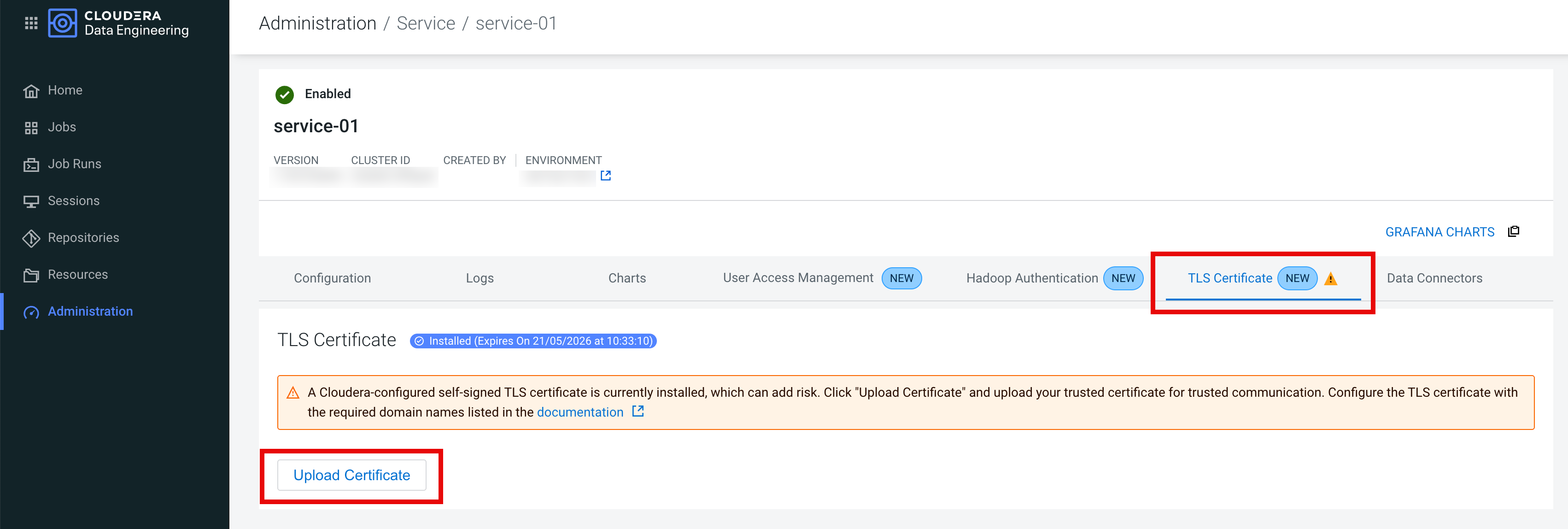
- Under PEM file, click Select File and select
your TLS certificate.
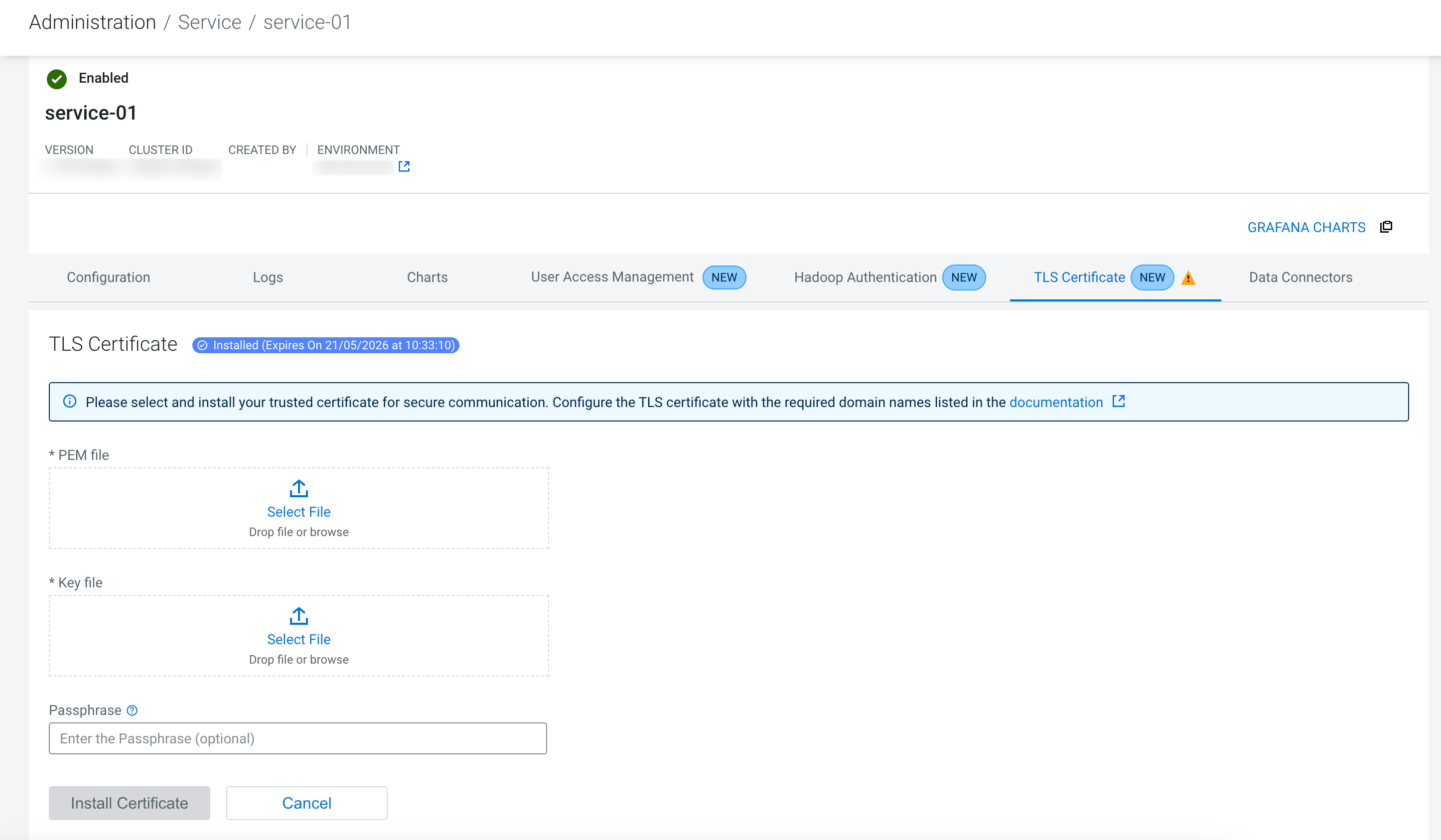
- Under Key file, click Select File and select your key file.
- (Optional) If your key file is encrypted with a password, then enter the password in the Passphrase field.
- Click Install Certificate.
- Repeat the steps for all the relevant Services.
- Make sure that you are using the
ServiceAdminrole and rotate Service level TLS Certificate.curl -H "Cookie: cdp-session-token=${CST}" \ '[***BASE-URL***]/dex/api/v1/cluster/<cluster-id>/tls' \ -H 'accept: application/json' \ -H 'Content-Type: application/json' \ -X 'PUT' -d '{ certificate_details": { "certificate": "base64 encoded.pem-file content", "key": "<base64 encoded file content>", "passphrase": "<base64 encoded passphrase for the key>" (optional) } }' - Make sure that you are using at least a
ServiceUserrole and view Service level TLS Certificate information.curl -H "Cookie: cdp-session-token=${CST}" \ '[***BASE-URL***]/dex/api/v1/cluster/<cluster-id>/tls' \ -H 'accept: application/json' \ -H 'Content-Type: application/json' \ -X GET -d '{}'
