Connecting to Grafana dashboards in Cloudera Data Engineering on cloud
This topic describes how to access Grafana dashboards for advanced visualization of Virtual Cluster's metrics such as memory and CPU usage in Cloudera Data Engineering on cloud.
- In the Cloudera Management Console, click the Data Engineering tile and click Administration.
- In the Services column, in the three-dot menu, click
Grafana Charts. In your browser, a read-only
version of the Grafana interface opens.

- Select Virtual Cluster Metrics under the Dashboards pane.
- Click on a virtual cluster name from the dropdown list to view the Grafana
charts.
 Information about CPU requests, memory requests, jobs, and other
information related to the virtual cluster is displayed.
Information about CPU requests, memory requests, jobs, and other
information related to the virtual cluster is displayed.
- Navigate to the Cloudera Data Engineering Overview page by clicking the Data Engineering tile in the Cloudera management console.
- In the Service details column, select the environment containing the virtual cluster for which you want to see the Grafana dashboard.
- In the Virtual Clusters column on the right, click
the Cluster Details icon of the virtual cluster.
The virtual cluster's Overview page is displayed.
- In the Overview page, click Grafana
Charts.
A read-only version of the Grafana interface opens in a new tab in your browser.
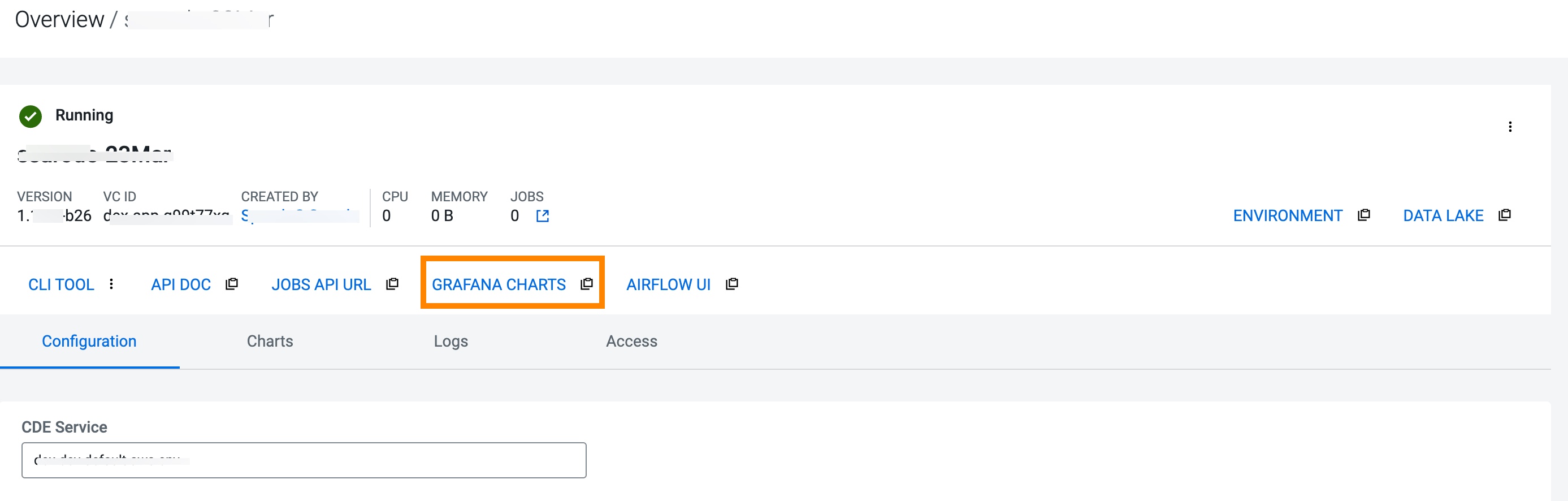
Information about CPU requests, memory requests, jobs, and other information related to the virtual cluster is displayed.
- In the Virtual Cluster Metrics page, click on a virtual cluster name from the Virtual Cluster dropdown list to view the Grafana charts of that virtual cluster.
