Creating a cluster template override
From the Shared Resources menu, you can create a cluster template override to overwrite the default values of service and role configs in a Cloudera Data Hub template.
- In the Cloudera Management Console UI, Shared Resources > Cluster Template Overrides.
- Click Create Custom Override.
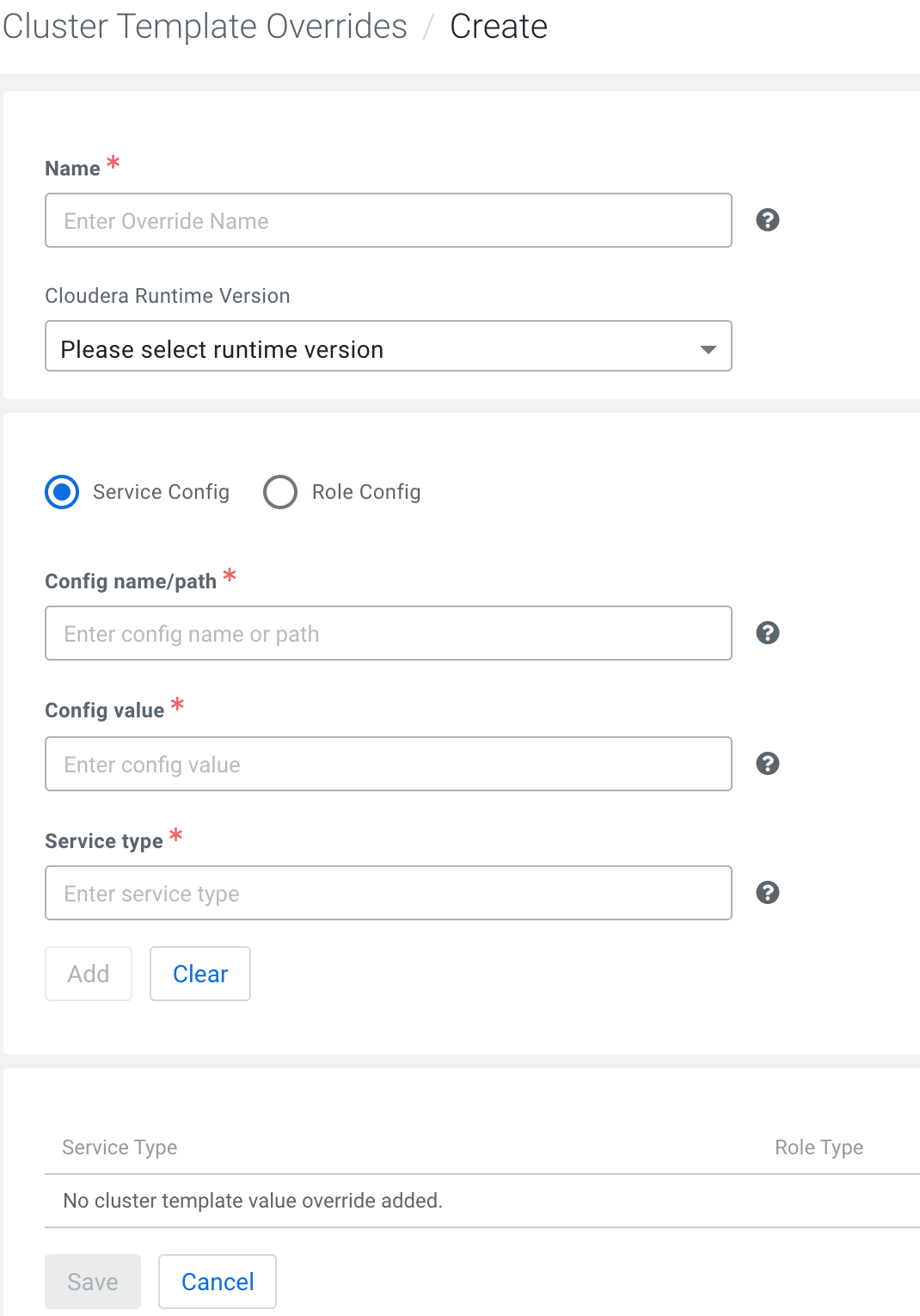
- Provide the following information:
Property Description Name Provide a unique name for the override. Cloudera Runtime Version Select a specific Cloudera Runtime version to which this override applies, or select “Not Runtime specific.” Service Config / Role Config Use the radio buttons to select whether you are customizing a service config or a role config. Config Name/Path Exact name/path of the config are you customizing. Config Value New value for the config. Ensure the value is valid. Service Type From the drop-down menu, select the service type for the service or role config that you are customizing. Role Type For role configurations: the role type as it appears in the cluster template that you will apply the override to (or any valid role configuration that is recognized by Cloudera Manager). For example:
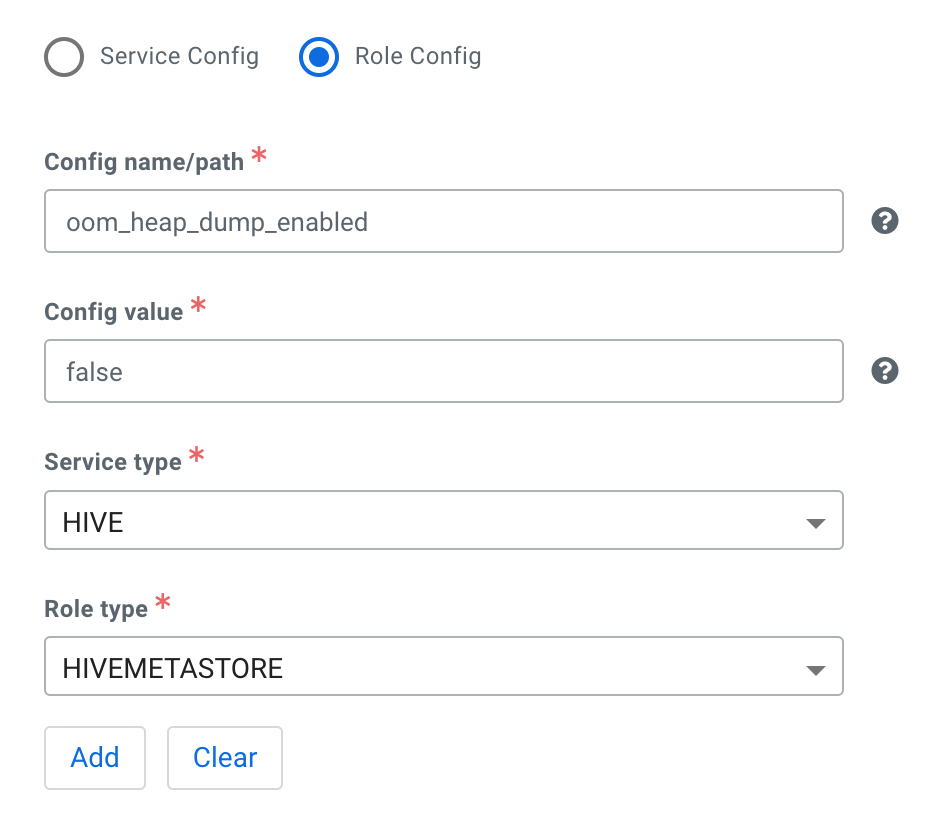
- Click Add and then repeat the previous step (excluding the Name and Cloudera Runtime Version) for each service or role config that you want to customize in this template override.
- When you are finished adding service and role configs to the template override, click Save. The override appears in the list of saved overrides, accessible from the Shared Resources menu.
