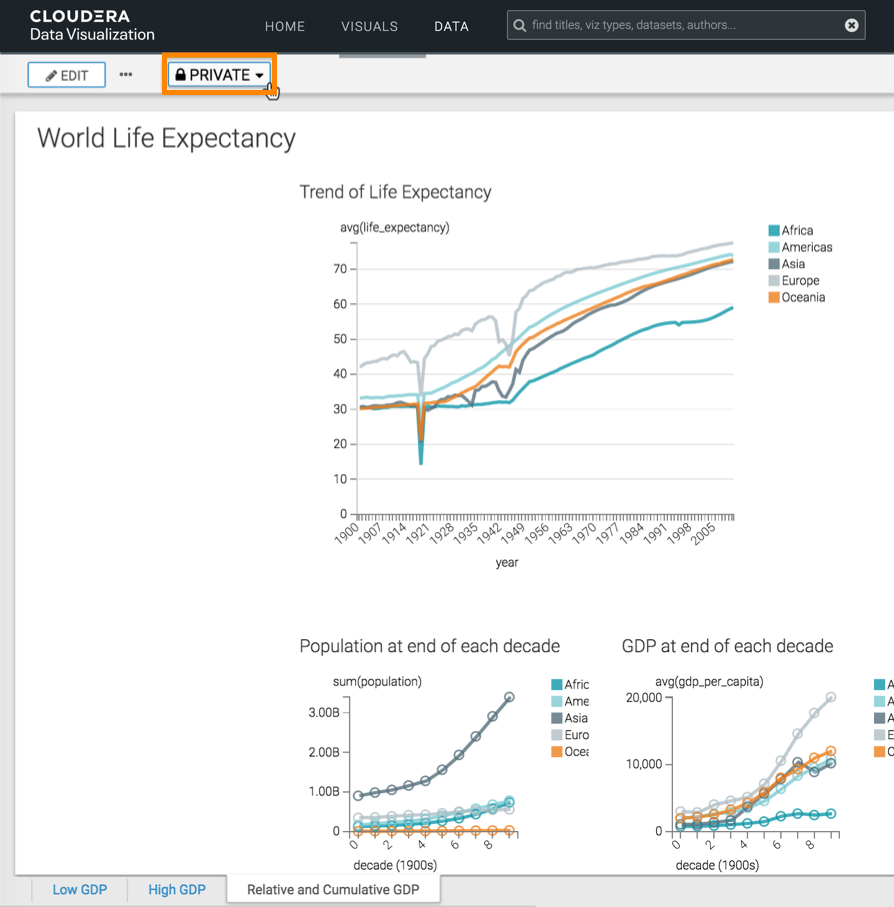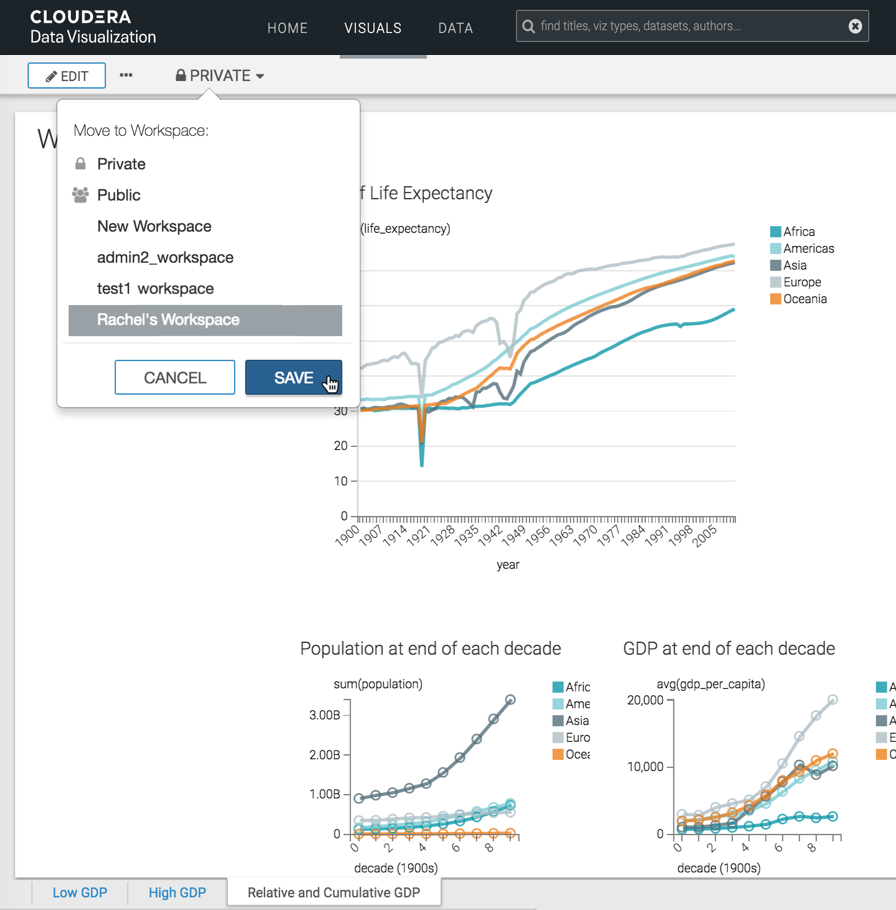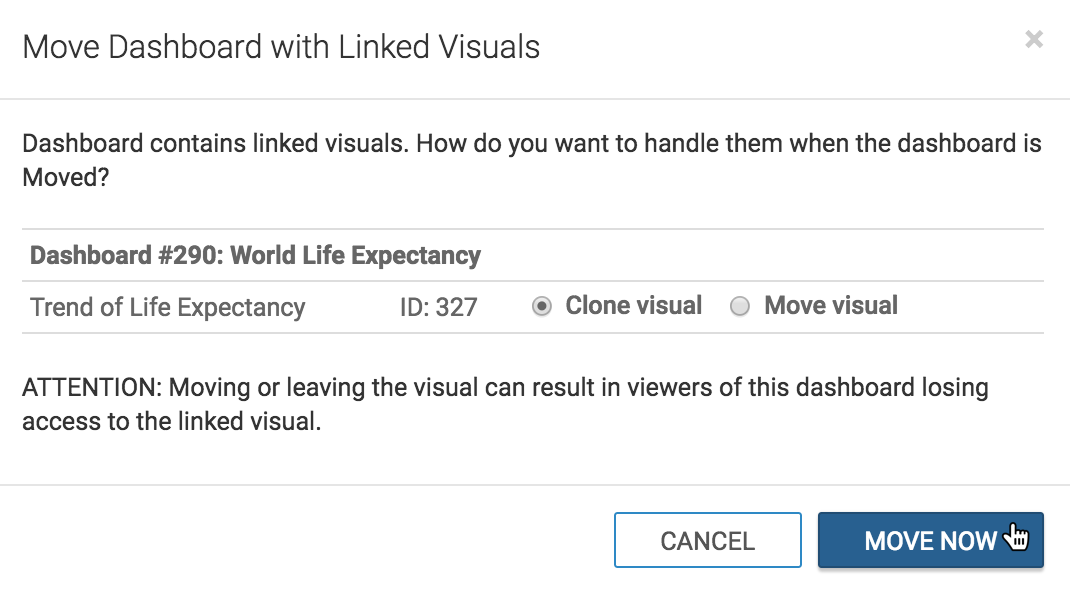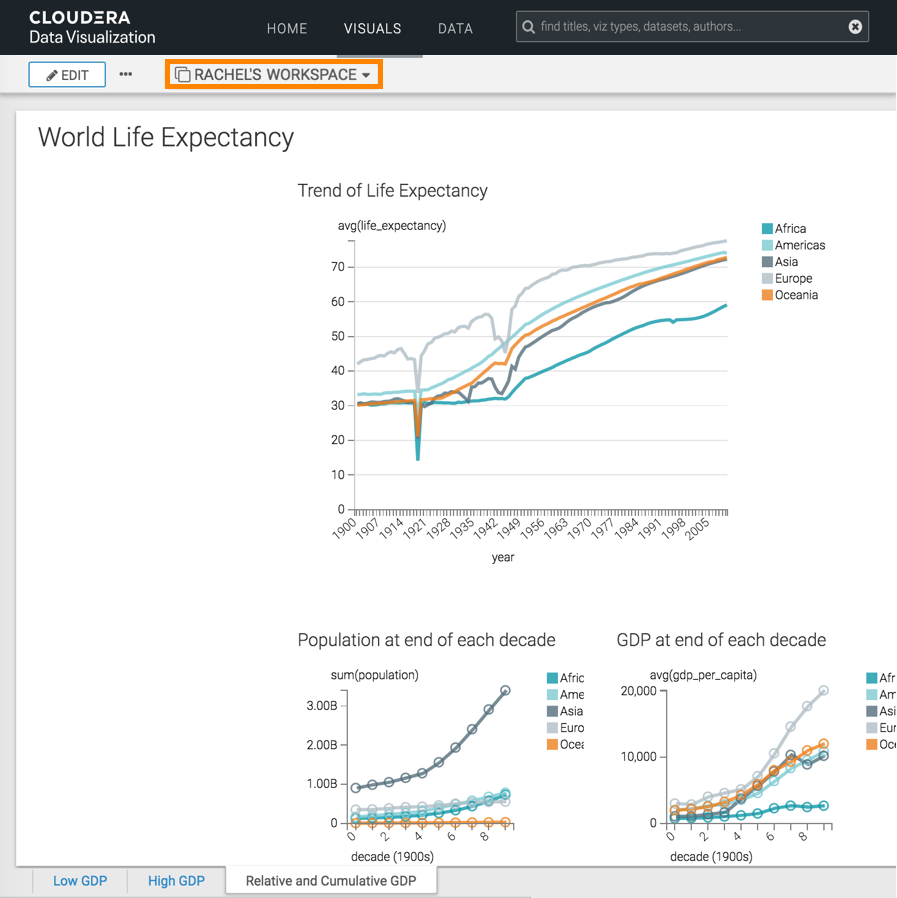Moving private dashboards to a custom workspace
The following steps demonstrate how to move a dashboard from one workspace into another. In this example, the World Life Expectancy dashboard is moved from the private workspace to a custom workspace called Rachel's workspace.