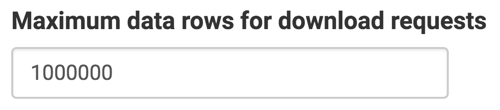CSV settings
Enabling CSV or Excel download by default
As a site administrator, you can download data in a visual in CSV or Excel format. To make this download option default, follow these steps:
- Click the Gear icon to open the Site Administration menu and select Site Settings.
- Under CSV download, check the Enable "Download as CSV/Excel" by default option.
Downloading maximum number of rows in CSV files
Sometimes an inexperienced or malicious user can download a large number of rows. This may result in excessive resource consumption at the server level.
To avoid this, as a site administrator, you can provide an upper limit on the number of rows downloaded in a CSV file.
- Click the Gear icon to open the Site Administration menu and select Site Settings.
- Under CSV download, enter a value in the Maximum data
rows for download requests text box.