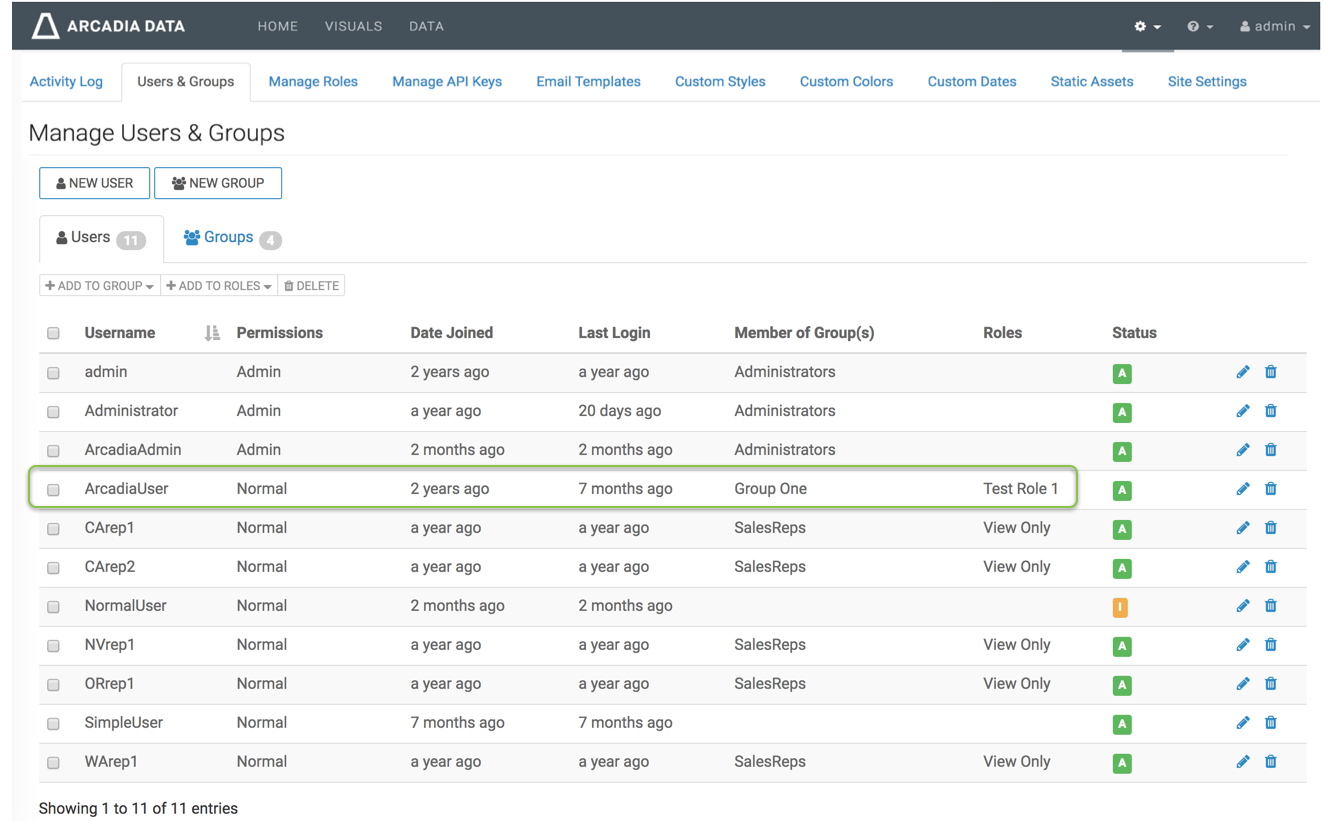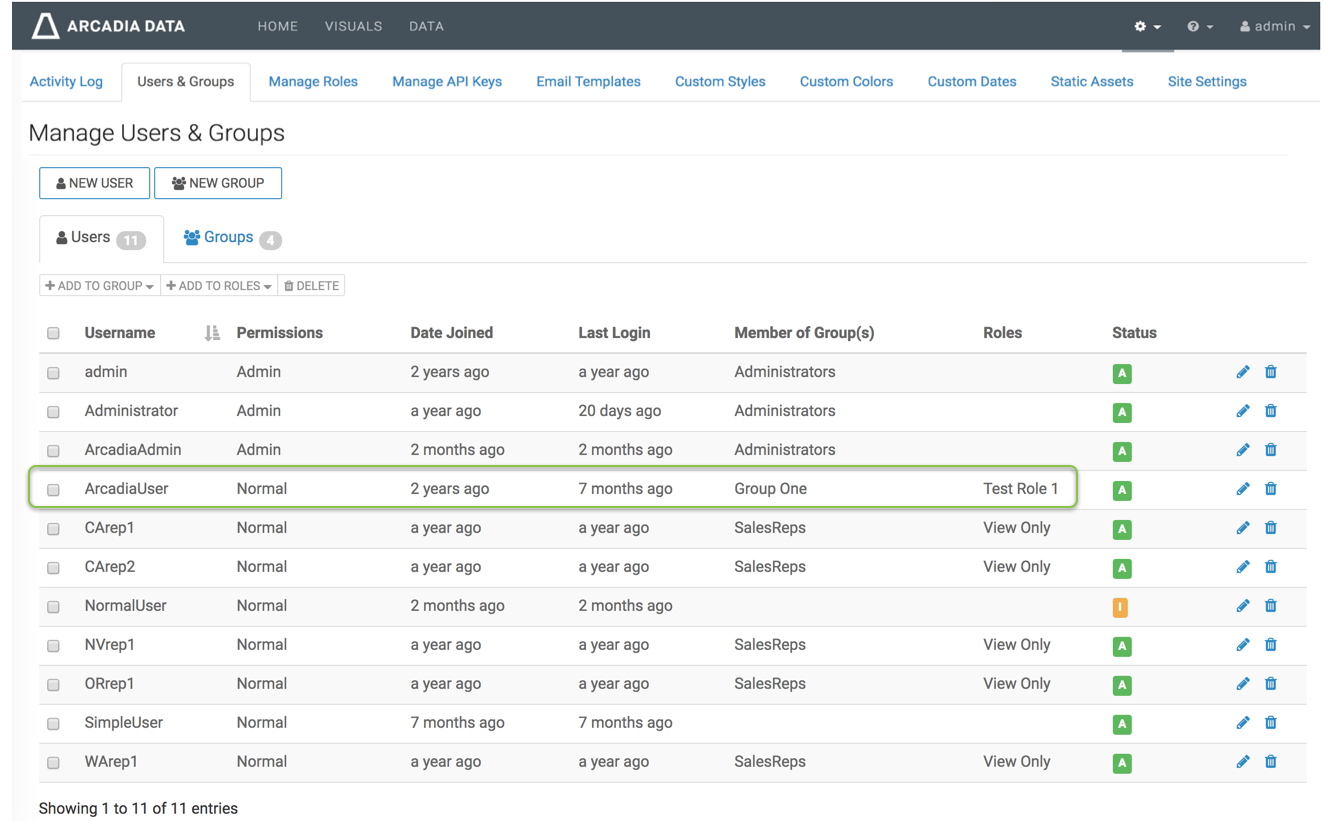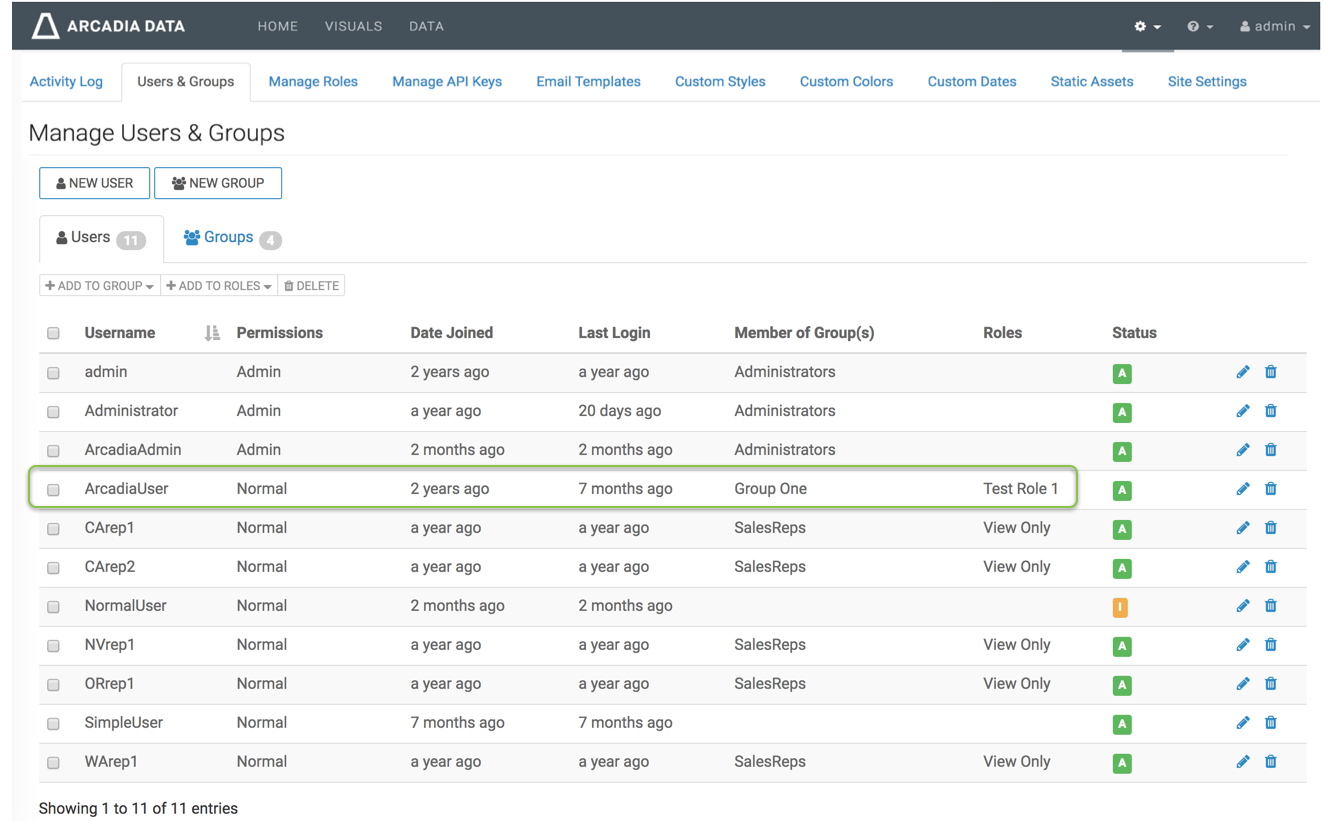In this article, we demonstrate how to add security roles to a user's profile.
Follow these steps:
-
On the main navigation bar, click the gear icon.
-
In the drop-down menu, click Users & Groups.
Figure 1. Selecting Users & Groups from Site Administration Menu
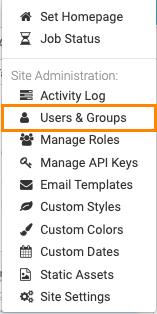 Figure 2. Selecting Users & Groups from Site Administration Menu
Figure 2. Selecting Users & Groups from Site Administration Menu
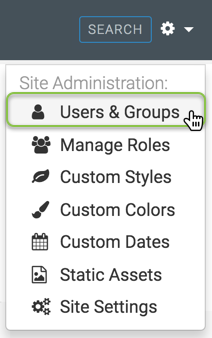
The Manage Users & Groups interface appears, open on the
Users tab.
-
In the list of registered users, select the user where you plan to assign new roles,
and do one of the following:
- Click the Username of the account you want to
change.
- Click the edit icon, that corresponds to that account.
-
The Edit User modal window appears.
-
In the Edit User modal window, click the
Roles tab.
-
Select a new role to assign to the user (we used Test Role 1), and click
Add.
-
After the desired role or roles appear on the right side of the interface, click
Save.
Note that in the Users & Groups interface, the user now has the
Test Role 1 role assignment.