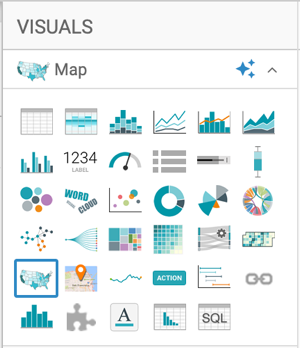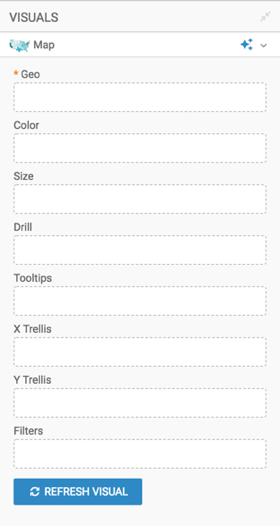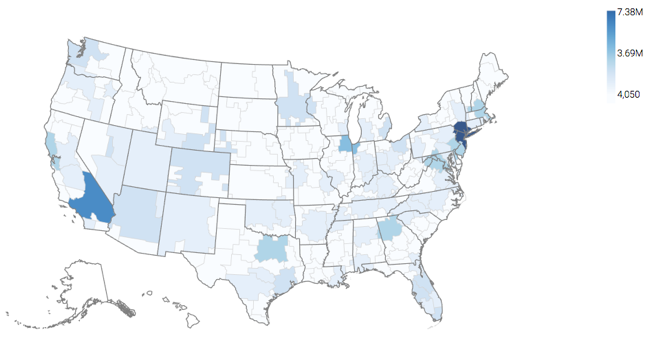Choropleth DMA map
In CDP Data Visualization Map visual, you can visualize measurements on a map of DMA regions. A DMA map shows various measurements plotted relative to Nielsen Designated Market Area Regions.
In this example, the DMA TV Home Viewing is used, which is built on the
dma-tv-home-viewing.csv datafile.