Global search UI
CDP Data Visualization enables you to find relevant information in the dataset through natural language statements, and renders the result in a graphical format. Using this type of search you can type in a sentence, using regular, spoken language, that describes the information you are looking for.
To enable Natural Language Search (NLS) modal globally, see Enabling NLS in Site
Settings. For the required configurations, see Enabling dataset for NLS.


When you click SEARCH, the search modal window opens. It is shown in the figure below:
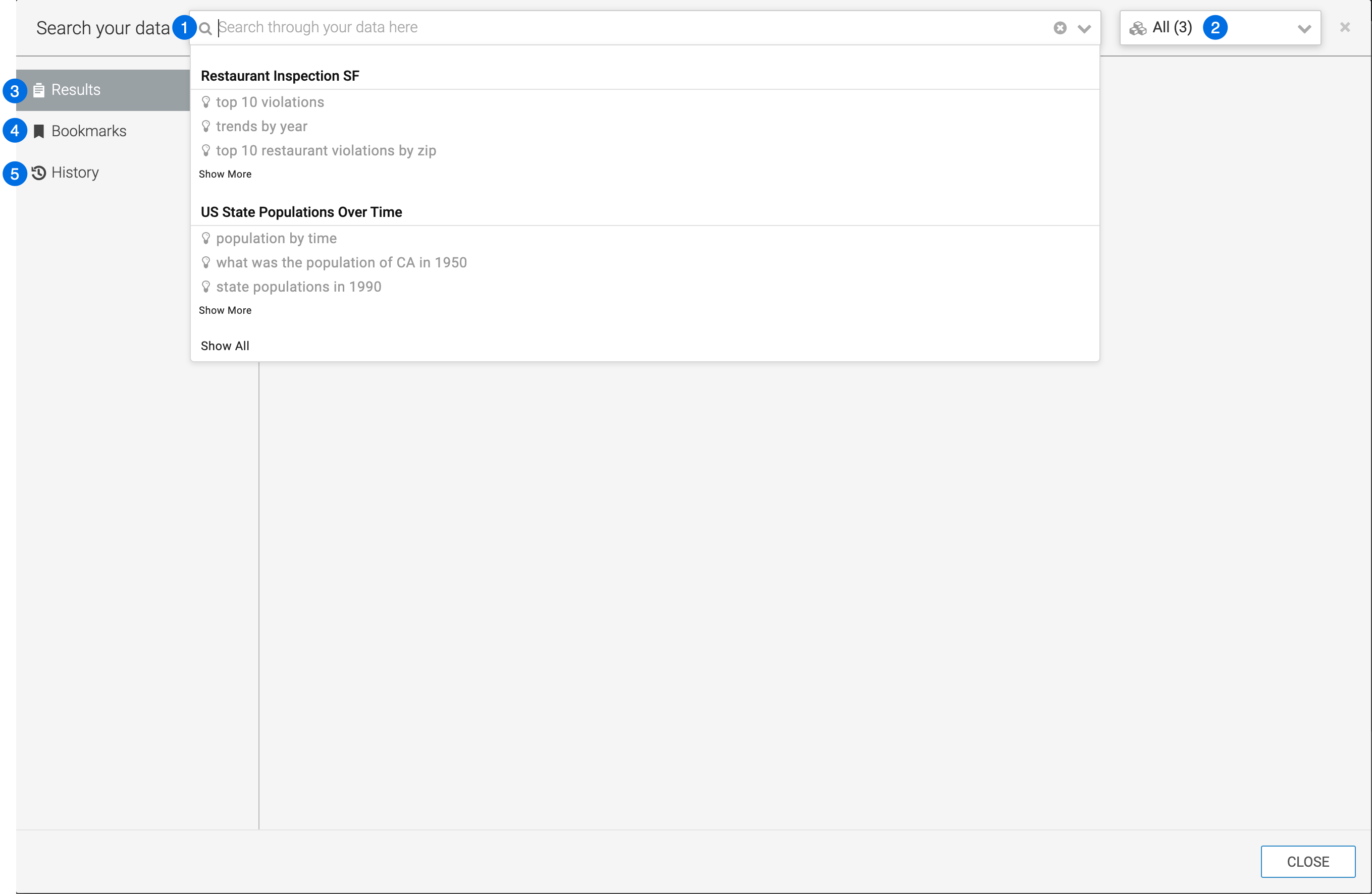
- Search text box - You can enter search terms here. For more information on search suggestions in the drop-down list, see Search types.
- Dataset selector - By default the value is 'All' unless you access the modal from a search-enabled dataset page. You can narrow your search to a specific dataset, or a list of datasets - See Changing the dataset search domain.
- Results tab - See Search results.
- Bookmarks tab - See Search bookmarks.
- History tab - See Search history.
