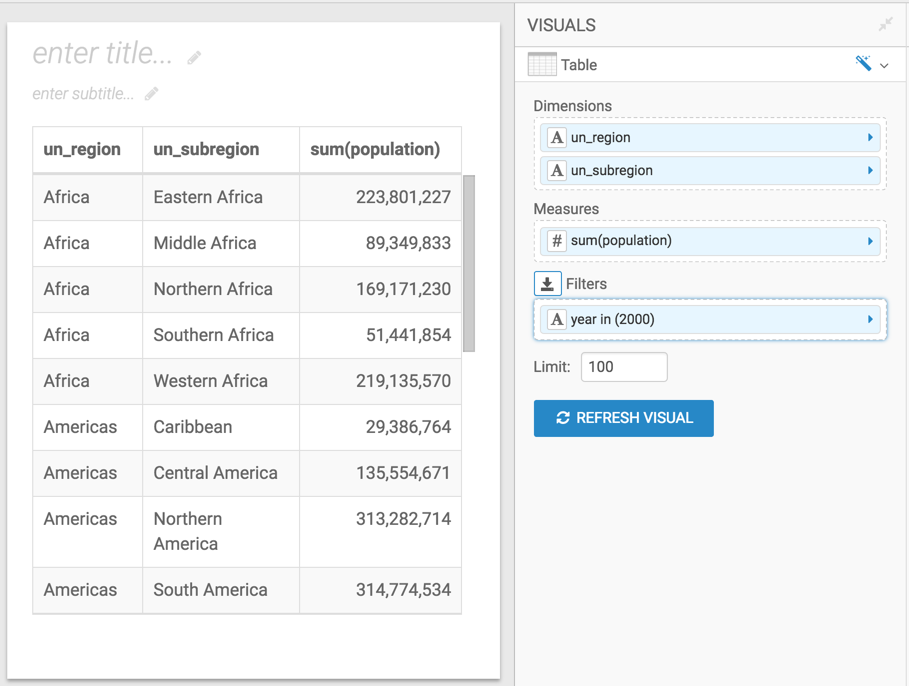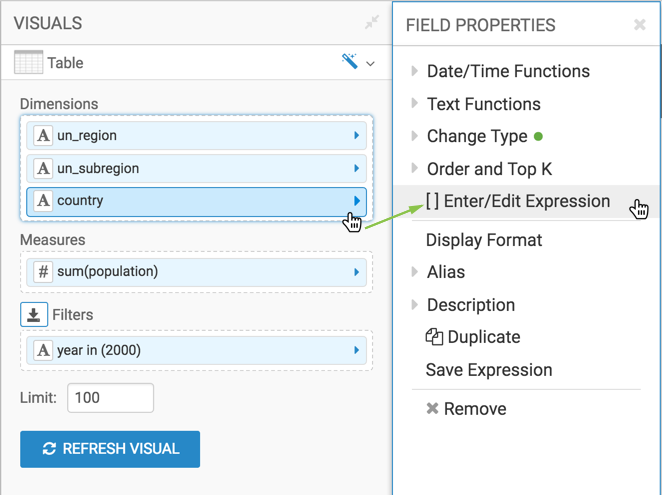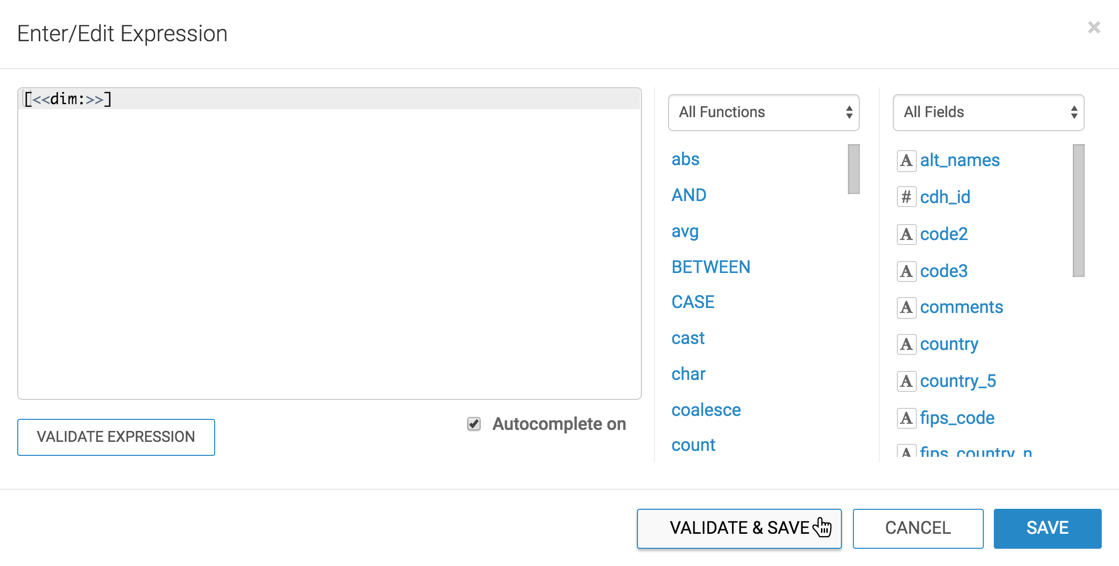Creating visuals with optional dimensions
-
Open a new dashboard.
-
Click New Visual.
-
Under the =Data menu, select the World Life Expectancy
dataset.
-
Under the Visuals menu, choose the Table
visual type.
-
Populate the shelves of the visual:
- From Dimension, select and move
un_region and
un_subregion fields onto the Dimension
shelf.
- From Measures, select and move
population
field onto the Measures shelf.
- From Dimensions, select and move
year field
onto the Filters shelf.
- On the Filters shelf, select
year field,
choose Pick values from a list, select 2000, and
click Save.
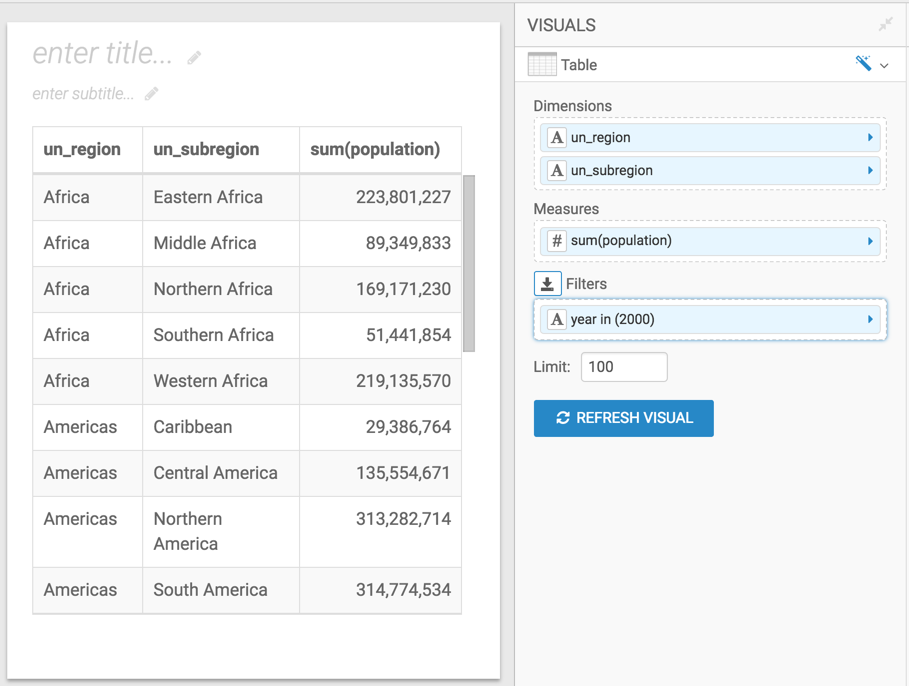
-
From Dimensions, select and move the
country
field onto the Dimension shelf.
-
On the Dimensions shelf, click
country
field.
-
In the Field Properties menu, select [ ] Enter/Edit
Expression.
-
In the Enter/Edit Expression modal window, change the text to
the following expression:
-
[<<dim:>>].
- Click Validate & Save.
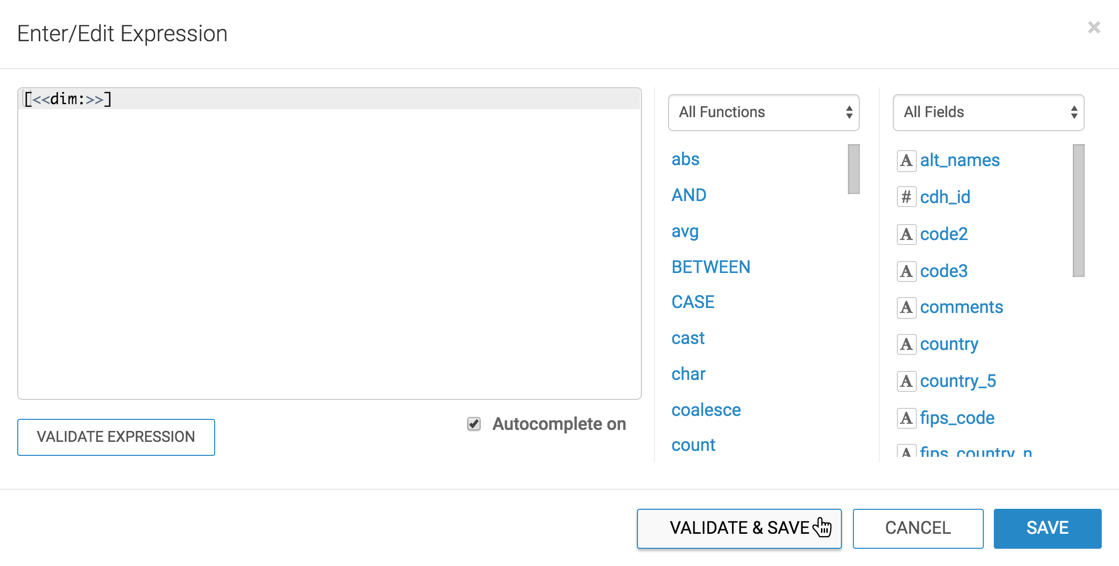
-
Click Refresh Visual.
-
Change the name of the visual to Regional Populations.
-
Click Save.