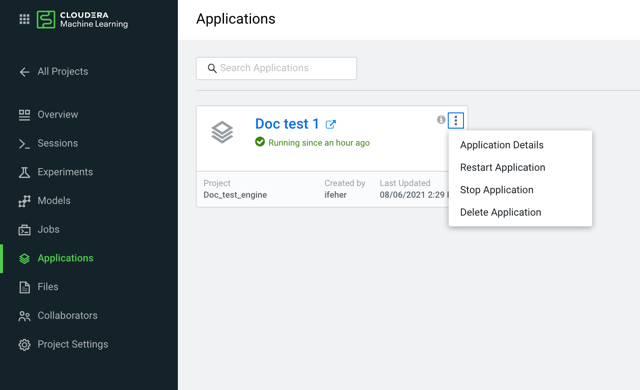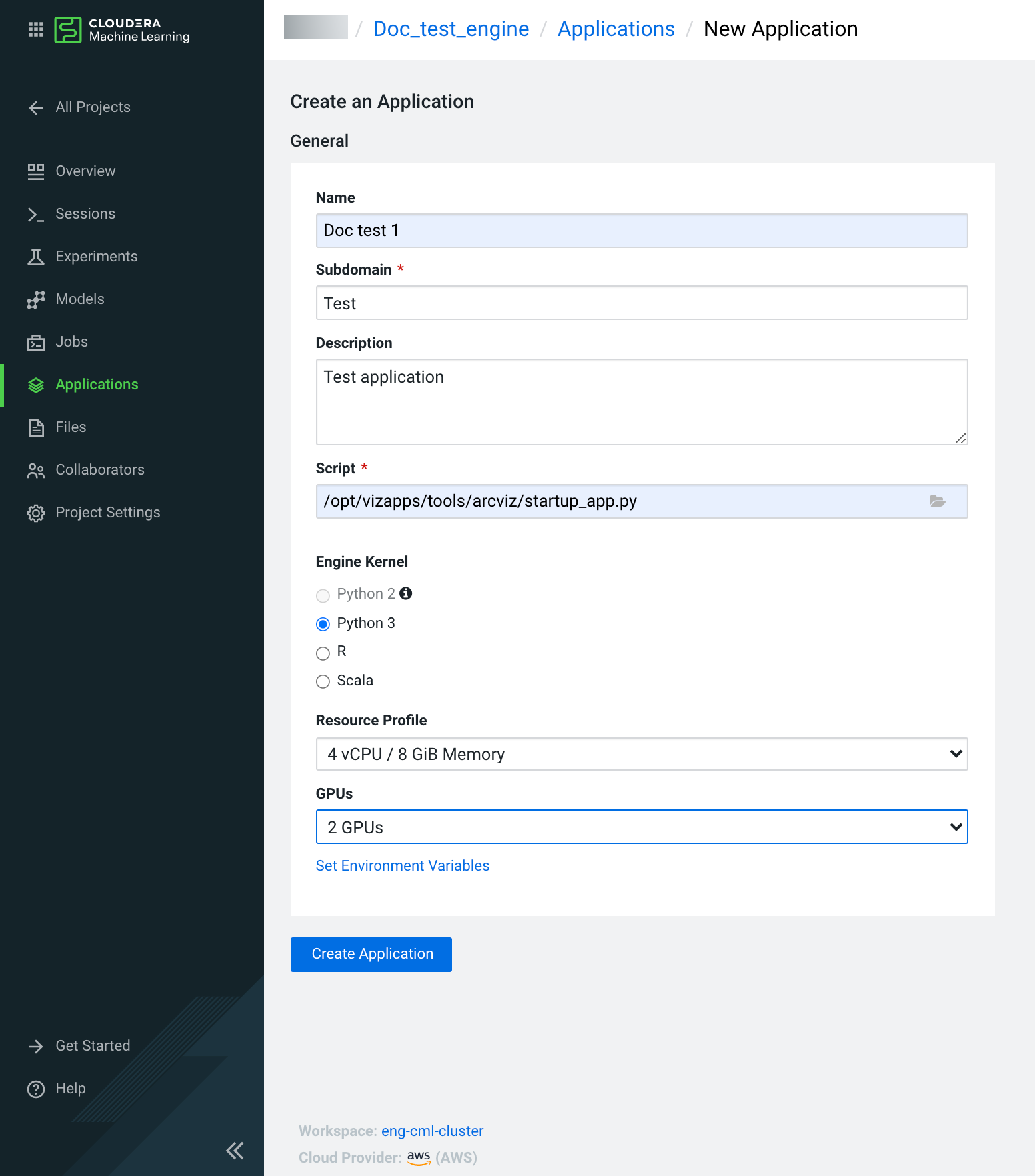Creating Data Visualization application using custom engine
Learn how to create an application in Cloudera Machine Learning (CML) to host the Data Visualization platform.
In a few minutes, you should see the application status change from Starting to Running on the Applications page. Your application has a hosted, fully-functional Data Visualization platform.
You can Restart, Stop, or Delete an application from the supplemental menu of the application. If you want to make changes to the application, click Application Details and go to the Settings tab.