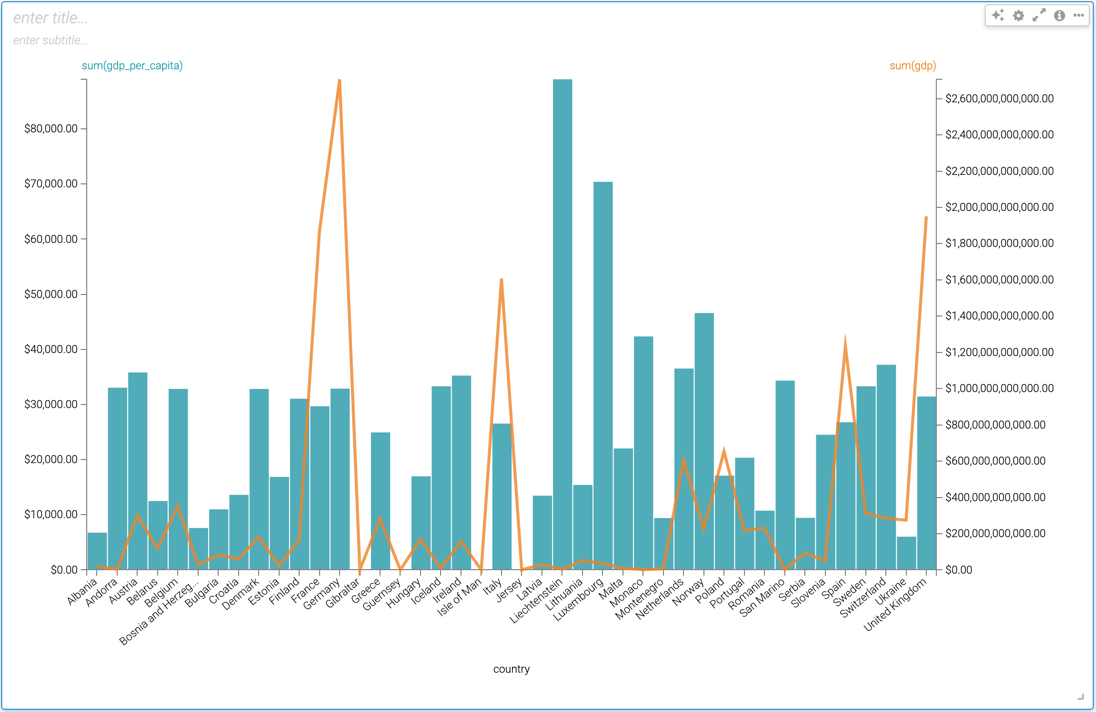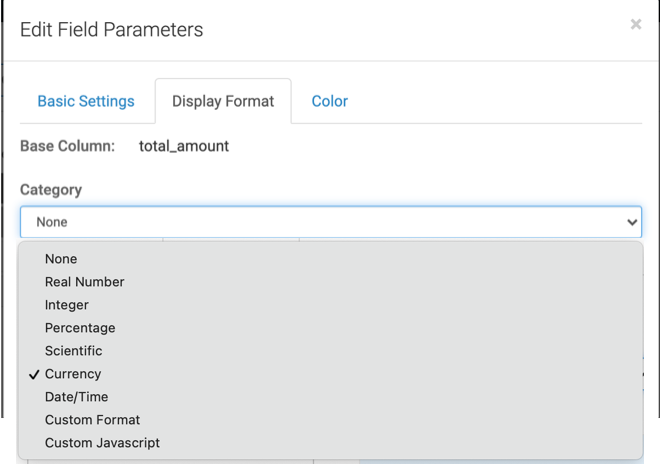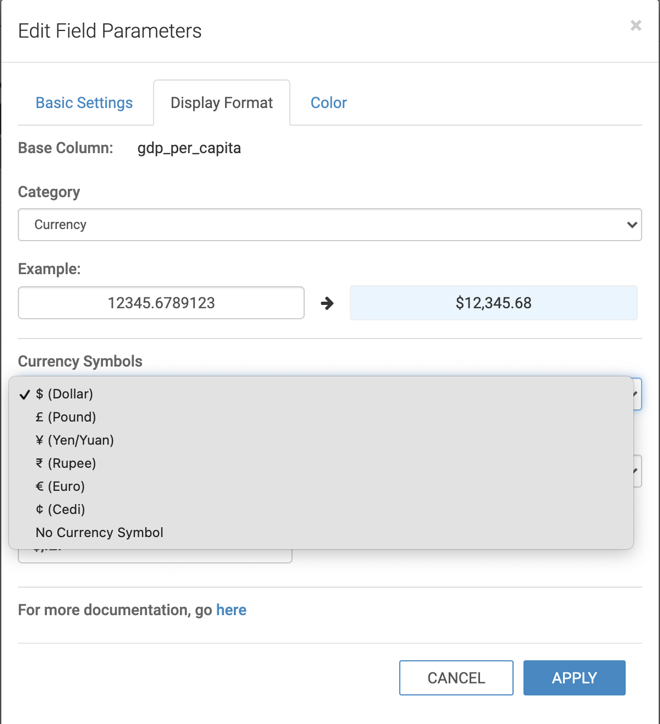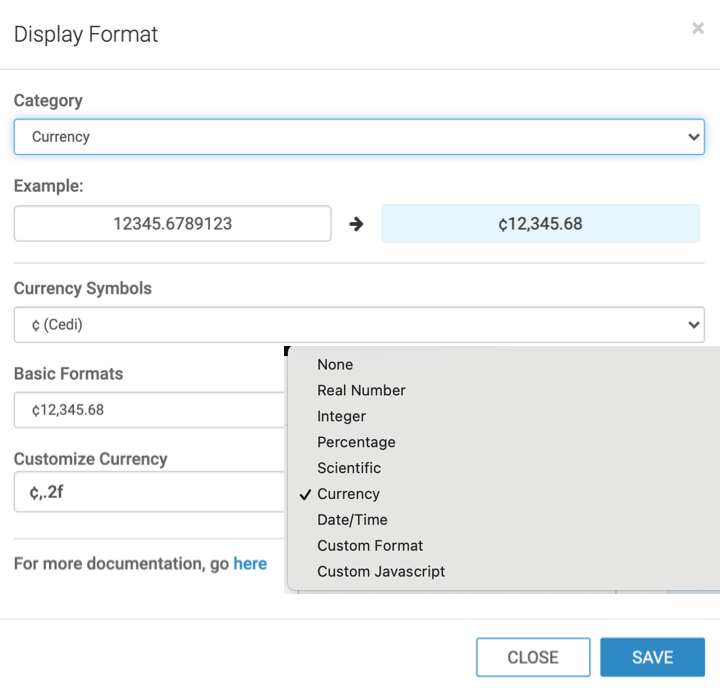Changing currency field display format
In CDP Data Visualization, you can set currency display options for numerical fields across all visuals of a dataset.
Follow these steps to continue configuring a field at the dataset level for currency format. See Changing the field display format for the initial navigation steps.