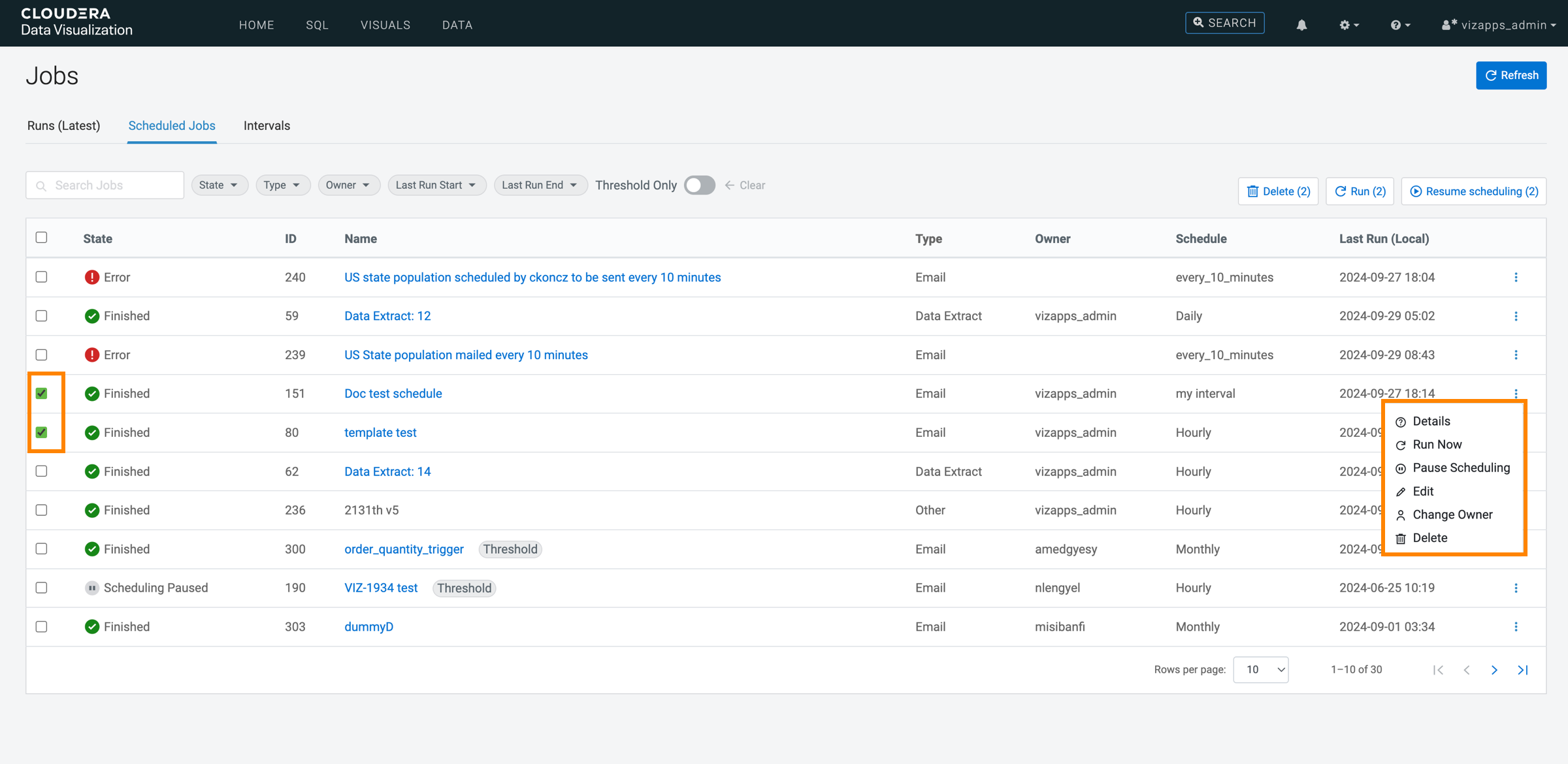Deleting scheduled jobs
Cloudera Data Visualization allows you to delete existing scheduled jobs that you do not need any more.
You can perfom this task from two locations:
- On the Scheduled Jobs page
- On the Job Details page.