Managing help and support site settings
As an administrator, you can customize the default settings of the Help menu in Cloudera Data Visualization. You can edit or change the link for Documentation and Support directly on the UI, or in the settings.py file.
Customizing Help on the UI
You can change the default settings of the Help menu in Cloudera Data Visualization. You can customize the links for Documentation and Support on the Site Settings interface.
In , you can change the following:
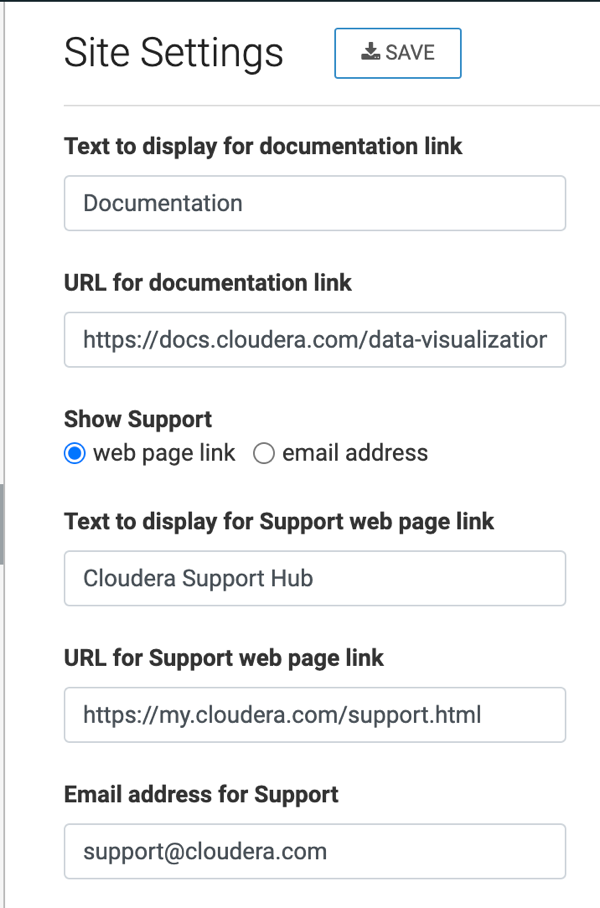
Customizing Help through configuration file
You can customize the Help menu on the main navigation bar by deleting default links provided by Cloudera Data Visualization, or by adding new links.
To customize the Help menu, modify the local configuration file, such
as settings.py, and restart the server.
Components of the Help Menu
By default, the Help menu contains links to What's New in the current release, Documentation, Knowledge Base, YouTube Channel, Support Email, licensing status, and the current version of Cloudera Data Visualization.
To modify this menu, you must change the corresponding settings from TRUE
to FALSE.
- HELP_SHOW_WHATSNEW
Set to
TRUEto show the release number of the running instance of Cloudera Data Visualization.HELP_SHOW_WHATSNEW = TrueThis is
TRUEby default. To remove the "What's new" link, set the parameter toFALSE:HELP_SHOW_WHATSNEW = False- HELP_SHOW_DOCUMENTATION
-
Set to
TRUEto show the link to our documentation atdocumentation.arcadiadata.com/release_number/.HELP_SHOW_DOCUMENTATION = TrueThis is
TRUEby default. To remove the "Documentation" link, set the parameter toFALSE:HELP_SHOW_DOCUMENTATION = False - HELP_SHOW_SUPPORT_EMAIL
-
Set to
TRUEto show a link to contact our support team at support@arcadiadata.com.HELP_SHOW_SUPPORT_EMAIL = TrueThis is
TRUEby default. To remove the "Support" link, set the parameter toFALSE:HELP_SHOW_SUPPORT_EMAIL = False - HELP_SHOW_VERSION
-
Set to
TRUEto show the release number of the running instance of Cloudera Data Visualization.HELP_SHOW_VERSION = TrueThis is
TRUEby default. To remove the version, set the parameter toFALSE:HELP_SHOW_VERSION = False - HELP_SHOW_LICENSE
-
Set to
TRUEto show if your license is valid.HELP_SHOW_LICENSE = TrueThis is
TRUEby default. To remove the license information, set the parameter toFALSE:HELP_SHOW_LICENSE = False - HELP_MENU_LINKS
To add custom links that supplement the default Cloudera Data Visualization help links, use the
HELP_MENU_LINKSparameter and a list of links in the form oftype:link,link:url_address, andlabel:link_label.You can also insert a divider between these custom links, in the form:
type:divider,HELP_MENU_LINKS = [ { "type": "link", "link": "url_address_1", "label": "link_label_1", } { "type": "link", "link": "url_address_2", "label": "link_label_2", } ... { "type": "divider", } { "type": "link", "link": "url_address_n", "label": "link_label_n", } ]
Sample Help Menu Configuration
Here is a sample of configuration settings for the Help menu:
# To display the default Data Visualization help links in the Help menu, set the flag to "True"
HELP_SHOW_WHATSNEW = True
HELP_SHOW_DOCUMENTATION = True
HELP_SHOW_SUPPORT_EMAIL = True
HELP_SHOW_VERSION = True
# To remove an Arcadia link from the Help menu, set the flag to "False"
HELP_SHOW_LICENSE = False
# To add new links in the Help menu, enter the following code:
#In this example, we are adding links to Knowledge Base and YouTube Channel.
HELP_MENU_LINKS = [
{
"type": "link",
"link": "https://www.arcadiadata.com/resources/knowledge-base/",
"label": "Knowledge Base",
},
# You can also specify a divider between the two rows as follows:
# {
# "type": "divider",
# },
{
"type": "link",
"link": "https://www.youtube.com/channel/UCmubDZSISQMKg1Q0HXo03HQ",
"label": "YouTube Channel",
},
]