Managing data-related site settings
Cloudera Data Visualization offers extensive configurability with various site-wide settings, allowing you to enable or disable specific data features and adjust related settings.
-
Click the
icon on the main navigation bar to open the Administration menu and select Site Settings.
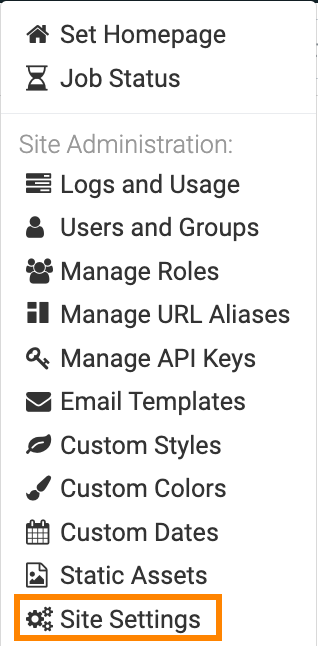
The Site Settings interface opens on the Data page.
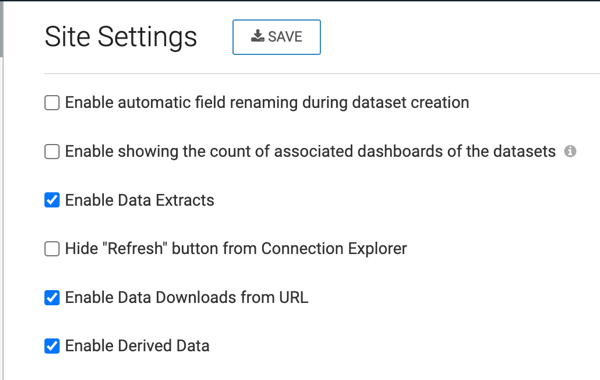
-
Set the option(s) that you want to use.
- Enable automatic field renaming during dataset creation
-
This option allows you to automatically rename dataset fields for better readability. Fields with underscores are converted into multi-word fields. For example: un_region becomes Un Region.
- Enable showing the count of associated dashboards of the datasets
-
This option allows you to choose to display the count of dashboards associated with each dataset.
- Enable Data Extracts
-
This option allows you to make the Data Extracts functionality available to users.
- Enable Data Profiling
-
This option allows you to enable users to analyze and summarize data characteristics in a dataset. This feature helps to understand data quality, structure, and identify patterns and trends for more informed decision making.
- Hide "Refresh" button from Connection Explorer
-
This option allows you to hide the Refresh button to have better control over data updates.
- Enable Data Downloads from URL
-
This option allows you to enable users to download data directly from a specified URL address.
- Enable Derived Data
-
This option allows you to enable Derived Data for high-level analyses, such as query stacking, cohort analysis, and back joins.
-
Save your changes for the updated site settings to take effect.
