Renaming a sheet
Cloudera Data Visualization enables you to rename sheets to provide context and make it easier to identify the content of each sheet within the dashboard.
Cloudera Data Visualization enables you to rename sheets to provide context and make it easier to identify the content of each sheet within the dashboard.
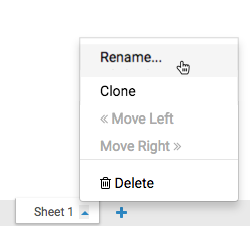
The sheet title becomes editable.
In this example, the name of the sheet changes from Sheet 1 to High GDP.

Alternatively, you can double-click the name of the sheet to change it in Edit mode.
To preview the changes at runtime, click VEW.
