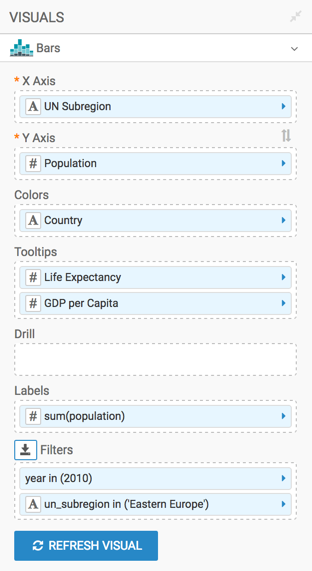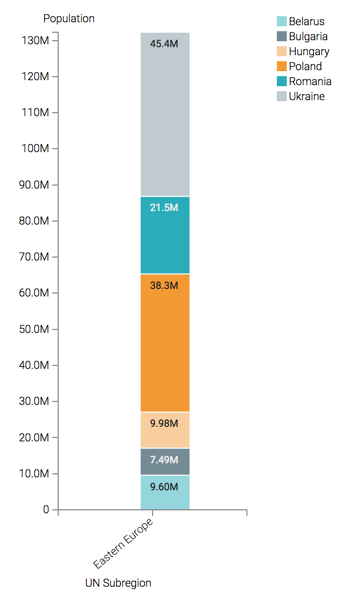Labelled bars
In Cloudera Data Visualization, you can use the Labels shelf to display the measurement value. This way you can improve the comparison of relative measures on Bar visuals.
This example uses the visual previously created in Stacked bars. Clone it and make the changes to the duplicate visual.
To add labels to bar charts, follow these steps.