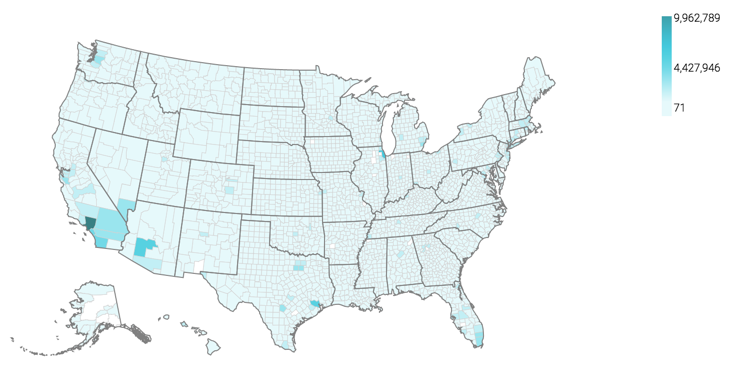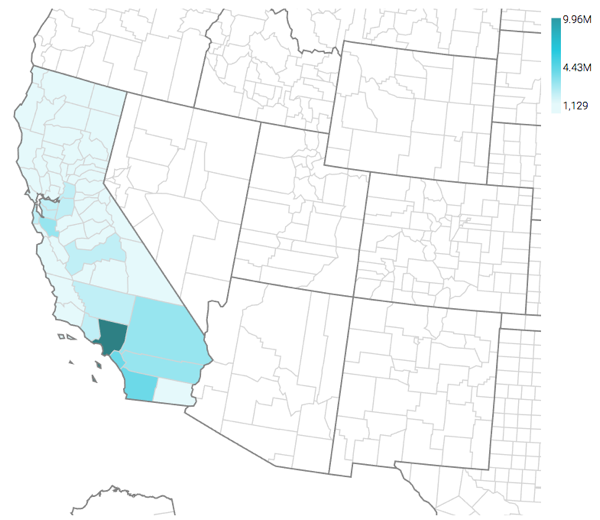Choropleth US county map
In Cloudera Data Visualization Map visuals, you can plot measurements as areas over US County regions.
A county map of the United States shows a comparison of measurement values across US
States. The following steps extend the work completed in State map, choropleth,
and demonstrate how to create a map visual on the dataset US County Populations [data
source samples.us_counties]. It produces colored regions for the
measurements that correspond to the county field.