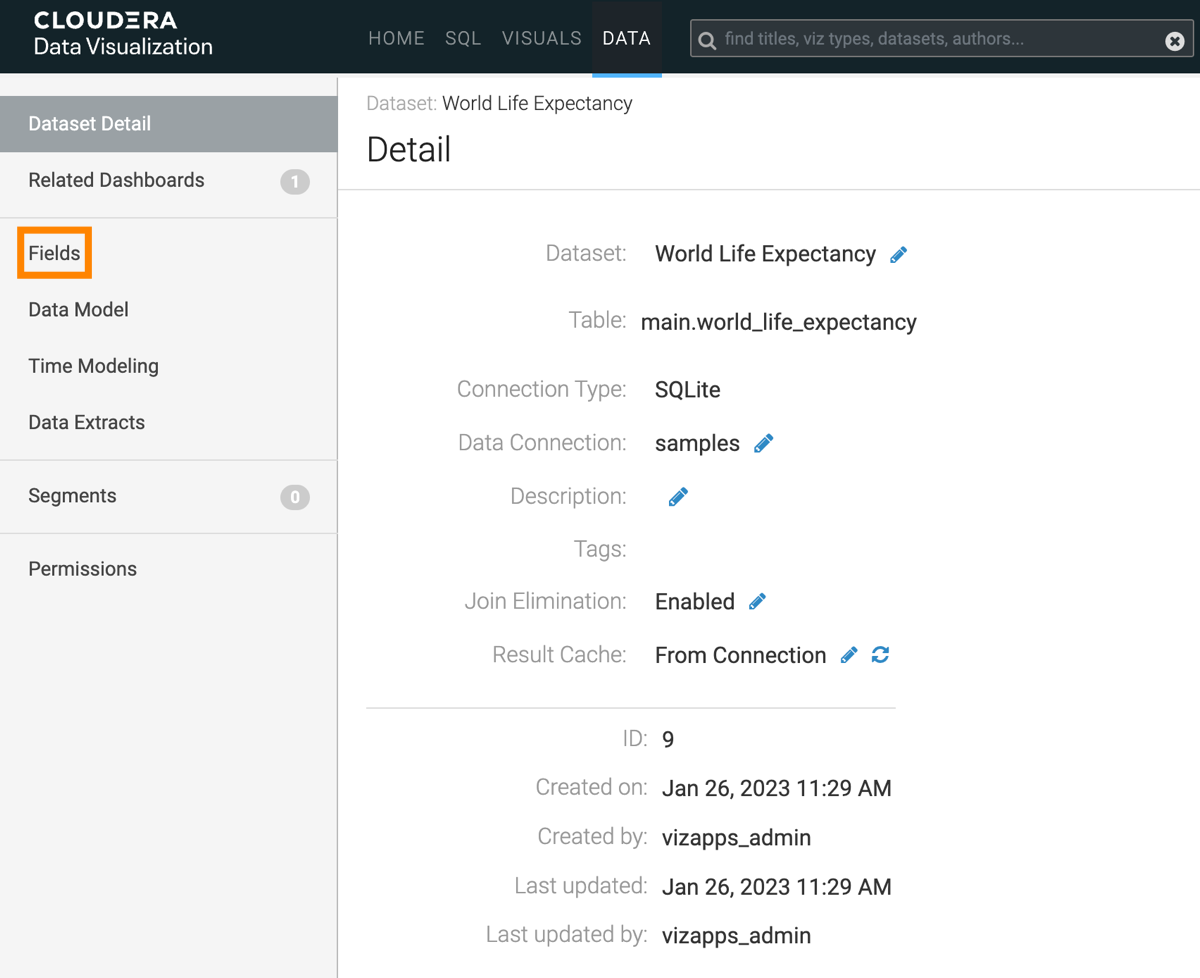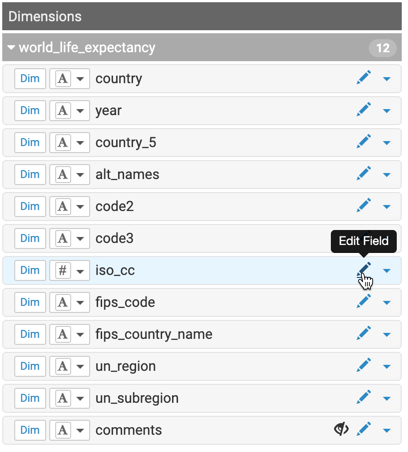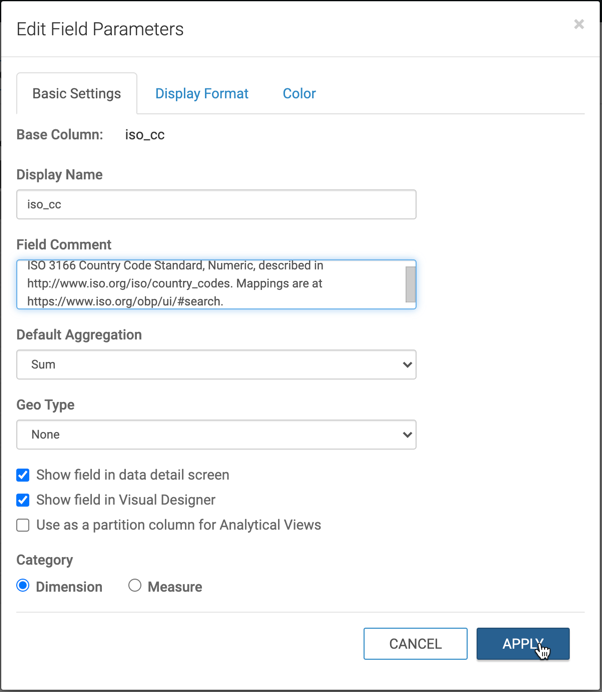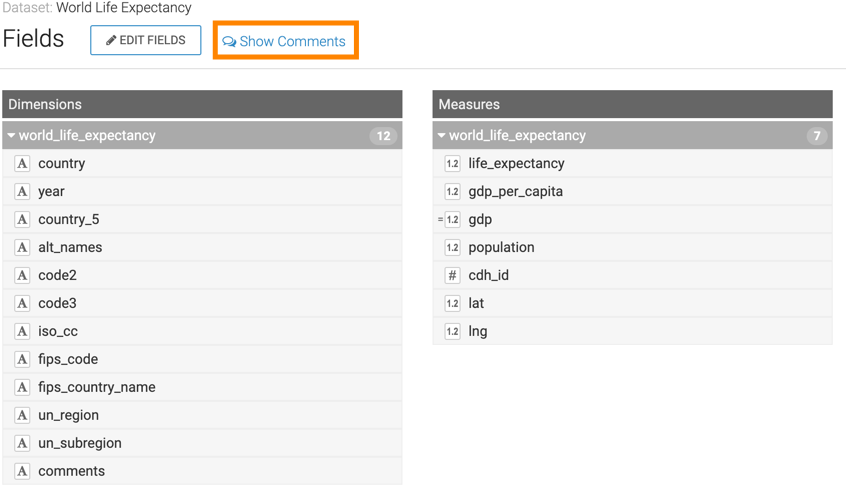Adding field comments in dataset
When working with large datasets data, it can be useful to have access to comprehensive field-level descriptions. In Cloudera Data Visualization, you can use field comments to provide the context and meaning of each dataset field.
The following steps demonstrate how to add description to a column of a dataset, as a
'comment'. In this example, the column iso_cc (the ISO-compliant country
code) is used from the dataset World Life Expectancy [data source
samples.world_life_expectancy].