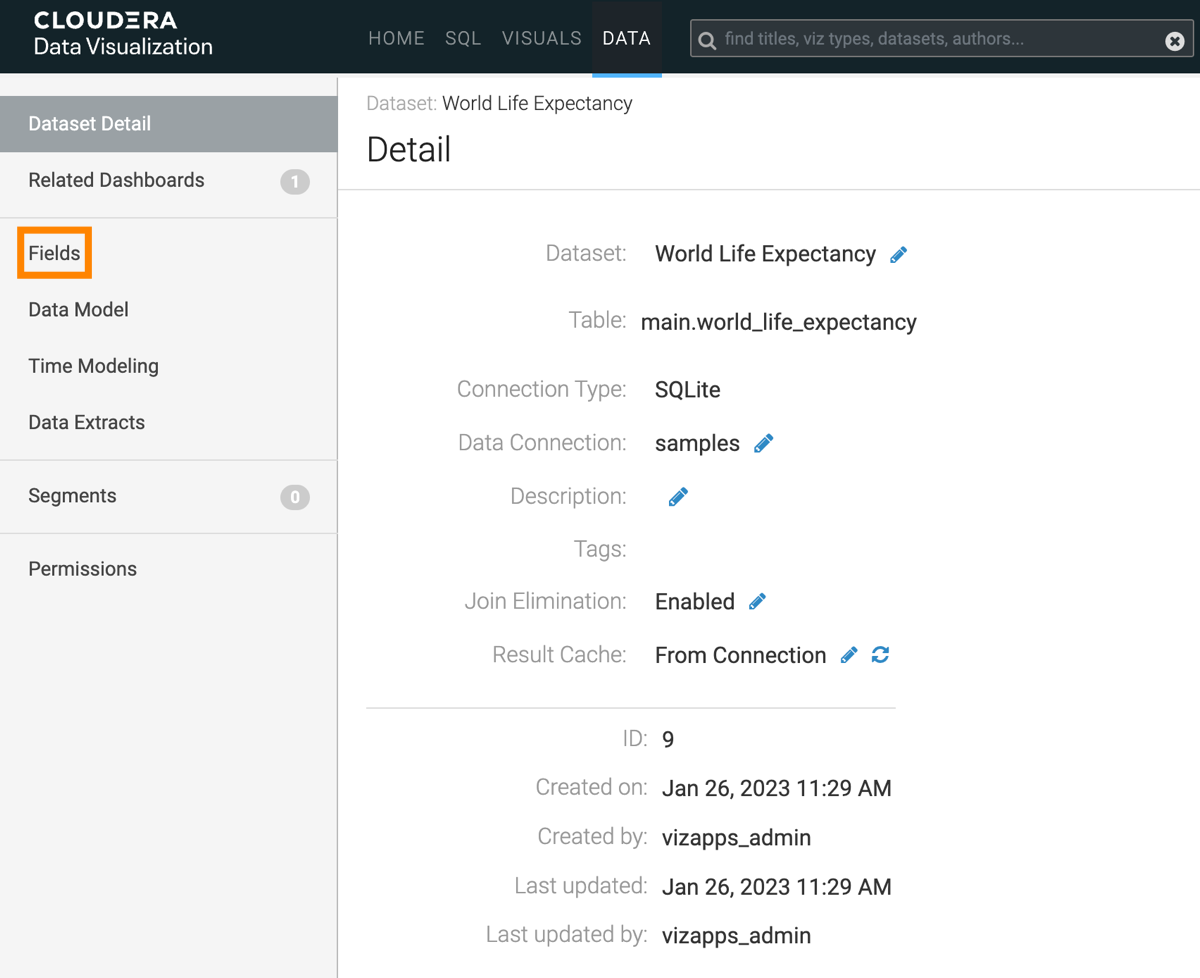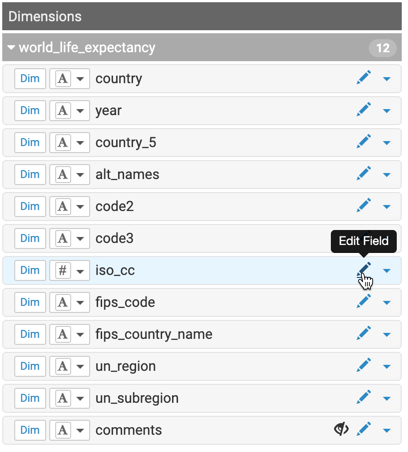Custom renaming dataset fields
Often, we find it useful to rename a frequently-used field directly in the dataset, instead of using an alias in each visual. Cloudera Visualization makes it very easy to change the display name of a dataset field.
The following steps demonstrate how to rename a field. In this example, the column
iso_cc (the ISO-compliant country code) is used from the dataset
World Life Expectancy [data source:
samples.world_life_expectancy].
All new visuals created from this dataset use the new name automatically.