Deleting a dataset
In Cloudera Data Visualization, you can delete a dataset without removing the underlying data in the database.
-
On the main navigation bar, click DATA.
The Data view opens, displaying the Datasets tab.
- Find the dataset that you want to delete by either scrolling through the list or using the search function.
-
On the row of the dataset, click the
icon to delete the dataset.
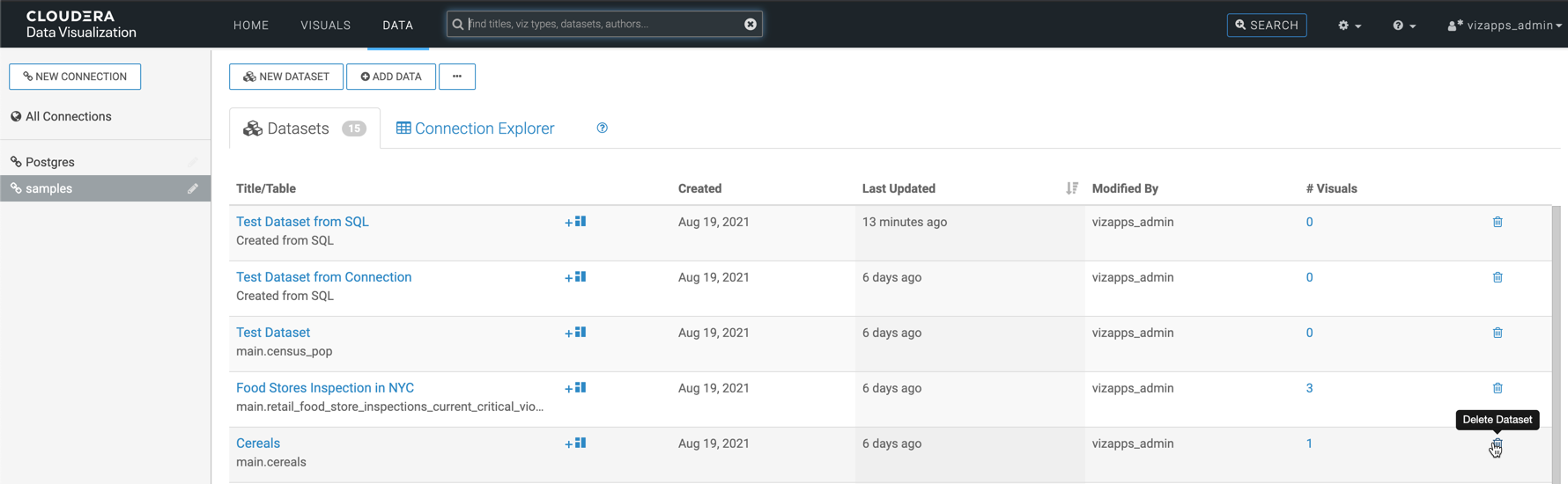
Alternatively, you can click the dataset to open the Dataset Detail view, then click Actions > Delete.
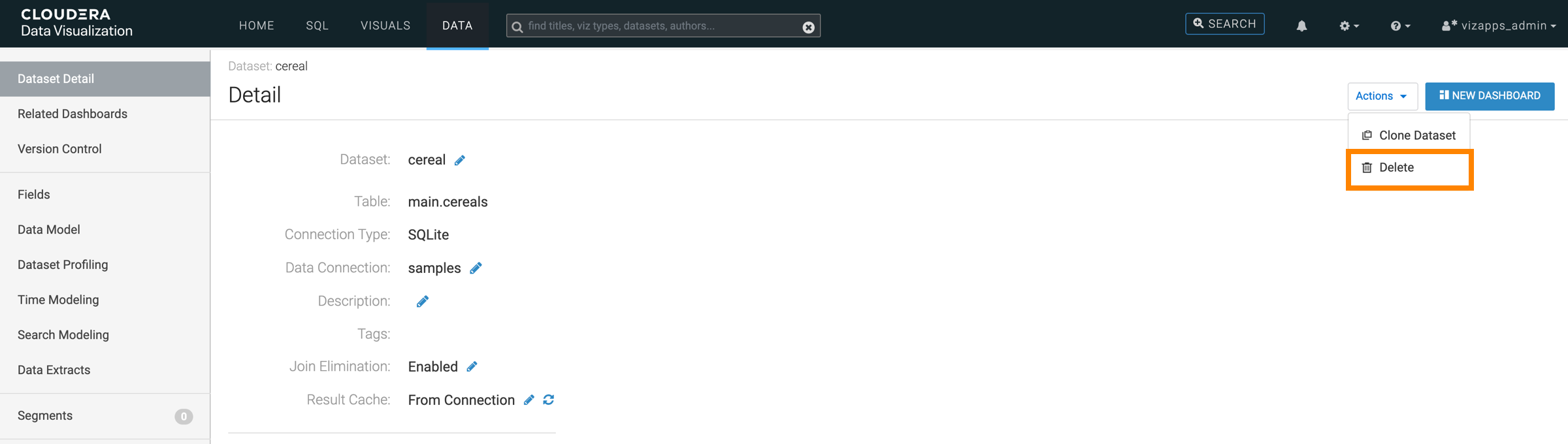
The Delete Dataset modal window opens displaying information about the dashboards and visuals linked to the dataset that will also be deleted with the dataset.
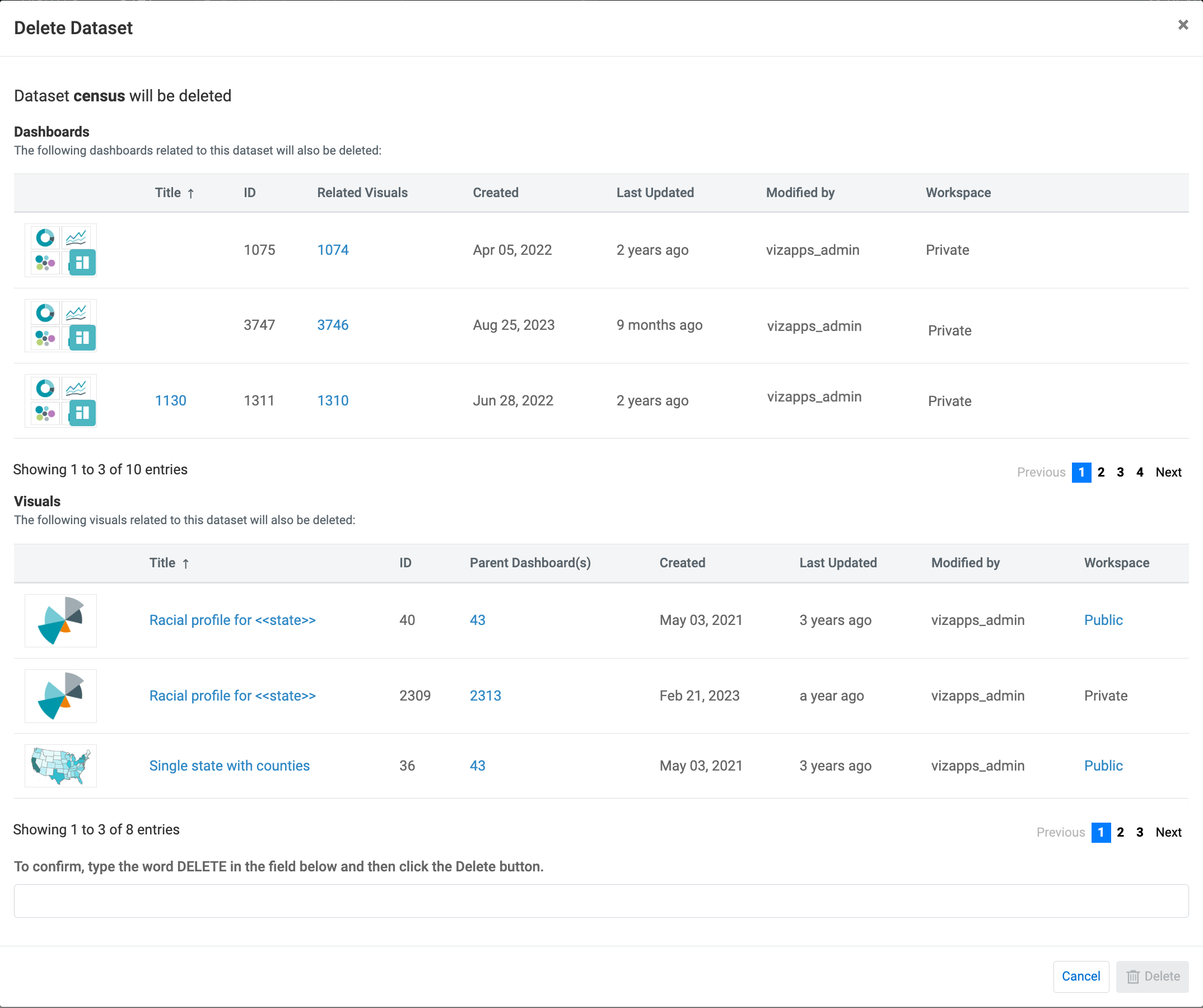
- Snapshot shows an icon indicating whether the artifact is a visual or a dashboard.
- Title shows the name of the artifact that will also be deleted.
- ID shows the identification number of the artifact that will also be deleted.
- Related Visuals / Parent Dashboard(s) list the number of
related artifacts and their IDs.
- For dashboards, Related Visuals include the IDs of visuals contained within the dashboard.
- For visuals, Parent Dashboard(s) include the IDs of dashboards where the visuals appear.
- Created shows the creation date of the artifact.
- Last Updated shows the time of the last modification.
- Modified By shows the username of the last person who modified the artifact.
- Workspace indicates where the artifacte is located.
- After you reviewed the listed dashboards and visuals, type DELETE in the confirmation text field and click Delete to permanently remove the dataset and its associated artifacts.
