Editing a data extract
Learn about the option to edit the data extract after it has been created.
-
Click DATA on the main navigation bar.
The Data view opens, displaying the Datasets tab.
- Click Data Extracts.
-
Select the data extract you want to edit and click EDIT.
The Edit Data Extract modal window opens.
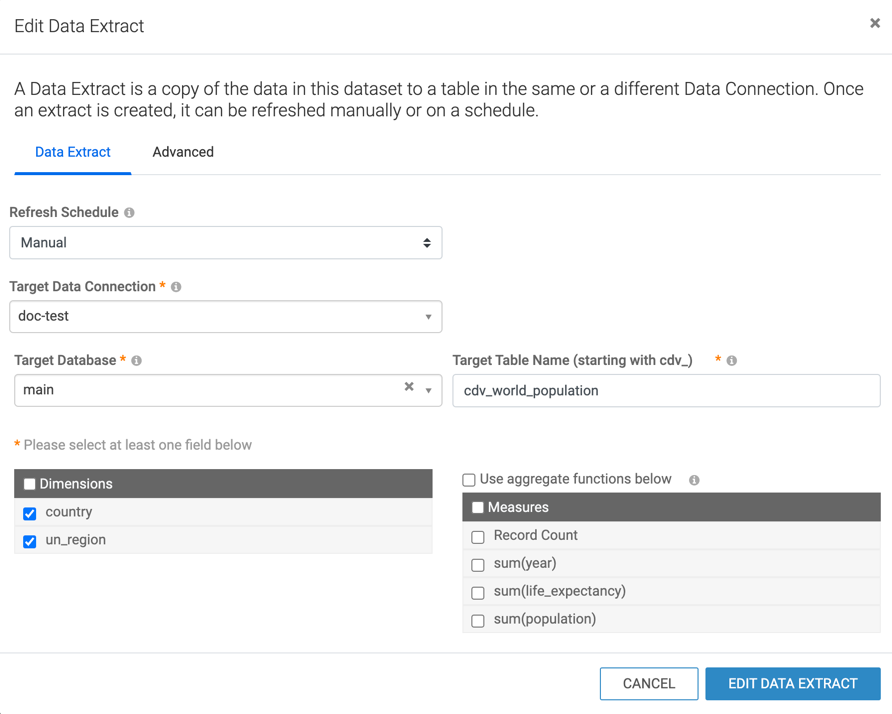
-
Make changes in the available fields.
-
You can set a Data Extract refresh schedule.
-
You can change the target data connection and database.
-
You can update the name of the target table.
-
You can add or remove dimension and measure columns.
-
- Optional:
If you want to send an email confirmation about the extract's status, switch to the
Advanced tab of the Edit Data Extract
modal window.
- Select what event(s) you want to be notified about - success, failure or both.
- Add one or more email addresses as recipients.
- You can edit the default subject line of the notification email.
- Click EDIT DATA EXTRACT to save your changes.


