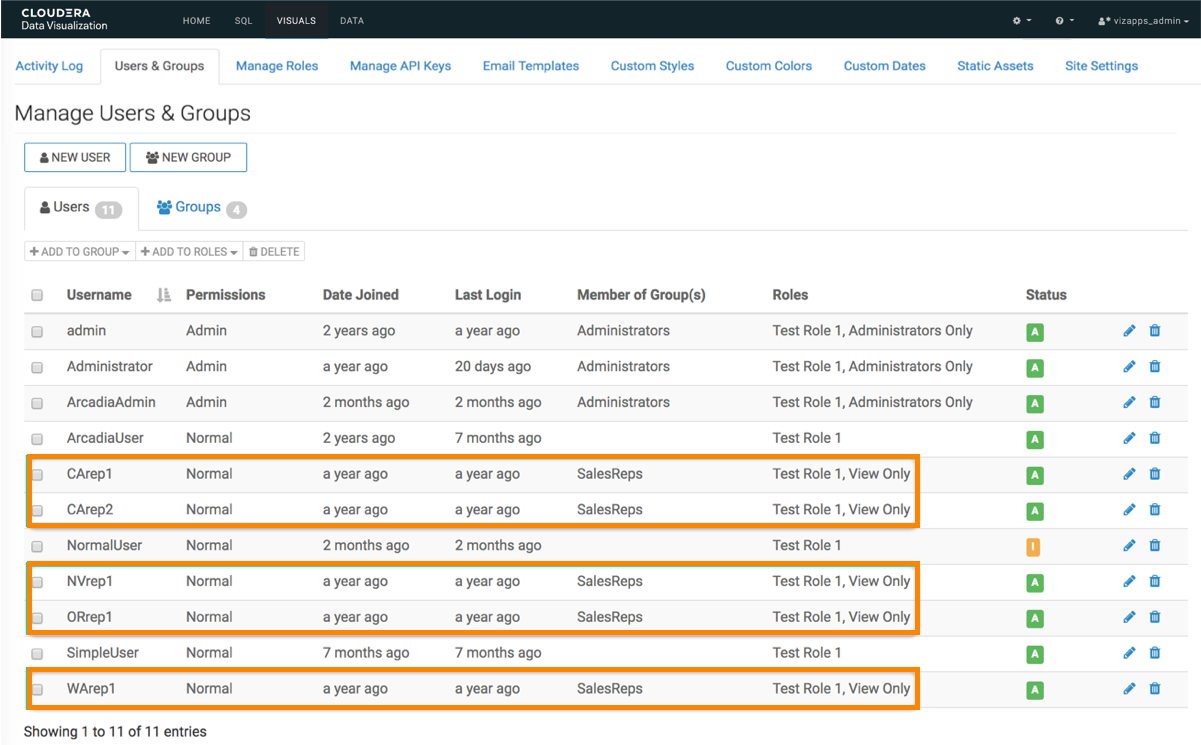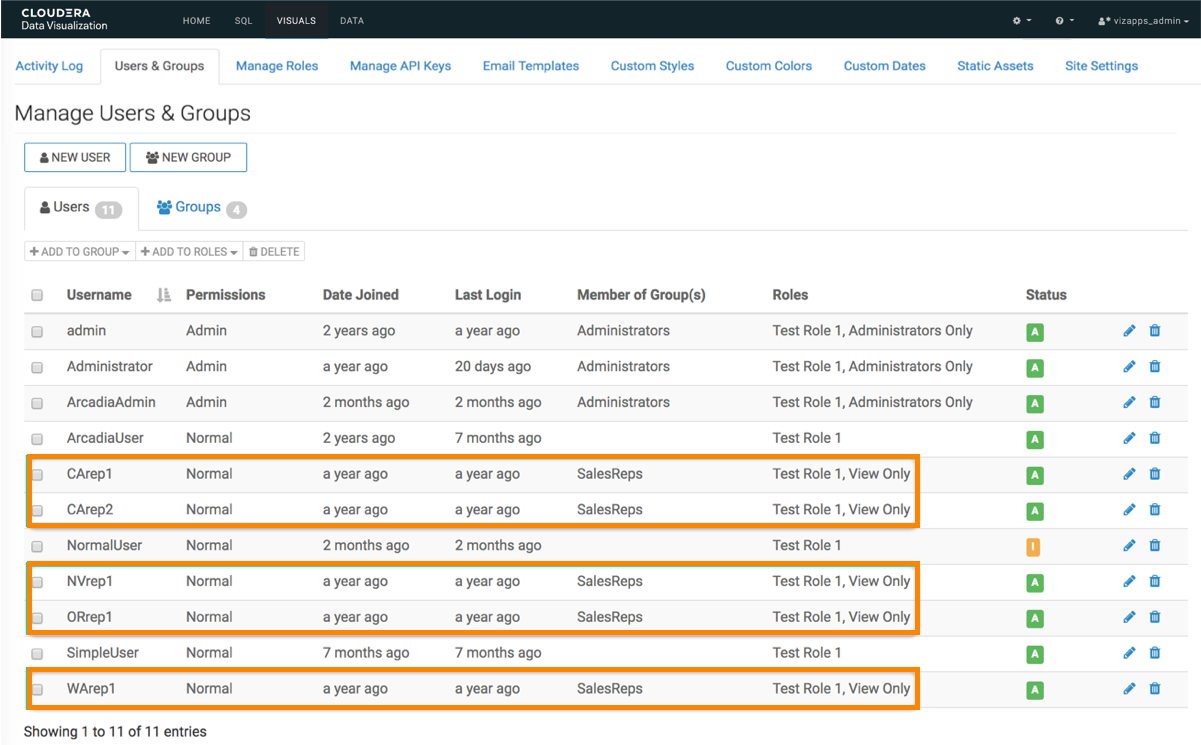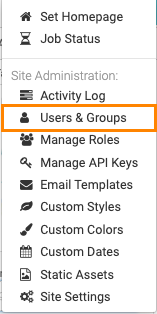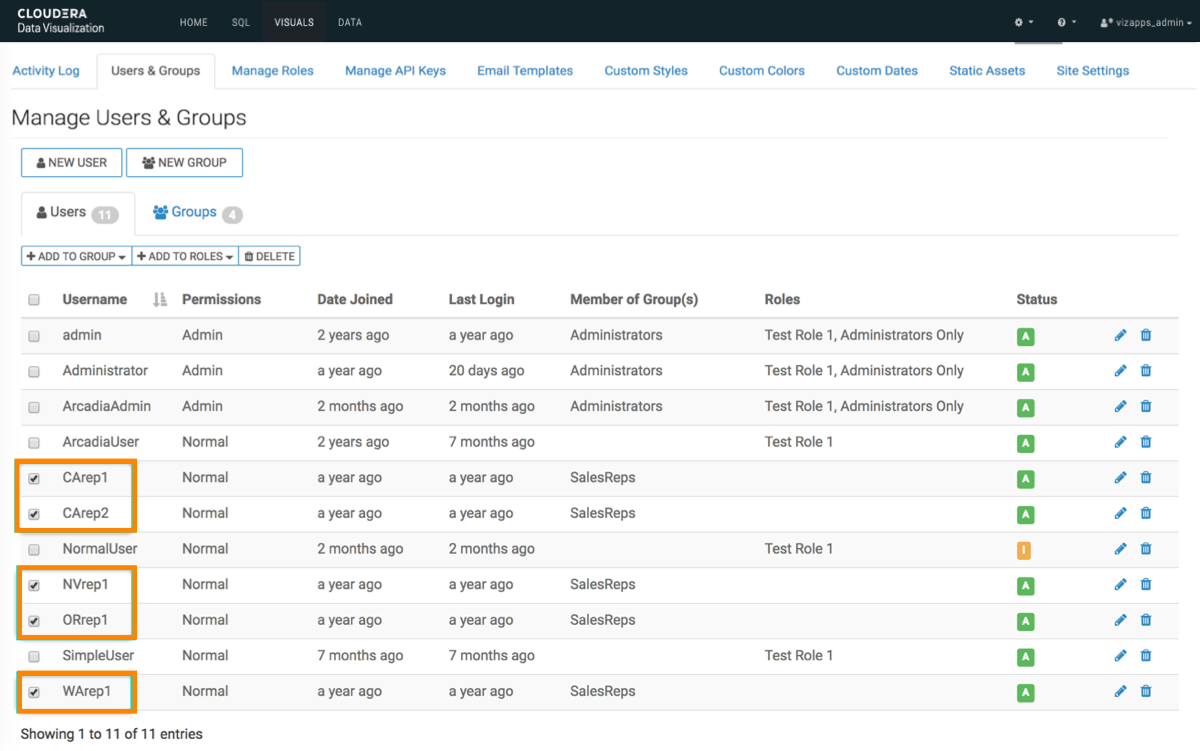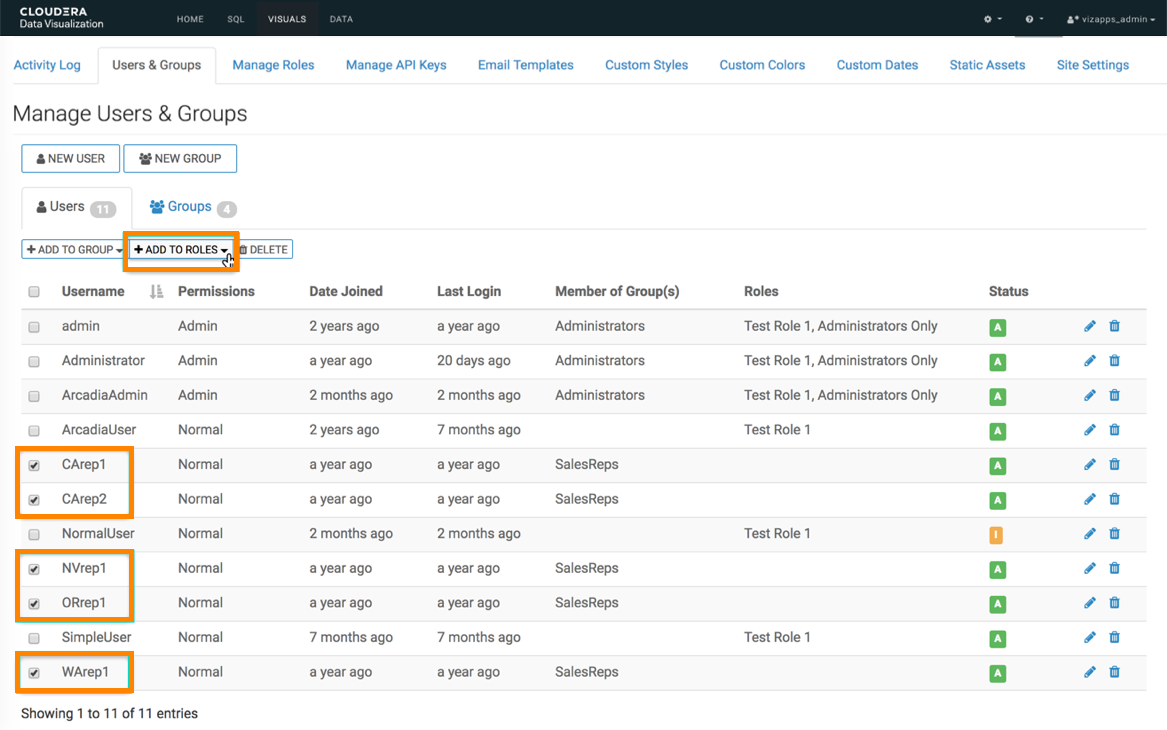The following steps demonstrate how to add multiple users to existing roles in the
Users & Groups interface of Cloudera Data
Visualization.
-
Click the Gear icon on the main navigation bar.
-
In the drop-down menu, select Users & Groups.
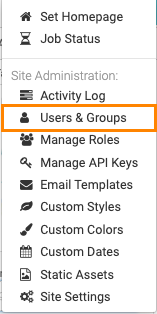
The Manage Users & Groups interface is displayed,
open on the Users tab.
-
Choose the users you wish to assign to roles by selecting their respective
checkboxes.
-
Click ADD TO ROLE.
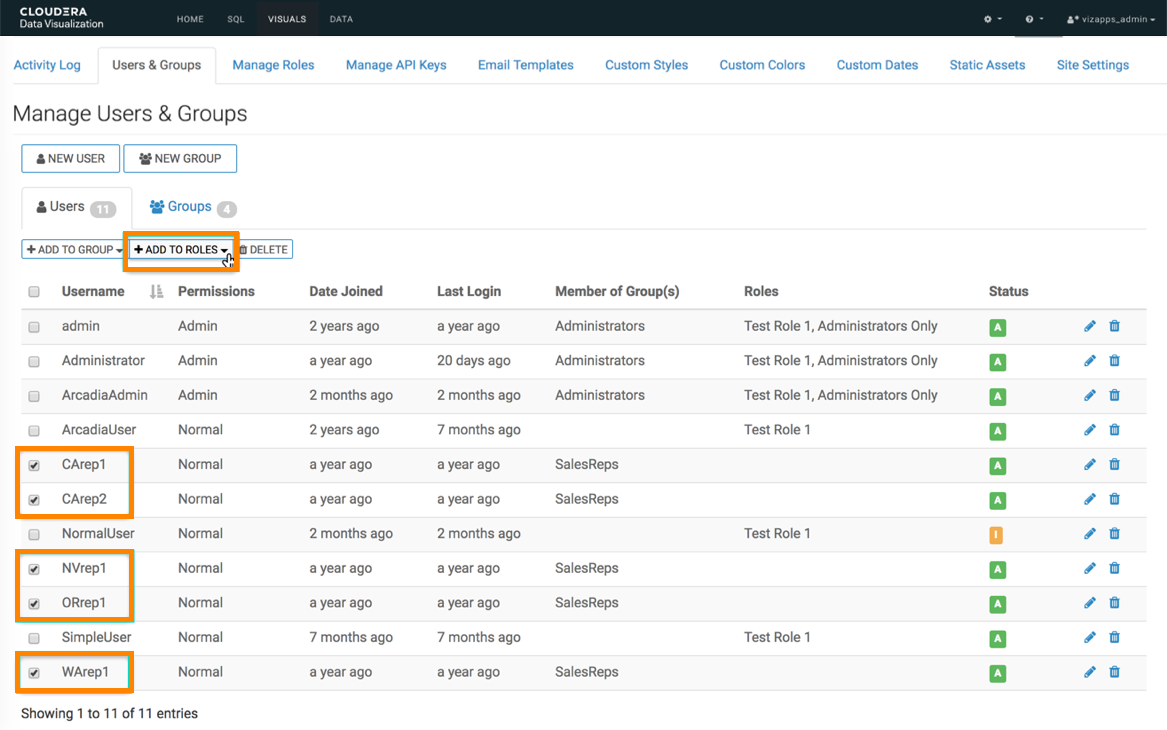
A drop-down menu is displayed, showing a list of available roles.
-
Check the checkboxes next to the roles you want to assign to the selected users
and click Save.
You can see the changes to the information in the Users &
Groups interface.