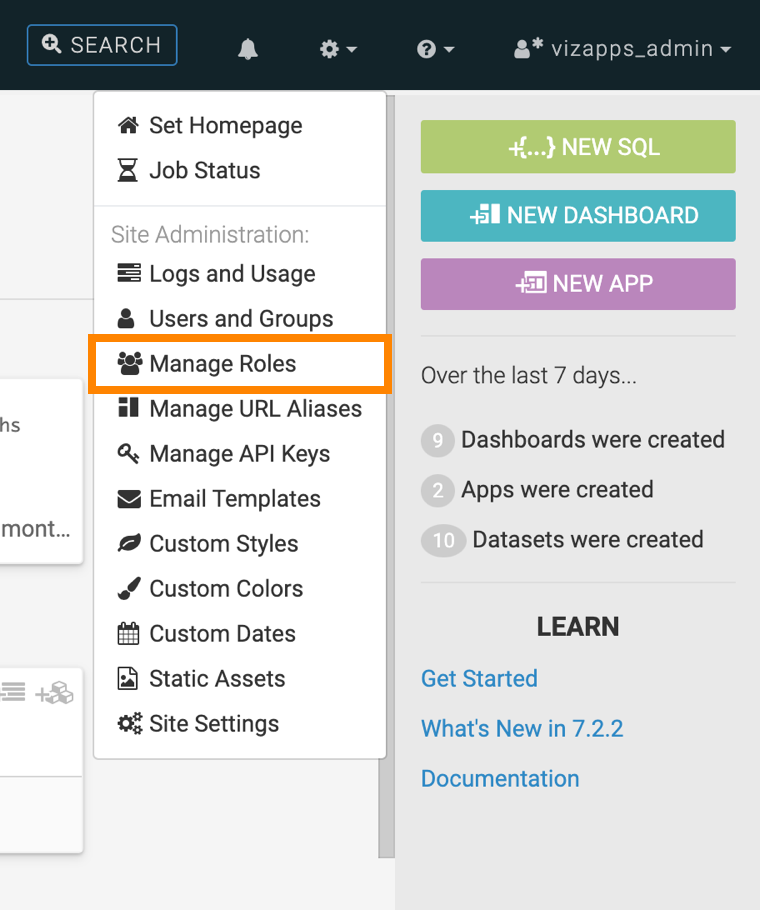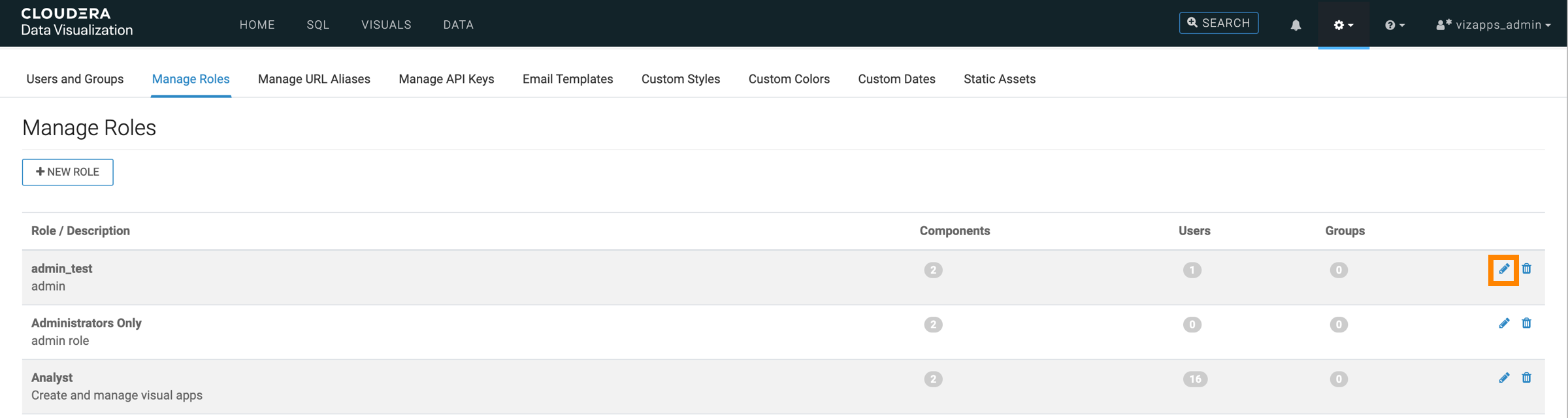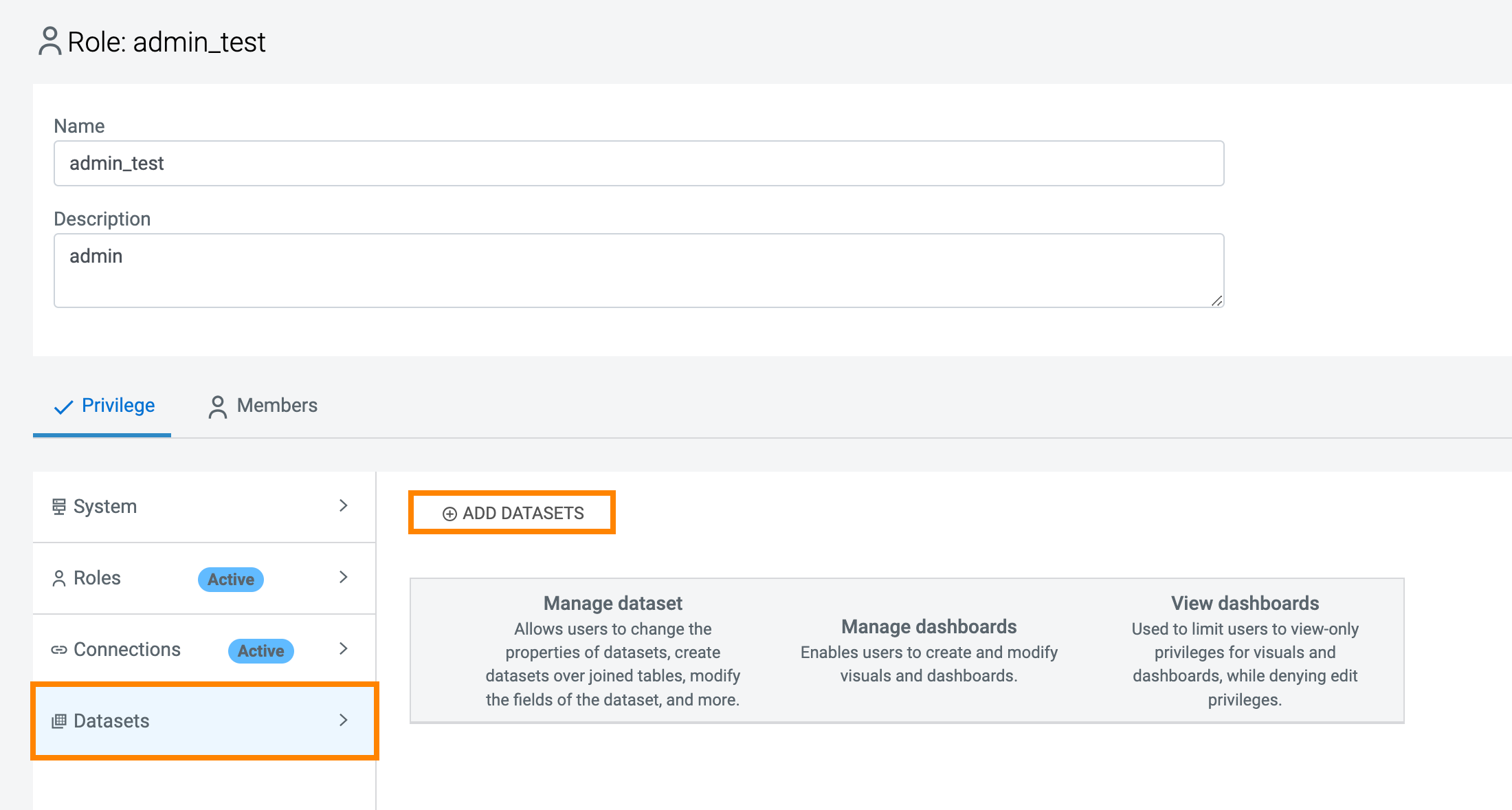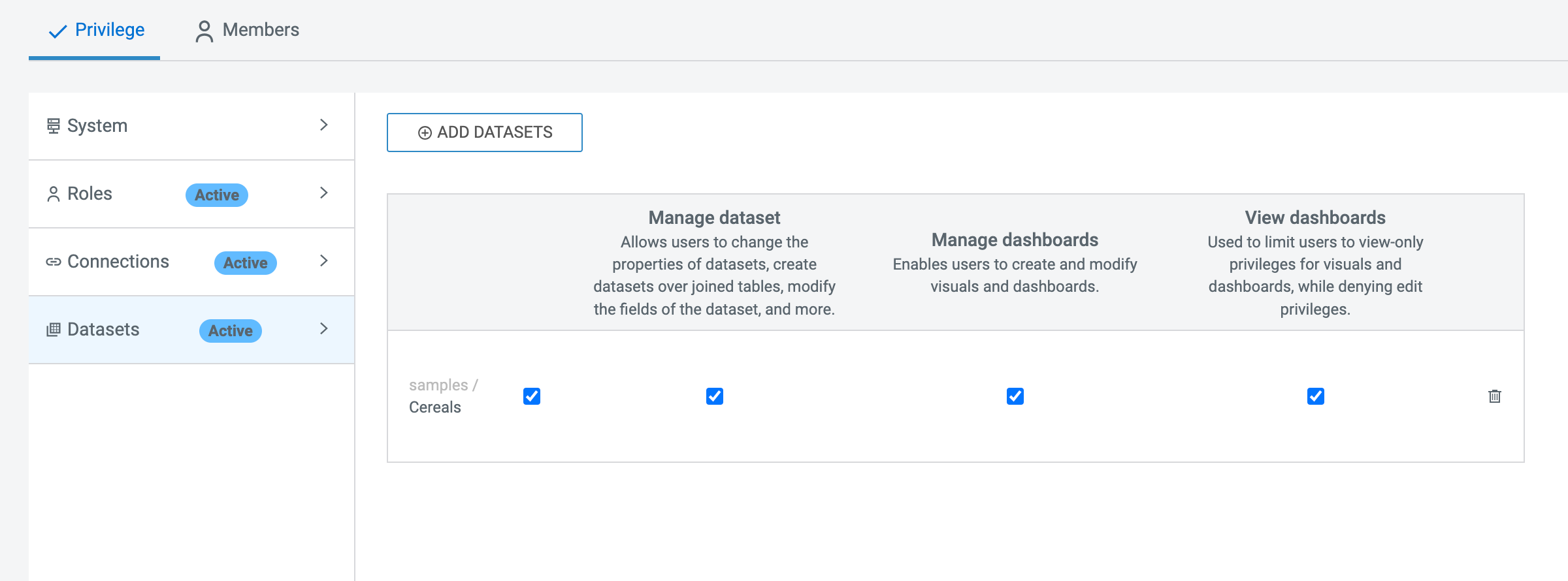Setting dataset privileges
Dataset privileges are integral components of the Role-Based Access Control (RBAC) system in Cloudera Data Visualization. These privileges enable fine-grained control over access to datasets, catering to specific business needs. They can be applied uniformly across multiple datasets or customized individually for each dataset.
Follow these steps to add dataset-level privileges to a role using "Test Role 1" as an example.
For more information on possible permissions, see RBAC permissions.