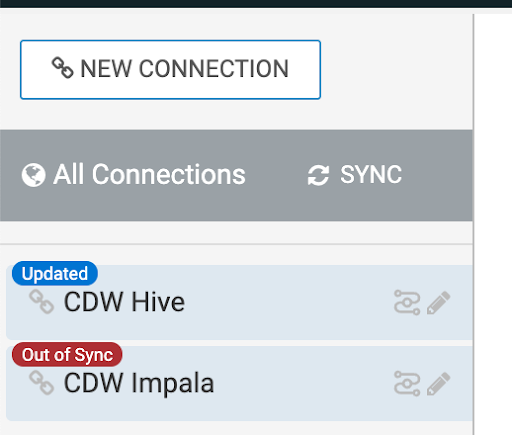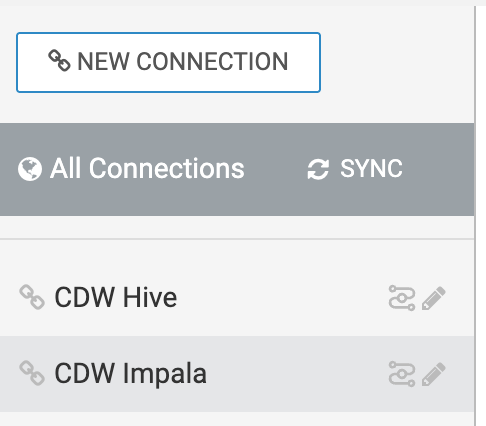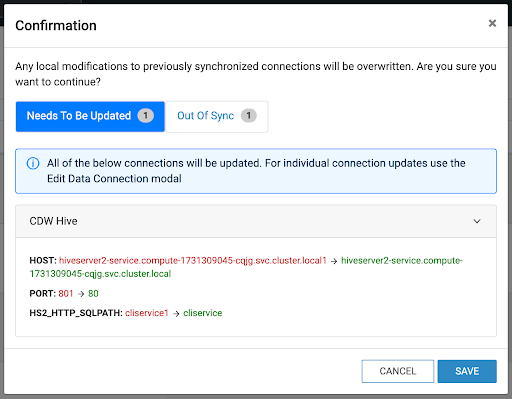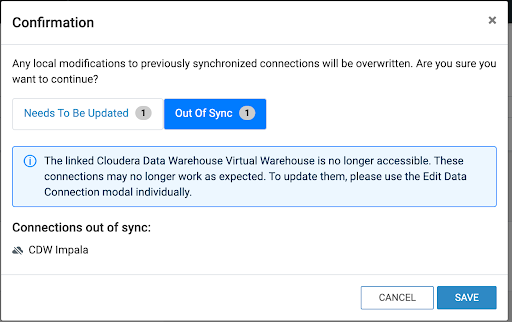Synchronizing data connection
Data connections in Cloudera Data Visualization allow you to integrate and work with various data sources. If a data source changes, for example, after an upgrade, you can update the connection by synchronizing it with the source.
A connection’s settings can become outdated over time when changes occur, such as:
-
The underlying data source configuration changes (host, port, credentials, parameters).
-
The virtual warehouse is modified, replaced, or moved to a different environment.
-
System upgrades alter warehouse settings or parameters.
If connection parameters have changed, you can update the connection by synchronizing it with the source.
When multiple connections require updates, you can use the bulk sync option for Cloudera Data Warehouse connections to simplify the process.
Learn how to synchronize your existing Cloudera Data Warehouse data connections in Cloudera Data Visualization.
Synchronization scenarios
When checking your data connections, one of the following may apply:
- The virtual warehouse is still available, and all previously saved parameters are unchanged.
- The virtual warehouse is still available, but certain parameters have changed.
- The virtual warehouse is no longer available. In this case, bulk sync is not possible. You must manually update the connection by selecting a new virtual warehouse.
You can synchronize your out-of-sync connections using the bulk sync option.
-
Connections in the Needs To Be Updated tab are updated with the new parameters and are marked with Updated badges.
-
Connections in the Out Of Sync tab remain unchanged and are marked with Out Of Sync badges. Update these manually by selecting a new virtual warehouse.