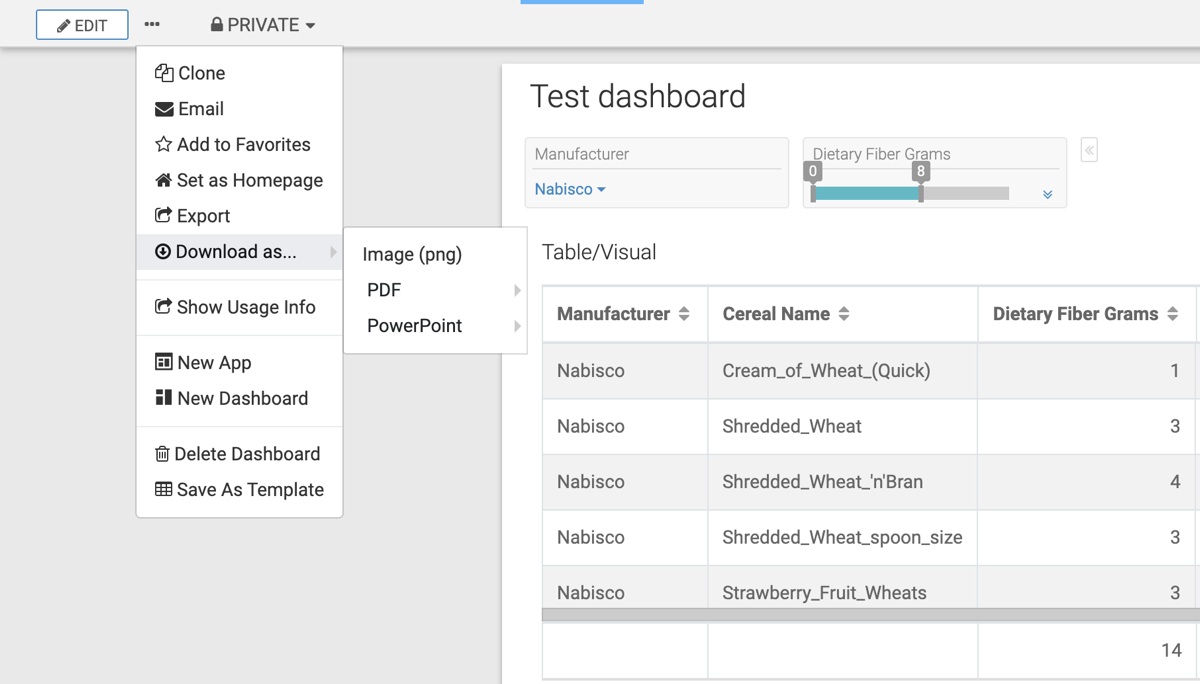Downloading dashboards and sheets as PDF files
You can save your dashboards and individual sheets as PDF files in Cloudera Data Visualization. The name of the downloaded file reflects the name of the dashboard and includes a timestamp indicating when the file was created.
Additional details:
- Custom JavaScript visual snapshots are supported only only if written in ECMAScript 5.
- PNG download is not supported on Windows platforms.