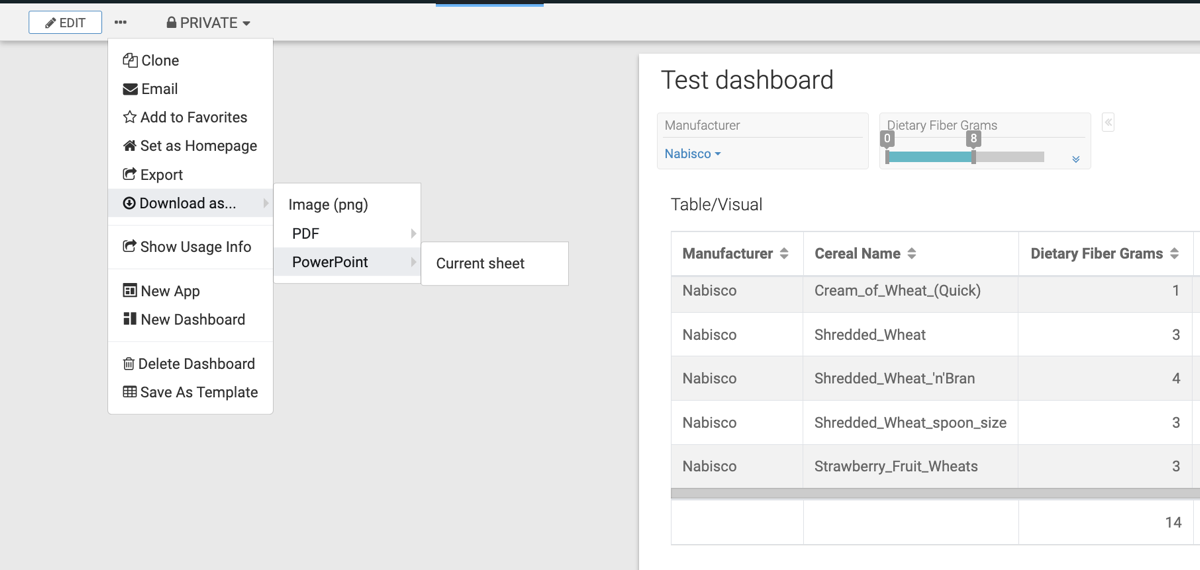Downloading a dashboard sheet as a PPTX file
You can download the current sheet of a dashboard as a PPTX file in Cloudera Data Visualization. This feature allows you to easily share insights or present visual content outside the platform.
When you download a dashboard as a PowerPoint file, the dashboard is converted into a slide set. The first slide contains the dashboard title and subtitle, followed by slides for each visual. Annotations are included alongside the visuals of the dashboard, when available.