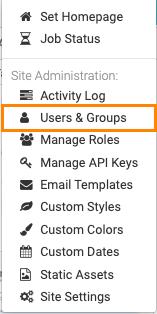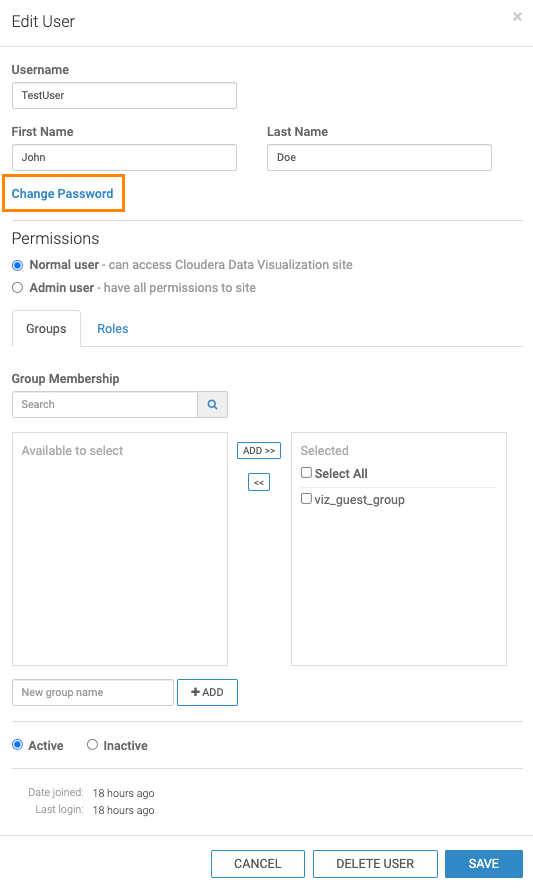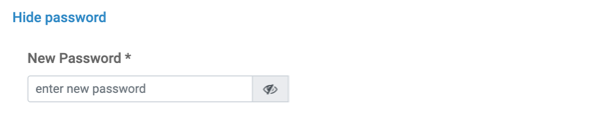Changing user passwords
User passwords in Cloudera Data Visualization can be updated either by the users themselves or by administrators.
-
Regular users can change their own passwords from the Profile menu. For more information, see Cloudera Data Visualization homepage .
-
Administrators can reset the passwords of any user or administrator account from the Users & Groups interface.
The user's password is updated and you return to the Manage Users & Groups interface.