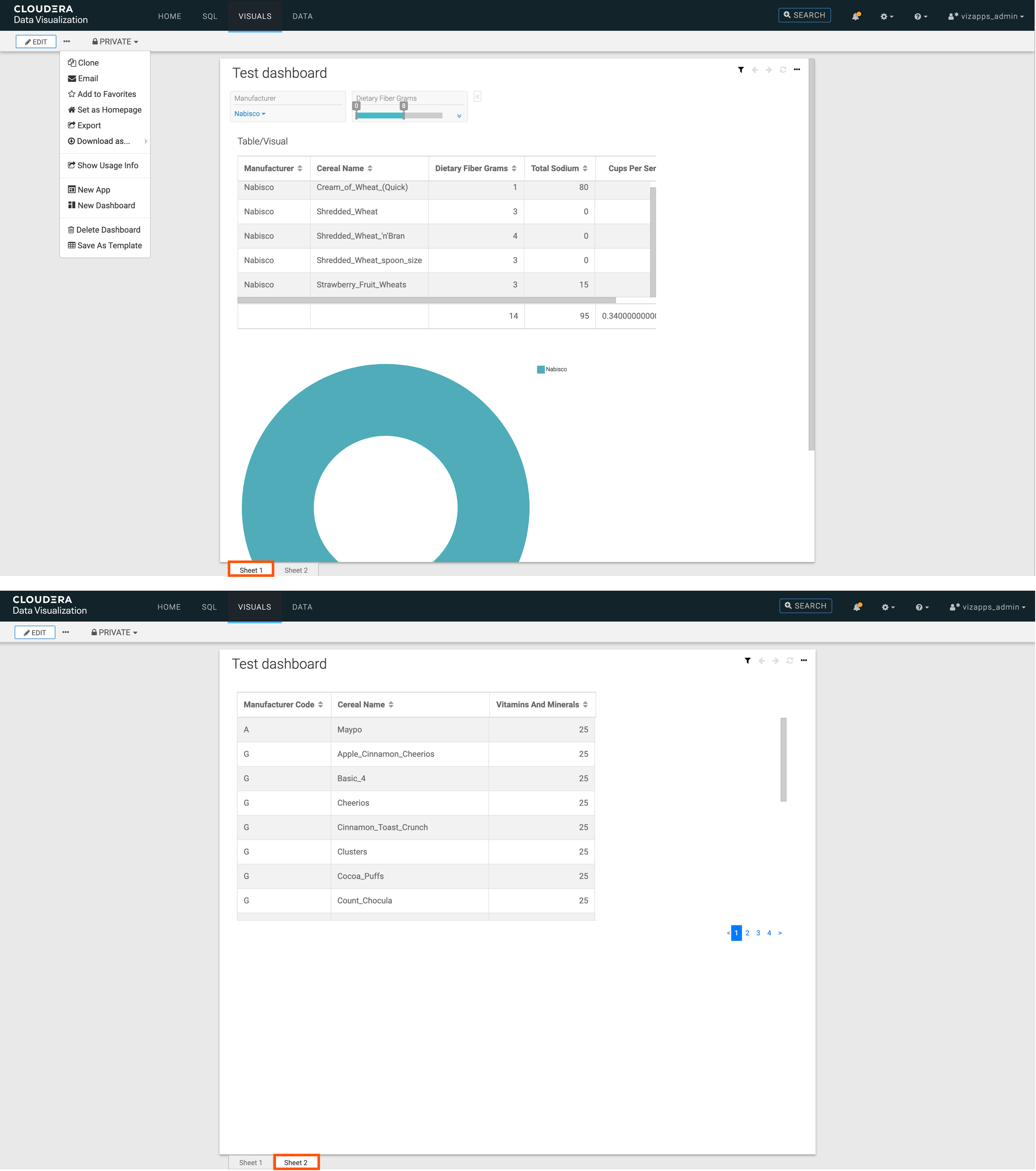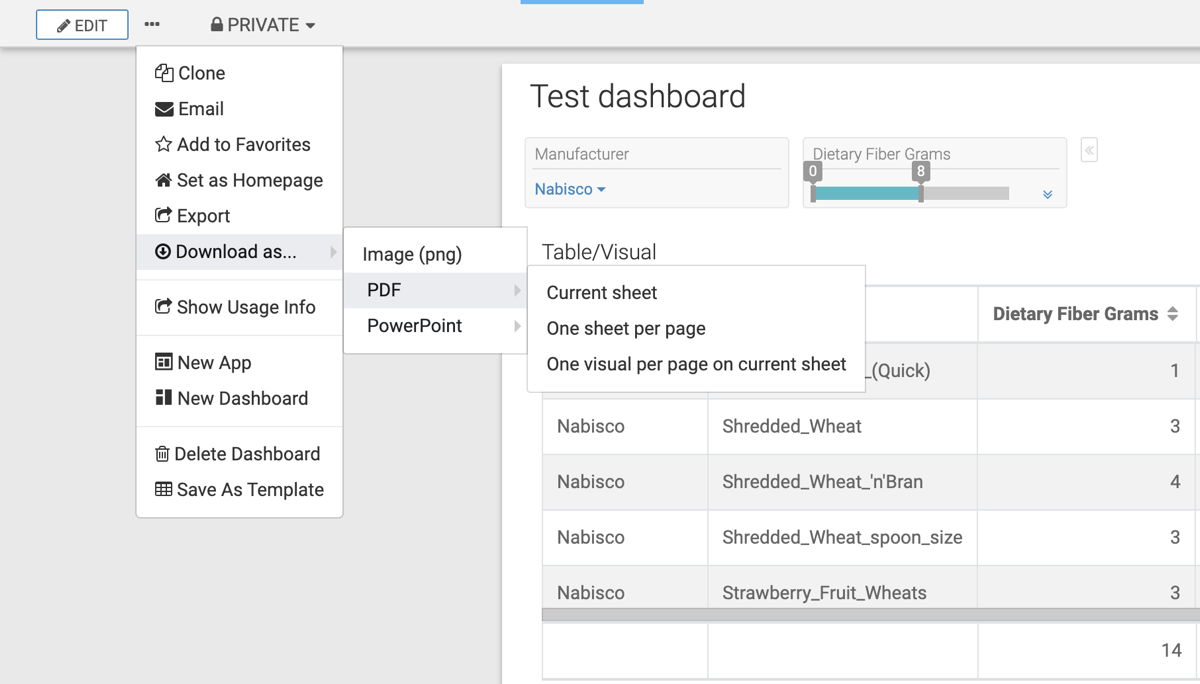Downloading all sheets as one PDF file
You can download the entire dashboard as a single PDF file in Cloudera Data Visualization, with each sheet rendered on a separate page.
When you download all dashboard sheets as a single PDF file, Cloudera Data Visualization captures all visuals from all sheets, the titles and subtitles of the sheets and visuals, and any dashboard filters defined. If the visuals contains annotations, they are also included in the image.
In the following example, you can see how to download sheet 1 and sheet 2 of the dashboard on separate pages.