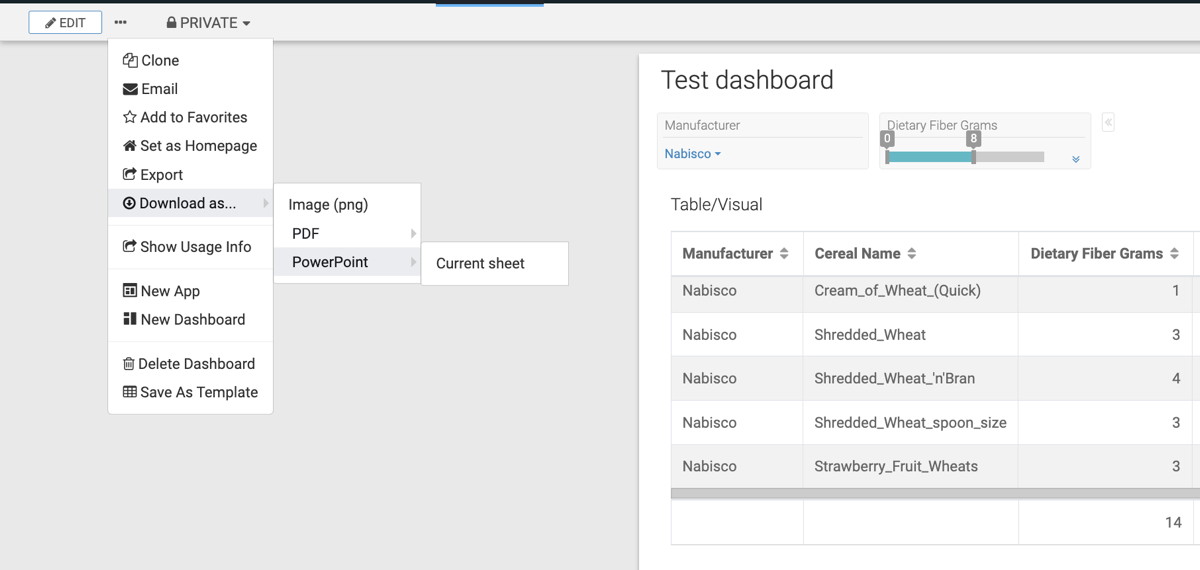Downloading current sheet as a PDF file
You can download the current sheet of a dashboard as a PDF file in Cloudera Data Visualization, with all visuals in the current sheet included on a single page. This is useful for sharing or archiving snapshots of individual sheets.
In the following example, you can see how to download the current sheet (sheet 1) of the dashboard.