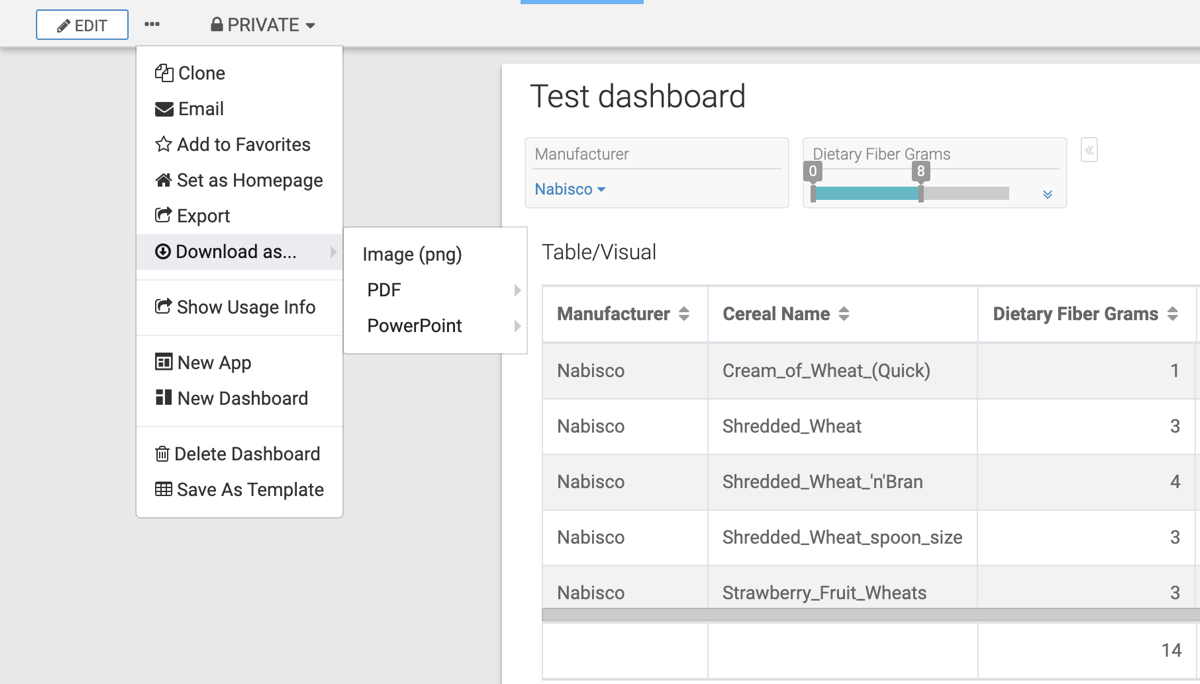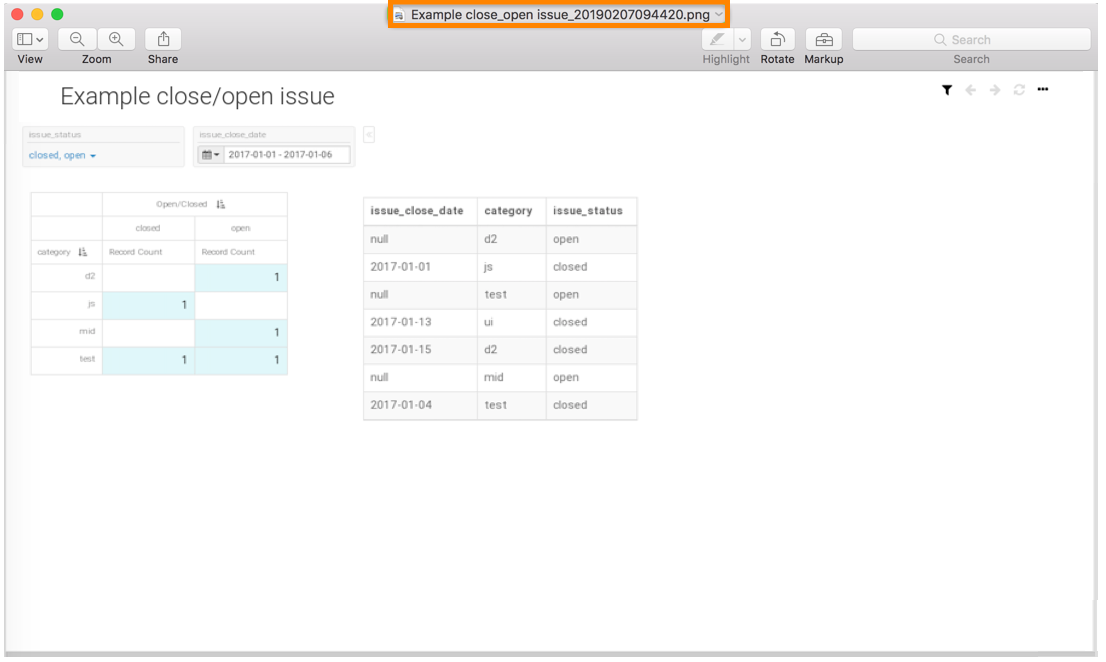Downloading a dashboard sheet as a PNG file
You can download a dashboard sheet as a PNG image in Cloudera Data Visualization for easy sharing or offline viewing. The downloaded file name includes the sheet’s name and a timestamp indicating when the file was generated.
When you download a dashboard sheet as a image, Cloudera Data Visualization captures it as a PNG file that includes all visuals from the sheet, the title and subtitle of the sheet, and any dashboard filters defined. If the visuals contains annotations, they are also included in the image.
Additional details:
- Custom JavaScript visual snapshots are supported only only if written in ECMAScript 5.
- PNG download is not supported on Windows platforms.