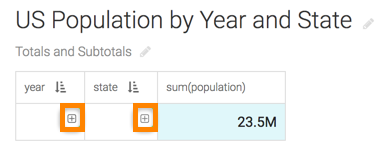Configuring a cross tabulation visual for expansion
Follow these steps to enable expansion for a Cross Tabulation visual.
This example shows how to enable expansion on the year and
state fields.
-
Start a new Cross Tabulation visual based on the US State Populations Over
Time dataset.
For instructions, see Creating a visual.
-
Populate the shelves from the available Fields
(Dimensions, Measures) in the
DATA menu.
-
Add
yearandstateto the Row shelf. -
Add
populationto the Measures shelf. Ensure that the default aggregation issum(population). -
Add
yearto the Filters shelf, set it to 1990 and 2000, and click APPLY. -
Add
stateto the Filters shelf, select values AK, AL, AR, and AZ, then click APPLY.
-
Add
-
Click REFRESH VISUAL.
When the Cross Tabulation visual appears, it does not have subtotals and the combined total in the rows and columns.
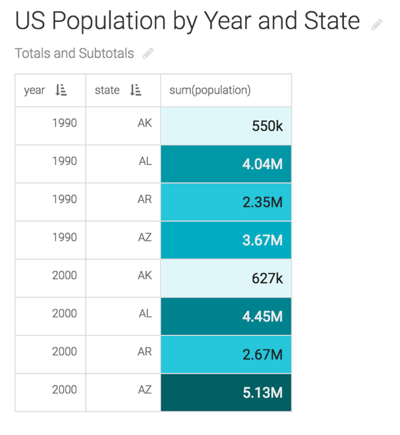
-
On the Row shelf, click
year. -
In the FIELD PROPERTIES menu, click Enable
Expansion.
A green tick appears to the left of the option and a green dot appears to the right of the option.
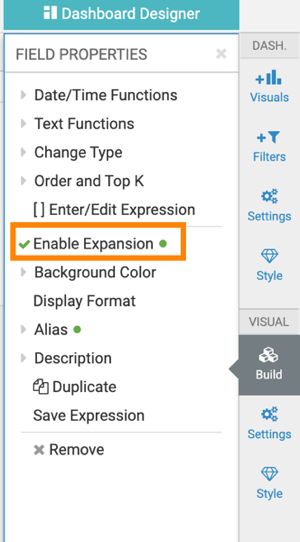
-
Click
stateon the Row shelf and enable expansion on that field. -
Click REFRESH VISUAL to see the changes.
The visual appears with a + icon in the year and state columns. This indicates that you can expand the data.
The sum(population) column shows the combined population for both years.