April 28, 2021
This release of Cloudera Data Warehouse (CDW) service on CDP Private Cloud introduces the new features and improvements that are described in this topic.
New features
- Support for Red Hat OpenShift version 4.6
- Low resource hardware requirements mode for OpenShift environments: In this release, you can deploy CDW Private Cloud using fewer nodes, memory, and processors to get the functional benefits of CDW on Private Cloud. For details, see Get started with OpenShift low resource mode requirements.
- Impala Virtual Warehouses now support ACID reads on ORC tables: Impala Virtual Warehouse users can now run SQL queries on ORC ACID tables.
- Hive ACID compaction fixes: Multiple stability fixes have been made to increase the efficiency of Hive ACID compaction operations.
Behavioural changes
- New hardware requirements for standard resource mode: For details, see Get started with OpenShift standard resource mode requirements
-
Custom service accounts can be used when installing CDP Private Cloud 1.2 with the following limitations and workarounds:
- Limitation (DWX-6845): Demo data fails to load.
- Limitation (DWX-6954): Only Hue is supported as the SQL editor for both Hive and Impala Virtual Warehouses.
-
Workaround (DWX-5941, DWX-7152): When you use custom service accounts during CDP Private Cloud 1.2 installation, you must add the custom service account users to the HDFS, HBase, and Hadoop SQL services using the Ranger Admin Web UI in Cloudera Manager:
- In Cloudera Manager, select to launch the Service Manager page.
-
In the Service Manager page, select the edit icon for HDFS to edit the service:
-
In the Add New Configurations region of the Edit Service page, add the custom HDFS service account user to the Value listed for the following parameters:
tag.download.auth.userspolicy.download.auth.usersMake sure you separate user names with a comma.
For example:
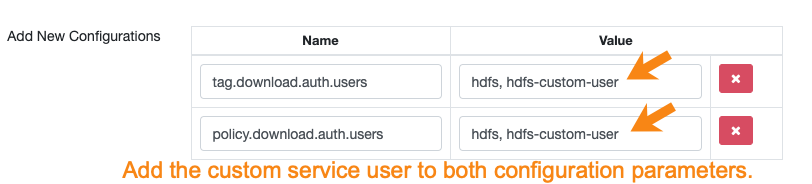
- Click Save to save your changes and return to the Service Manager page.
-
-
On the Service Manager page, click the edit icon for HBASE to edit the service:
-
In the Add New Configurations region of the Edit Service page, add the custom HBase service account user to the following configuration parameters:
policy.grantrevoke.auth.userstag.download.auth.userspolicy.download.auth.usersSeparate user names with a comma.
For example:
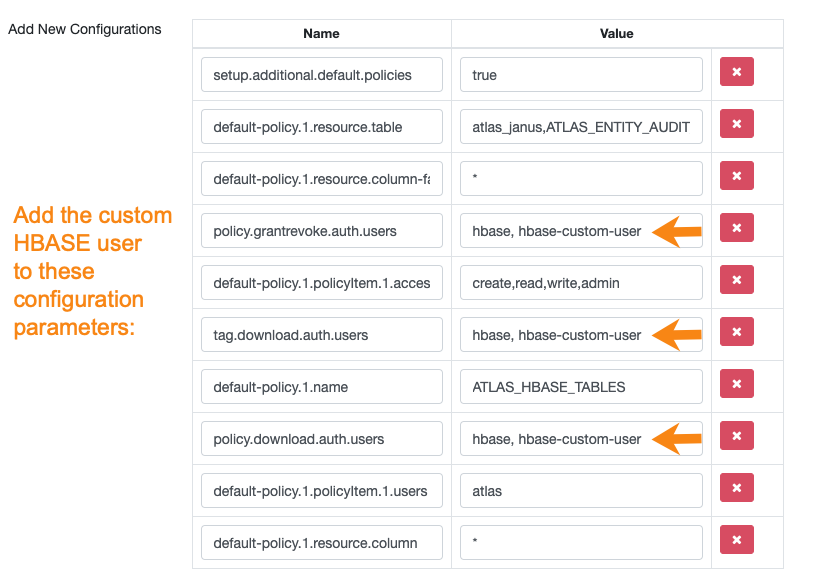
- Click Save to save your changes and return to the Service Manager page.
-
- In the Service Manager page, under HBASE, click the
cm_hbase link to navigate to the configuration page for
cm_hbase policies:

-
On the cm_hbase Policies page, click the edit icon for the all-table, column-family, column policy and add the custom HBase service account user to this policy:

- Click Save to save your changes and navigate back to the Service Manager page.
-
In the Service Manager page, click the edit icon for HADOOP SQL to edit the service:
In the Edit Service page, scroll down to the Add New Configurations region and add the custom Impala and Hive service account users, separating user names with commas, to the following configuration parameters:
tag.download.auth.userspolicy.download.auth.userspolicy.grantrevoke.auth.users- To the
policy.download.auth.usersalso add{USER}, separating user names with commas, to configure access to your SQL editor. - Click Save to save your changes.
