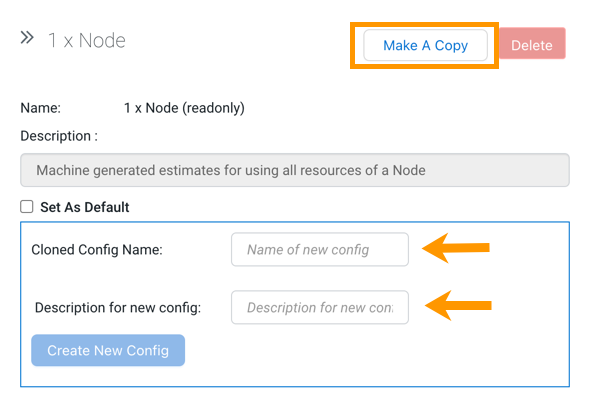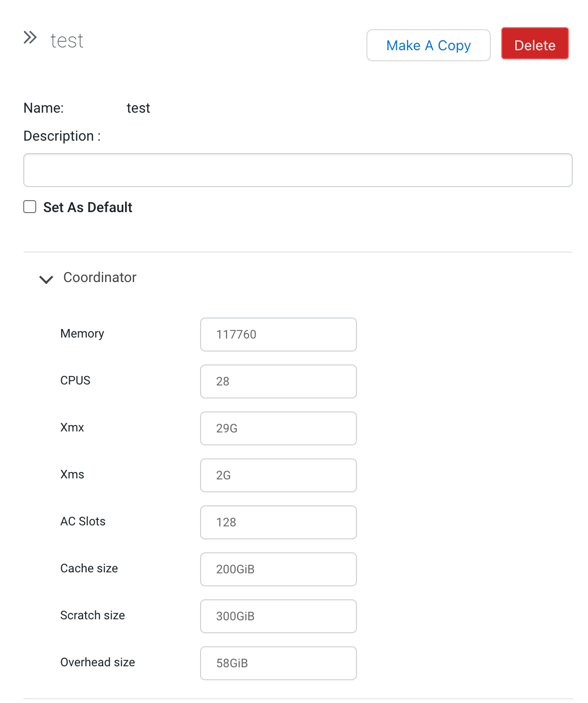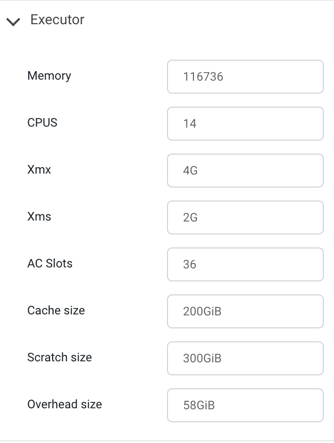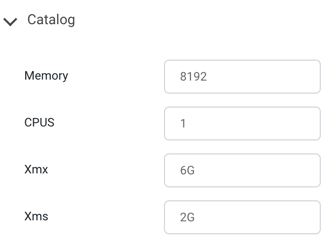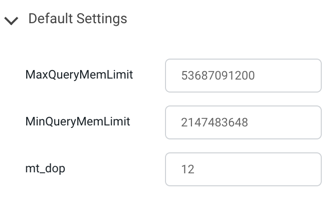Creating custom pod configurations for Impala Virtual Warehouses
You can configure the resources used by Impala Virtual Warehouses in Cloudera Data Warehouse (CDW) Private Cloud environments to optimize Impala performance or to control resource usage in the environment.