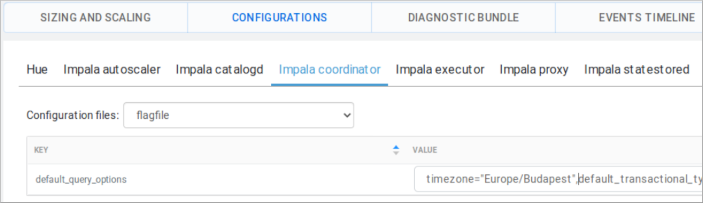Configuring a time zone
Cloudera Data Warehouse by default is configured for the UTC time zone. If you want time-related queries in your Virtual Warehouse to return results in your local time zone instead of UTC, you need learn how to change the configuration.
The way you configure the time zone in the Hive Virtual Warehouse versus the Impala
Virtual Warehouse differs. In this task, you configure both.
- First you configure a Hive Virtual Warehouse to return Dubai time when you enter a time-related query, such as SELECT CURRENT_TIMESTAMP.
- Next, you configure an Impala Virtual Warehouse to return Budapest time when you enter a query such as SELECT NOW().