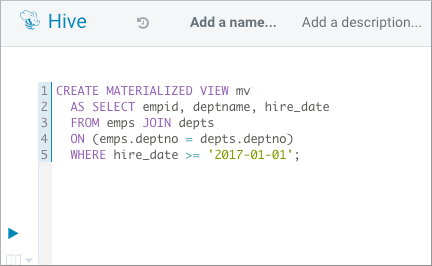Creating the tables and view
You see how to create simple tables, insert the data, and join the tables using a materialized view. You run the query, and the optimizer takes advantage of the precomputation performed by the materialized view to speed response time.
- Log into the Cloudera Data Warehouse service as DWUser.
-
Go to the Virtual Warehouses tab, locate the Virtual
Warehouse using which you want to run queries, and click
HUE.
The Hue query editor opens in a new browser tab.
-
Select a database, for example
default. -
Create a managed table.
For example, create this emps table in the Hue editor:
CREATE TABLE emps ( empid INT, deptno INT, name VARCHAR(256), salary FLOAT, hire_date TIMESTAMP); -
Create another table.
For example, create this depts table:
CREATE TABLE depts ( deptno INT, deptname VARCHAR(256), locationid INT); -
Insert data into the tables by copy/pasting the following statements one-by-one
and executing them one-by-one.
INSERT INTO TABLE emps VALUES (10001,101,CAST('jane doe' as VARCHAR(256)),250000,'2018-01-10'); INSERT INTO TABLE emps VALUES (10002,100,CAST('somporn klailee' as VARCHAR(256)),210000,'2017-12-25'); INSERT INTO TABLE emps VALUES (10003,200,CAST('jeiranan thongnopneua' as VARCHAR(256)),175000,'2018-05-05'); INSERT INTO TABLE depts VALUES (100,CAST('HR' as VARCHAR(256)),10); INSERT INTO TABLE depts VALUES (101,CAST('Eng' as VARCHAR(256)),11); INSERT INTO TABLE depts VALUES (200,CAST('Sup' as VARCHAR(256)),20); -
Create a materialized view to join the tables:
CREATE MATERIALIZED VIEW mv AS SELECT empid, deptname, hire_date FROM emps JOIN depts ON (emps.deptno = depts.deptno) WHERE hire_date >= '2017-01-01';