Configure CPU based auto-scaling
Before you begin
When deploying a flow definition, continue to Step 4: Sizing & Scaling and pick your NiFi Node size
Steps
-
Activate the Auto Scaling toggle to turn on CPU based auto-scaling.
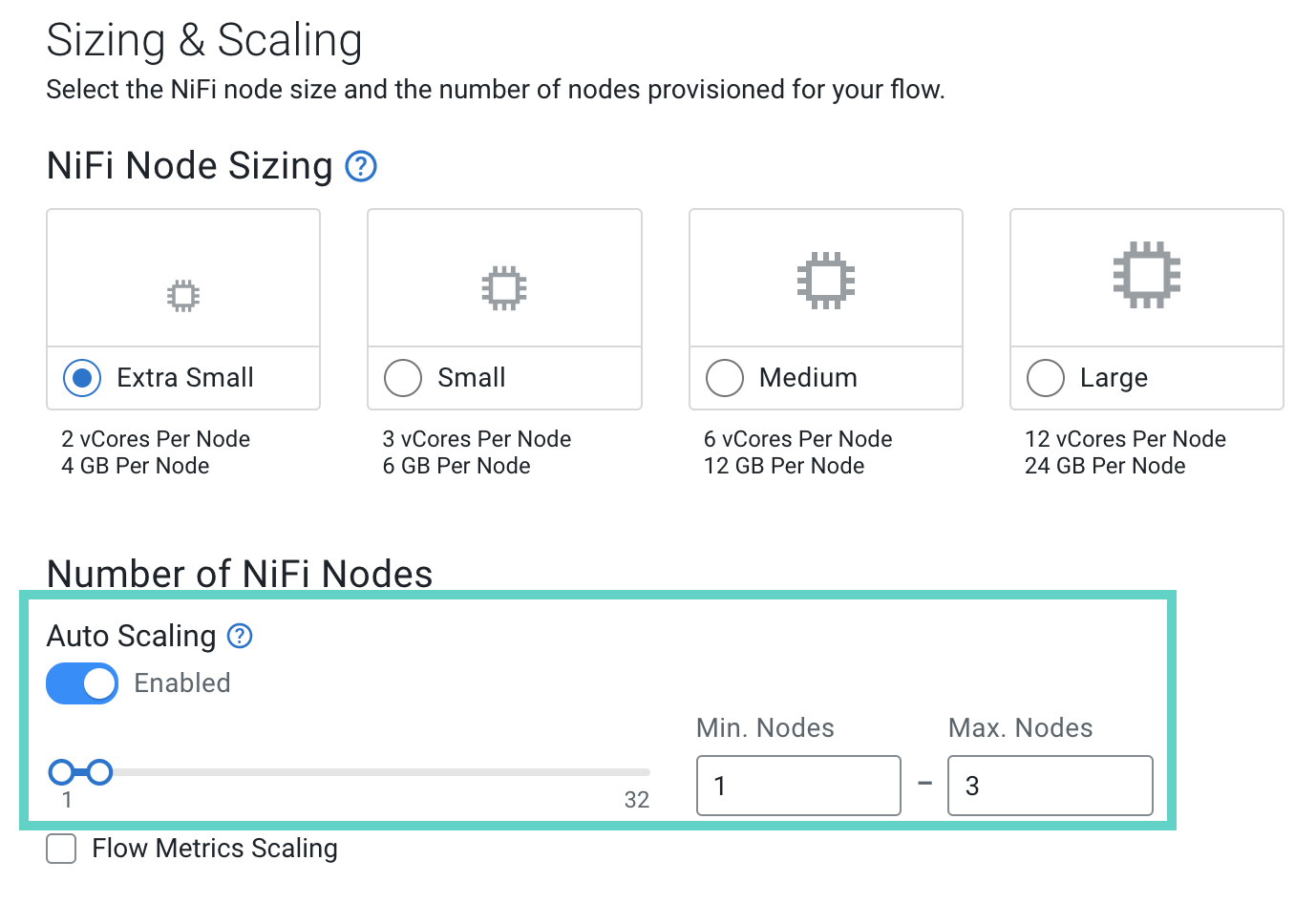
-
Use the slider or text fields to adjust the minimum and maximum number of nodes. Cloudera Data Flow automatically determines the best number of nodes within the specified boundaries.
To configure auto-scaling using the CDP CLI, execute the cdp df create-deployment command with the following configuration:
cdp df create-deployment \
--service-crn <your DFService CRN> \
--flow-version-crn "<your flow version CRN>" \
--deployment-name "<your flow deployment name>" \
--cfm-nifi-version <your desired NiFi version> \
--auto-start-flow \
--cluster-size-name <your desired NiFi Node Size> \
--auto-scaling-enabled \
--auto-scale-min-nodes [***MINIMUM NUMBER OF NODES***] \
--auto-scale-max-nodes [***MAXIMUM NUMBER OF NODES***]