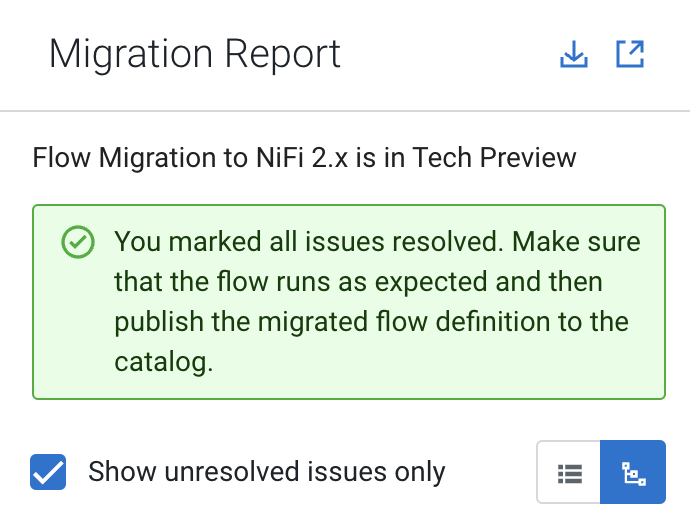Validating the migrated flow in Flow Designer
After a migration is complete, the migrated flow is opened in Flow Designer as a NiFi 2.x flow draft. Perform required manual cleanup actions, validate that the draft works as intended, and then publish the draft to the Catalog as a NiFi 2.x flow definition.
-
If the migration concludes without any remaining issues, you can proceed to
verifying that the NiFi 2.x flow works as intended, for example, by starting a
test session. After successful testing, publish the flow draft to the Catalog as
a NiFi 2.x flow definition.
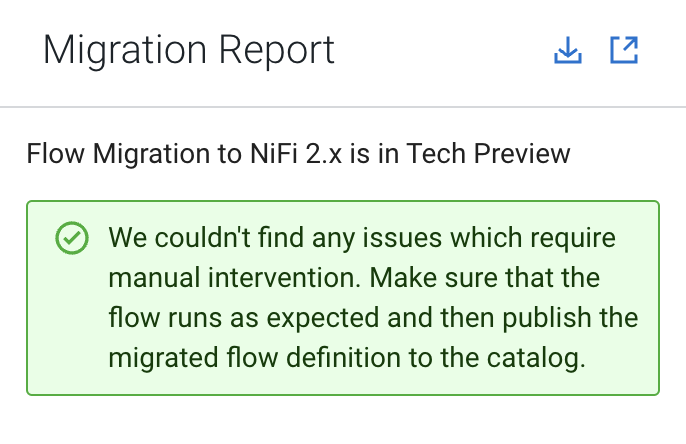
-
If there are unresolved issues after the migration, they are listed in the
Migration report. These are items that require some
level of attention, or possible manual intervention.
These issues fall into one of the following types:
 Manual Change Request
Manual Change Request- Describes changes that cannot be applied automatically and require human intervention. For example, deprecated components without replacements or decisions requiring domain expertise.
 Manual Inspection
Request
Manual Inspection
Request- Highlights changes that should be explicitly reviewed to ensure correctness. These changes may or may not require adjustments.
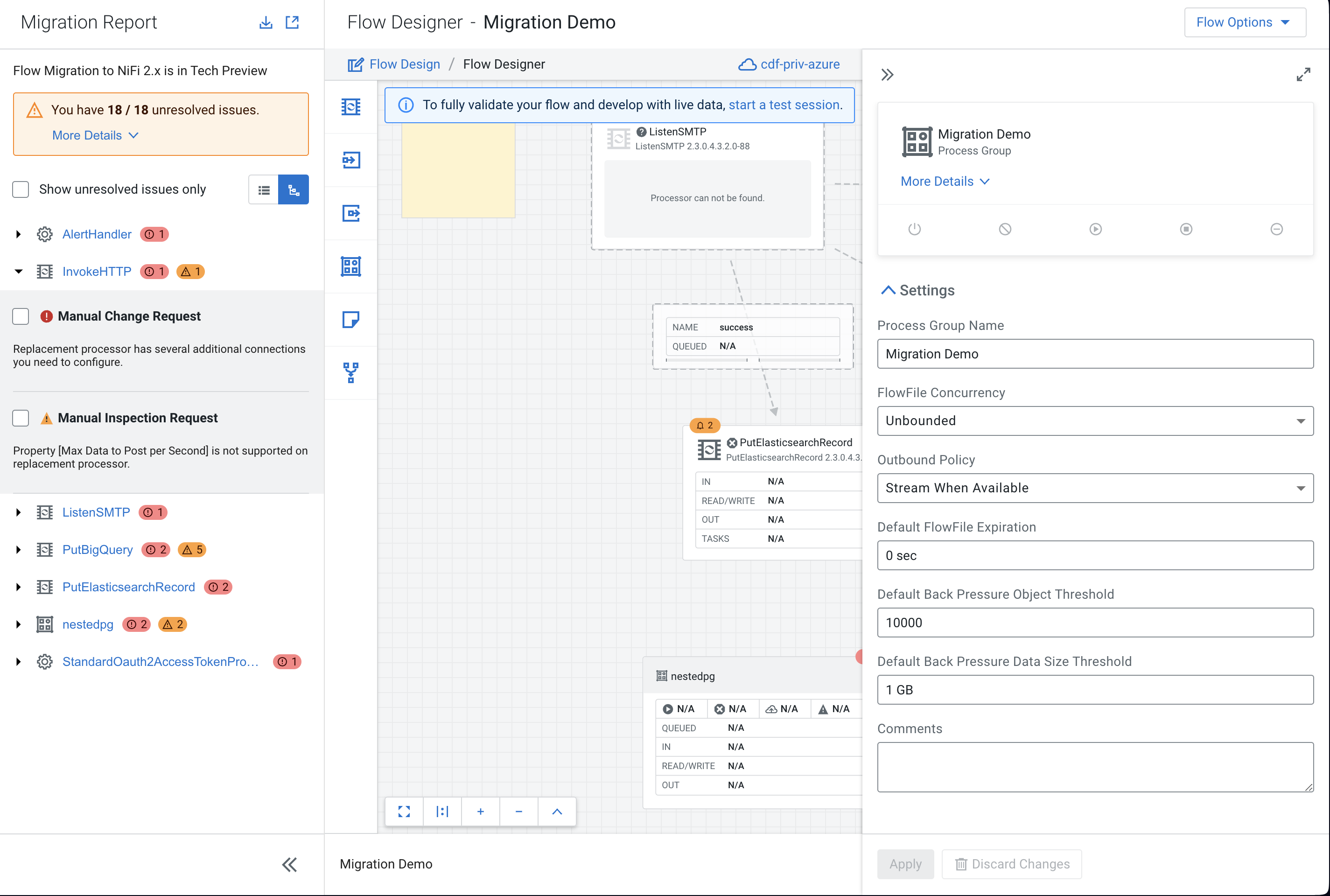
-
Selecting an issue in the migration report highlights the associated component
on the Canvas and also opens it for editing in the
Configuration pane.
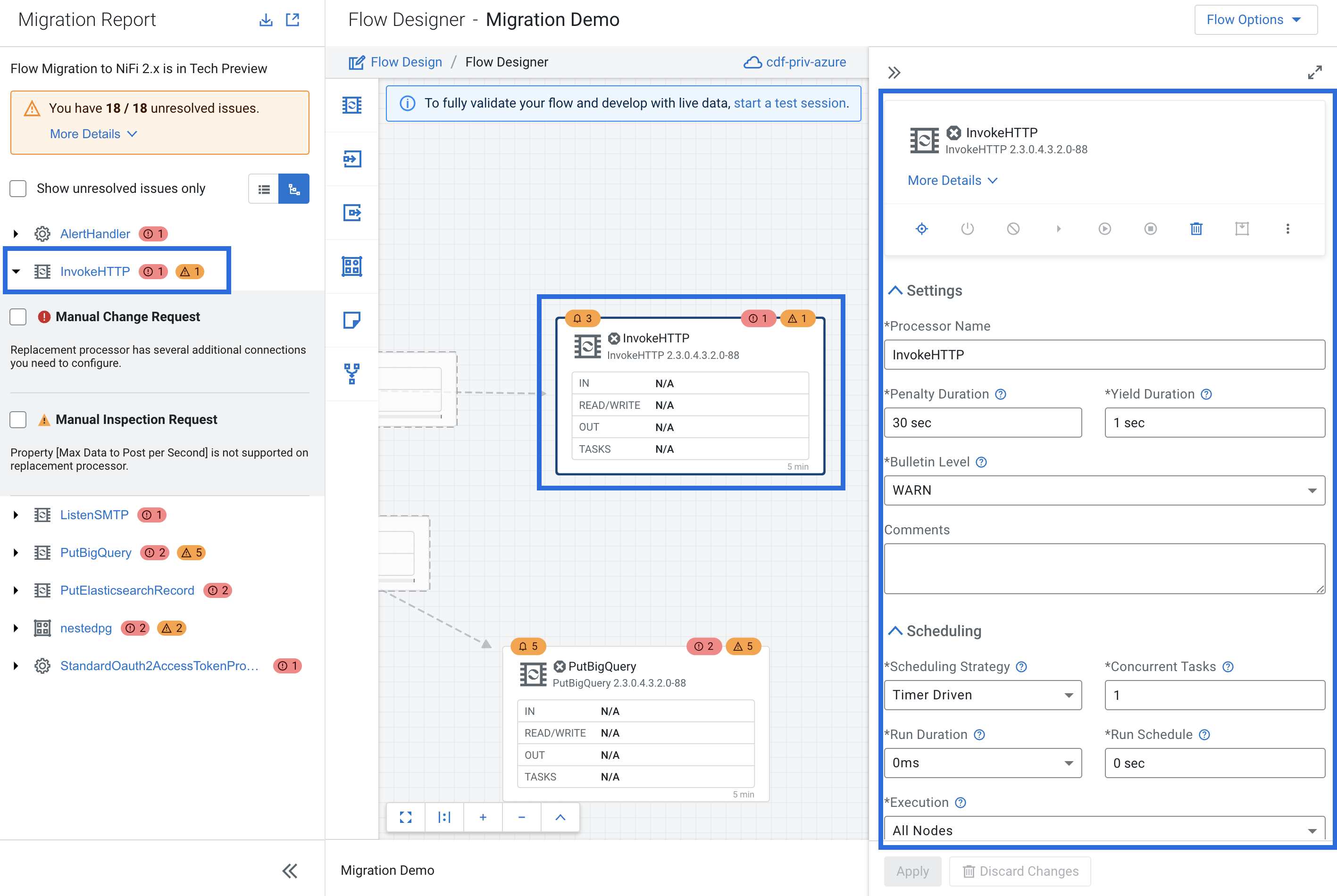
Inspect the component and make the necessary modifications.
-
Once you address an issue, you can mark it resolved by selecting the checkbox
next to it.
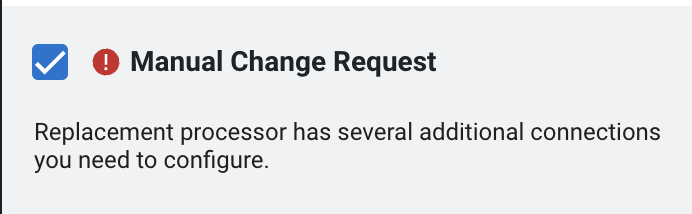
-
After resolving all outstanding issues, test that the NiFi 2.x flow works as
intended, for example, by starting a test session.