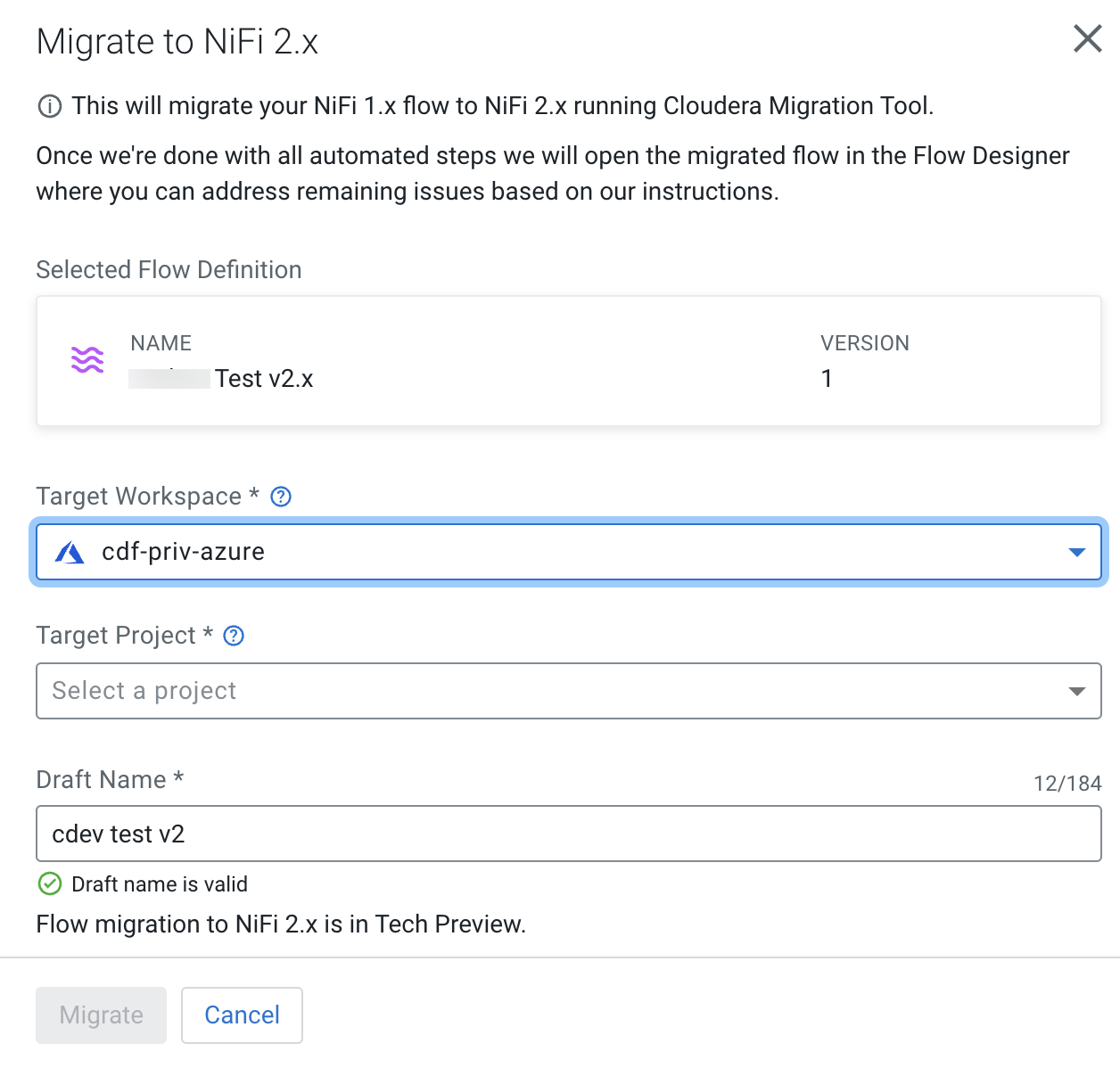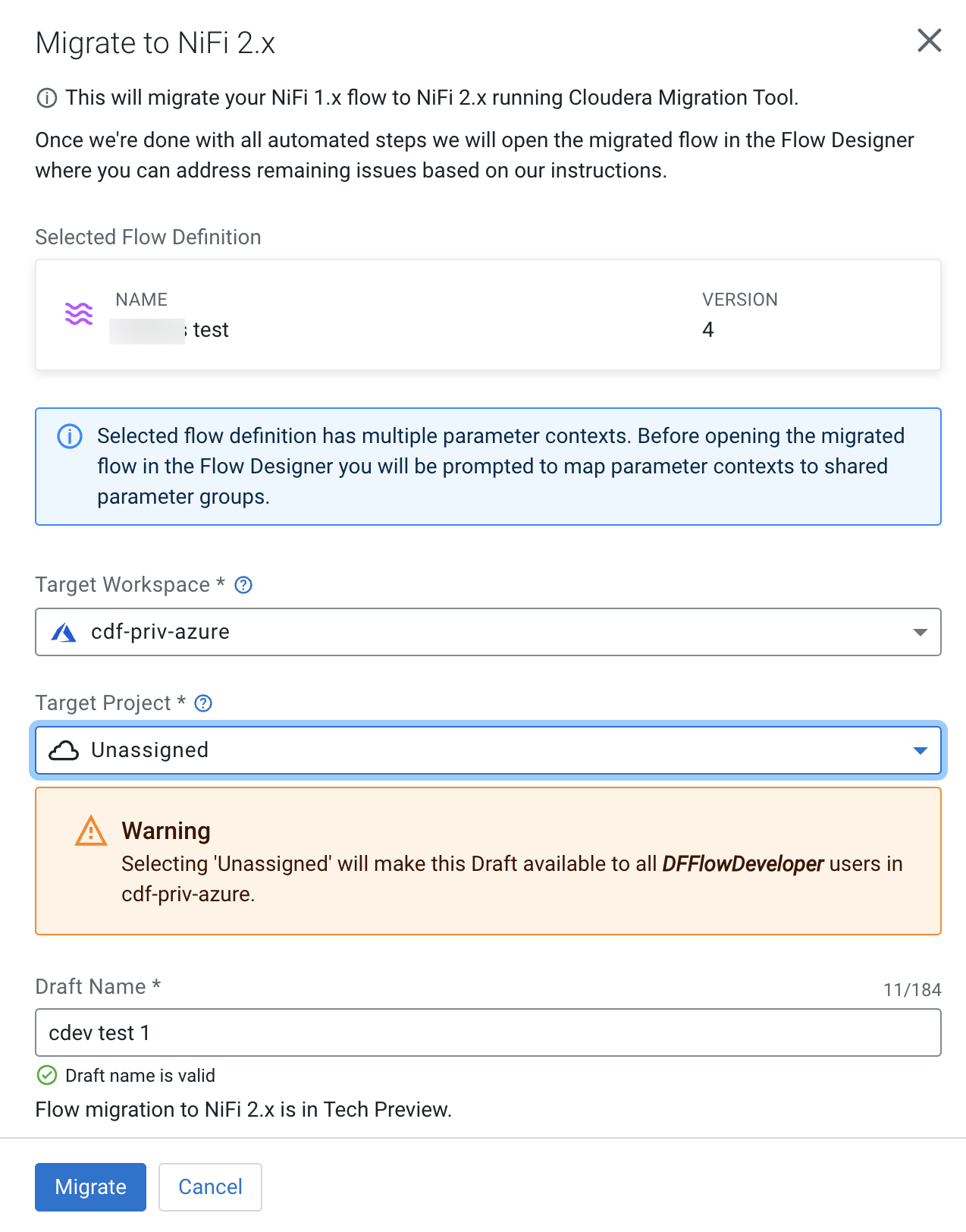Running a NiFi 2 migration
You can migrate NiFi 1.x flow definitions in the Catalog and open them in Flow Designer.
-
You have been assigned at least the DFCatalogViewer role granting you access to the Catalog.
- You have been assigned at least the DFCollectionUser role granting you access to the collection where the flow definition resides.
- You have been assigned the DFFlowDeveloper role to edit the migrated flow draft in Flow Designer. You do not need this role if your migrated flow cannot be opened in Flow Designer.
- You have been granted the DFCatalogPublisher role to either publish the NiFi 2.x draft from Flow Designer, or to import it to the Catalog as a NiFi 2.x flow definition.
- Proceed to Matching parameter contexts to shared parameter groups if prompted to do so during the migration process.
- Proceed to review the flow draft, paying close attention to the migration report that the tool provides as part of this migration process. The key items you need to either change or inspect will be surfaced. For a full list of resolved and unresolved issues, you can download the full migration report via the download option.