Azure Functions
This section helps you to check the list of actions you must perfom before you start working on your function.
- You have the latest version of the Azure Functions CLI.
- You have
jqinstalled to extract some information from the JSON responses when executing commands.
-
Start by setting all the parameters required for deploying your function using the
Azure CLI.
# Name of the binary you download from the Cloudera Public Cloud control plane. FILEKEY="NaafAzureFunctions.zip" # Location where the function will be deployed. Change this value to match your needs/requirements. LOCATION=francecentral # Name of the file share where the binary will be uploaded. Change this value to match your needs/requirements. BUCKET_NAME=mydffresizeimagebucket # Name of the function (only lower case letters). Change this value to match your needs/requirements. FUNCTIONNAME=resizeimageabc # Flow CRN. Add the Customer Resource Number you obtained from the Cloudera DataFlow Catalog. FLOW_CRN=***YOUR VALUE HERE*** # Credentials of the machine user DF_ACCESS_KEY=***YOUR VALUE HERE*** DF_PRIVATE_KEY=***YOUR VALUE HERE*** # Name of the resource group that is going to be created for the function. Change this value to match your needs/requirements. RESOURCEGROUP=MyDFFResourceGroup # Subscription ID to use. Change this value to match your needs/requirements. SUBSCRIPTIONID=***YOUR VALUE HERE*** # Name of the hosting plan that is going to be created for the function. Change this value to match your needs/requirements. HOSTINGPLANNAME=MyHostingPlanDFF # Name of the storage account that is going to be created (only lower case letters). Change this value to match your needs/requirements. STORAGEACCOUNTNAME=mydffstorageaccountname - Download the deployment template from here.
-
Execute the below commands:
- Create a resource
group.
az group create -l $LOCATION -n $RESOURCEGROUP echo "please - Deploy the Function App.
az deployment group create --resource-group $RESOURCEGROUP \ --template-file template.json \ --parameters \ subscriptionId=$SUBSCRIPTIONID \ name=$FUNCTIONNAME \ location=$LOCATION \ hostingPlanName=$HOSTINGPLANNAME \ resourceGroup=$RESOURCEGROUP \ storageAccountName=$STORAGEACCOUNTNAME \ FLOW_CRN=$FLOW_CRN \ DF_ACCESS_KEY=$DF_ACCESS_KEY \ DF_PRIVATE_KEY=$DF_PRIVATE_KEY echo "please wait a bit more (10 sec)..." sleep 10 - Retrieve the file share name created in the previous
step.
FILESHARE=`az storage share list --account-name $STORAGEACCOUNTNAME | jq -r '.[0].name'` - Create the right directories for the
binary.
az storage directory create --account-name $STORAGEACCOUNTNAME --share-name $FILESHARE --name data az storage directory create --account-name $STORAGEACCOUNTNAME --share-name $FILESHARE --name data/SitePackages - Upload the binary and the metadata
file.
az storage file upload -s $FILESHARE --source $FILEKEY --path data/SitePackages/ --account-name $STORAGEACCOUNTNAME echo "$FILEKEY" > /tmp/packagename.txt && az storage file upload -s $FILESHARE --source /tmp/packagename.txt --path data/SitePackages/ --account-name $STORAGEACCOUNTNAME && rm /tmp/packagename.txt
When the execution is complete (it takes a few minutes), the function will be publicly listening on:https://<function name>.azurewebsites.net/api/StatelessNiFiHttpBinaryTriggerFunctionYou can now use a tool like Postman to send your picture.
Make sure to override the
Content-Typeheader withapplication/octet-stream.You can add two custom headers (
resize-widthandresize-height) to specify the resizing dimensions. If not specified, the default values of the NiFi flow parameters are used.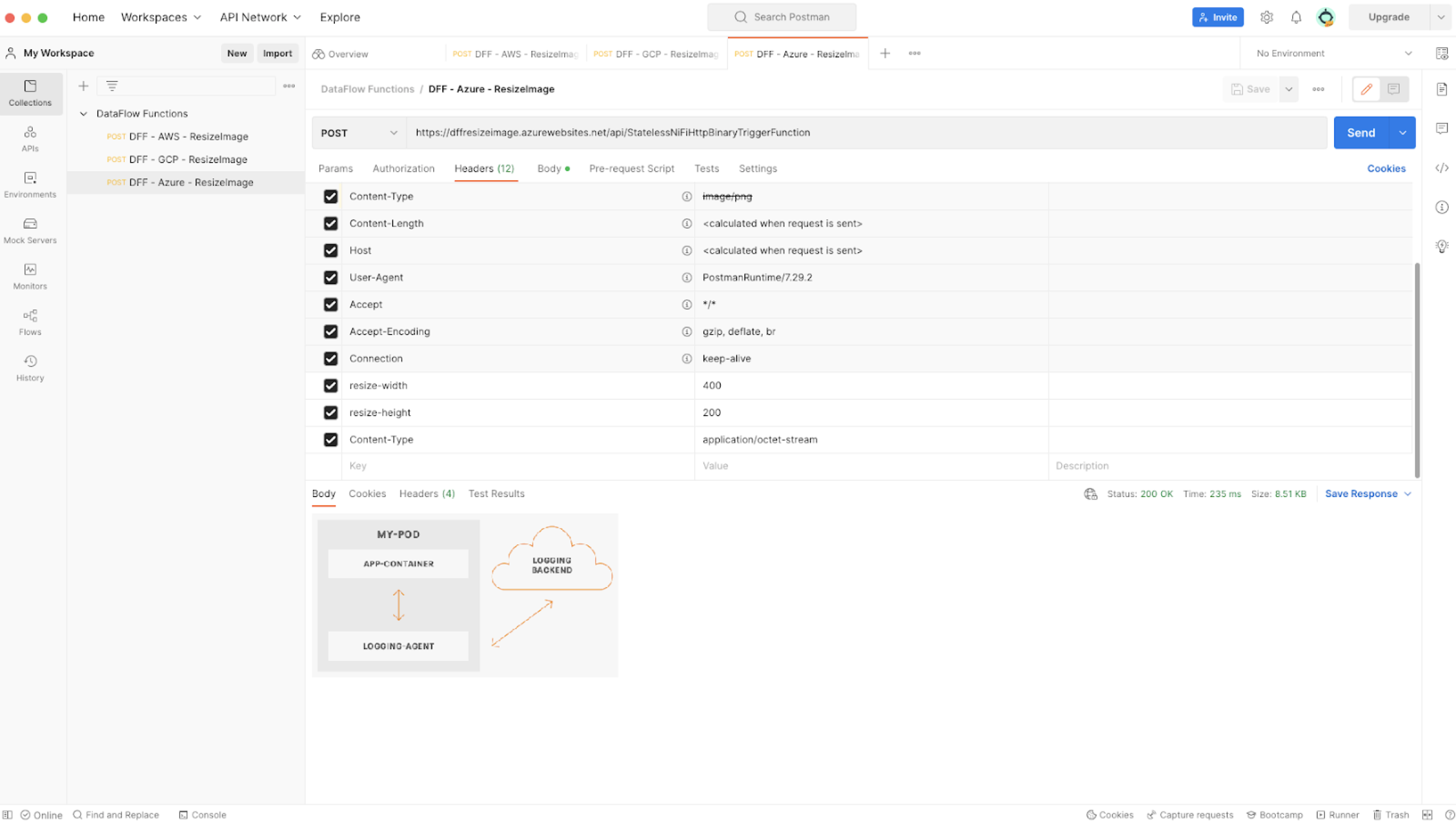
It is possible to send a request to your function using
curl.For example:curl -X POST https://myresizeimage.azurewebsites.net/api/StatelessNiFiHttpBinaryTriggerFunction \ -H "Content-Type: application/octet-stream" \ -H "resize-width: 400" \ -H "resize-height: 200" \ --data-binary "@/Users/pierre/Desktop/test.png" \ --output /tmp/my_resized_image.pngYou can delete the function using the following command:
az group delete --name $RESOURCEGROUP --yes - Create a resource
group.
