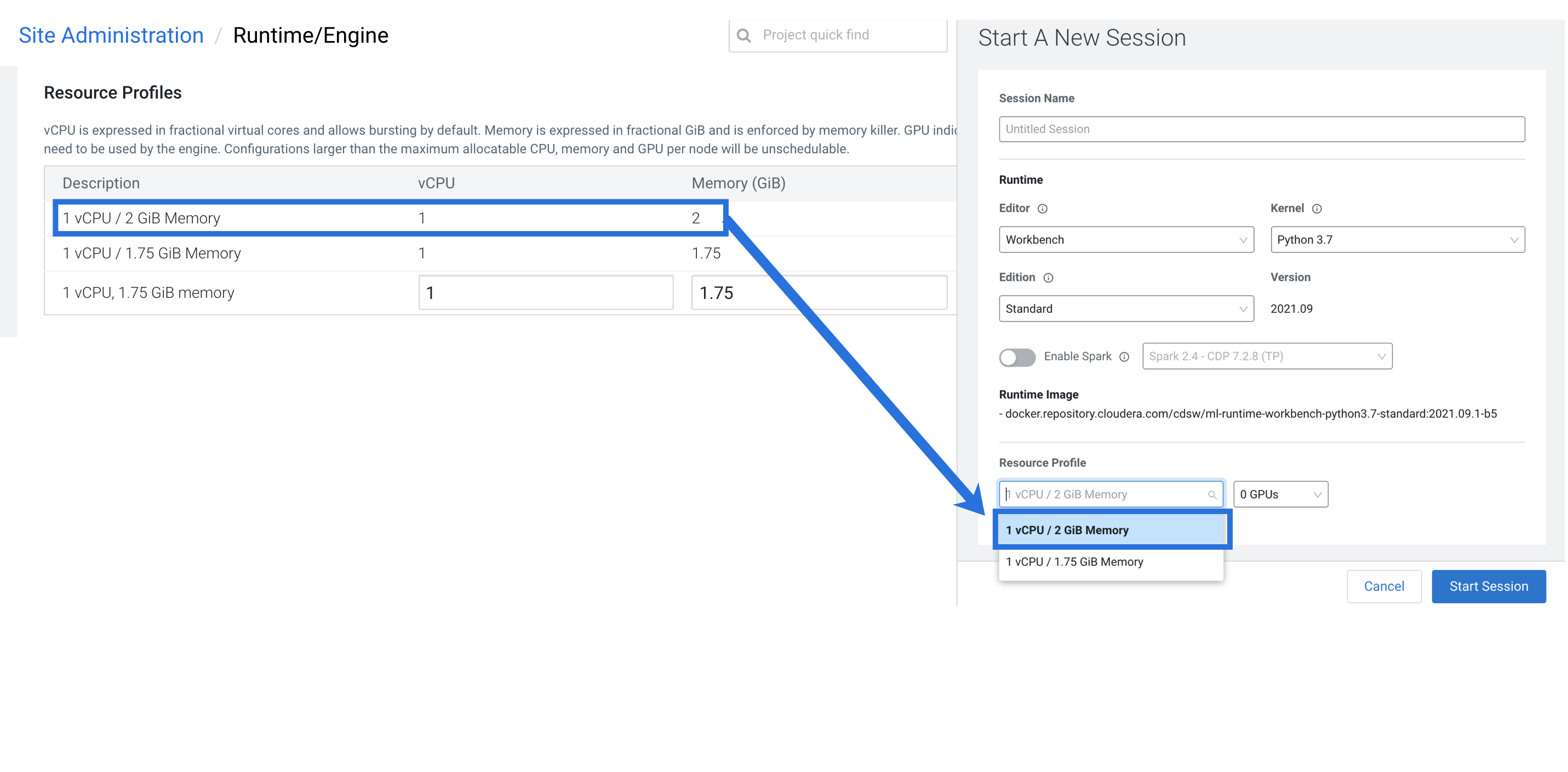Creating Resource profiles
Resource profiles define how many vCPUs and how much memory the product will reserve for a particular workload (for example, session, job, model).
As a site administrator you can create several different vCPU, GPU, and memory configurations which will be available when launching a session/job. When launching a new session, users will be able to select one of the available resource profiles depending on their project's requirements.
If there are two worker nodes and 10 vCPU available overall, if one user tries to establish a session with 8 vCPU, CDSW will not allow it. The memory and CPU must be contiguous (adjacent to each other). When a user spins a session, the pod triggers on a single node and resources on the same node are utilized. This is expected behavior for Kubernetes.