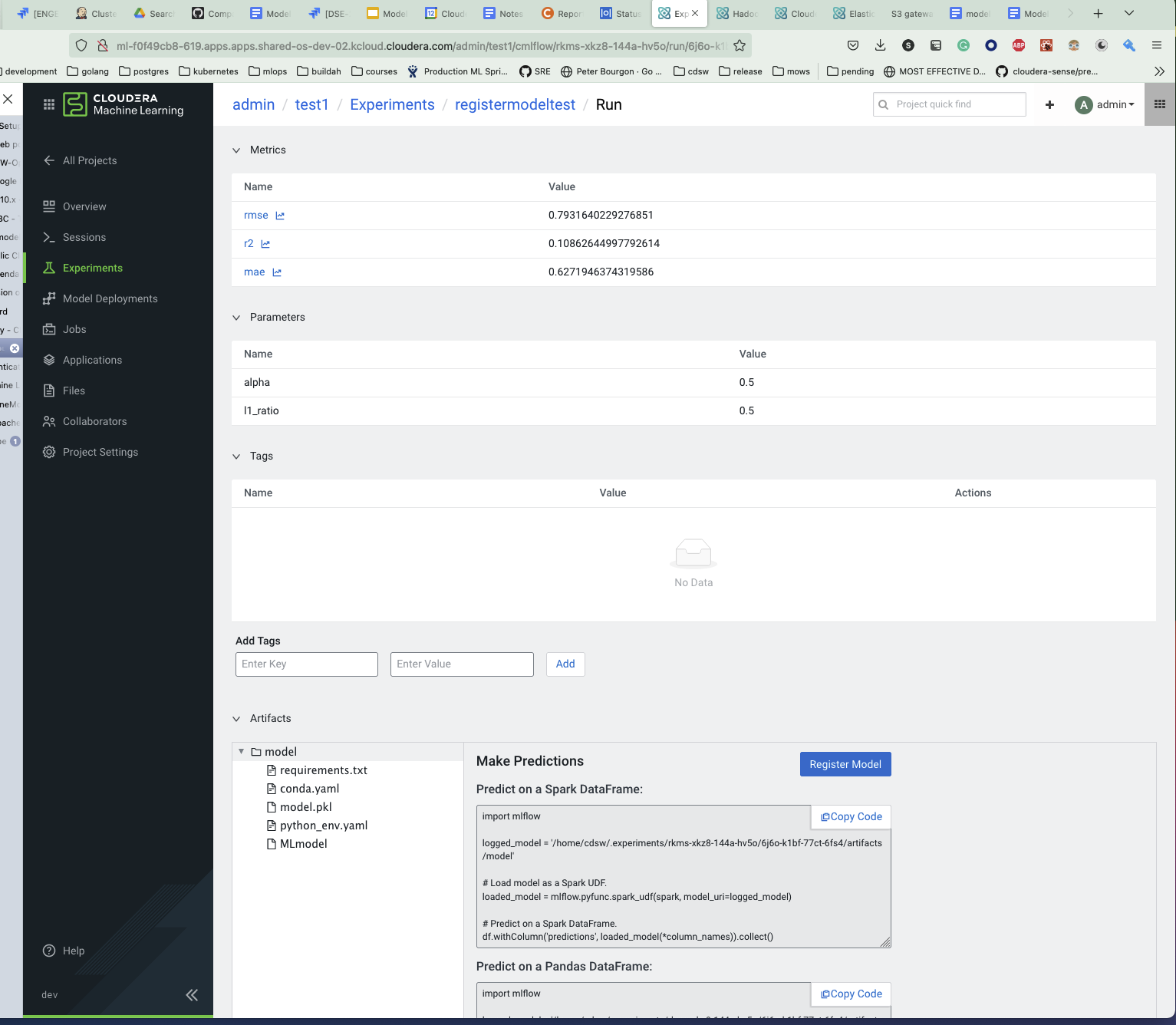You can register a model using the AI Registry user interface
or the MLFlow SDK.
Using the AI Registry user interface to register a model
Registering a model enables you to track your model and upload and share the model.
Registering a model stores the model archives in the Cloudera AI Registry with a version tag. The first time you register a
model, AI Registry automatically
creates a model repository with the first version of the model.
You must have permission to access a project in which the model
is created before you can register the model.
-
Click Projects in the left navigation pane to display the
Projects page.
-
Select the project that contains the model that you want to register.
AI Registry displays all of the
models under the specific project along with their source, deployment status, replicas,
memory and a drop-down function for actions that can be made pertaining to that model for
deployment.
-
Click the Experiments tab in the left navigation pane and select the
experiment that contains the model you want to register.
-
Select the model you want to register.
Cloudera AI displays the Experiment Run Details page.
-
Select the run that contains the model you want to register.
-
Select Register Model to begin the registration process.
AI Registry displays the
Registry Model dialog box.
-
Enter the name of your registered model.
You can also enter optional information for the description, version notes, and version
tags.
-
Click OK to complete the registration.