Creating a resource pool for Cloudera AI
In the Technical Preview (TP) release you must create at least one resource pool for Quota Management. Do not use root.default resource pool for creating a workbench.
- Go to Cloudera Management Console > Resource Utilization tab > Quotas tab.
-
Under the root.default resource pool (or any already
created custom resource pool), create a child node for Cloudera AI.
The pools are organized in a hierarchical manner.
Cloudera AI reserves 30 GB Memory and 20 CPU for the Cloudera AI Workbench installation. The resource pool created for Cloudera AI must have at least 38 GB of Memory and 22 CPU.
-
Click the actions menu in a pool and select Add Child.
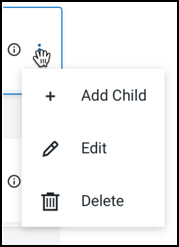
The Add Quota dialog box opens.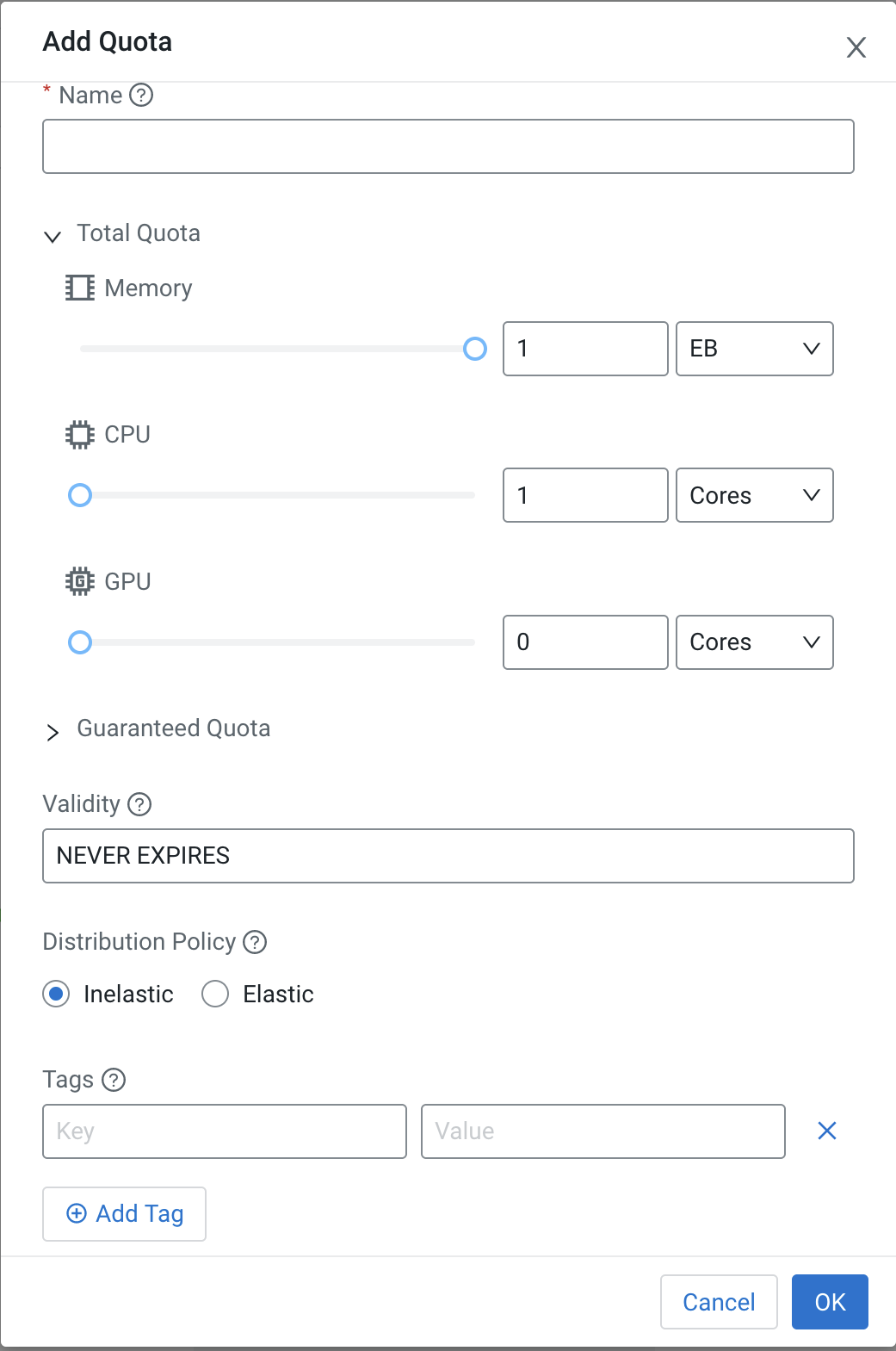
-
Enter the following information:
- Name – Enter a name for this resource pool.
- Memory – Use the sliders to select the memory allocation for the pool. Use the drop-down list to select the units.
- CPU – Use the sliders to select the CPU allocation for the pool. You can choose how CPUs are counted by selecting cores or millicores from the drop-down list.
- GPU – Use the sliders to select the GPU allocation for the pool.
- Validity – Enter the length of time until the pool can remain active. To keep the pool active indefinitely, enter NEVER_EXPIRES.
- Tags – Tags provide a way to add user-defined name or value pairs as metadata for the pools. Use tag key: experience, value: cml, which helps Cloudera AI to identify that the resource pool is configured for Cloudera AI.
