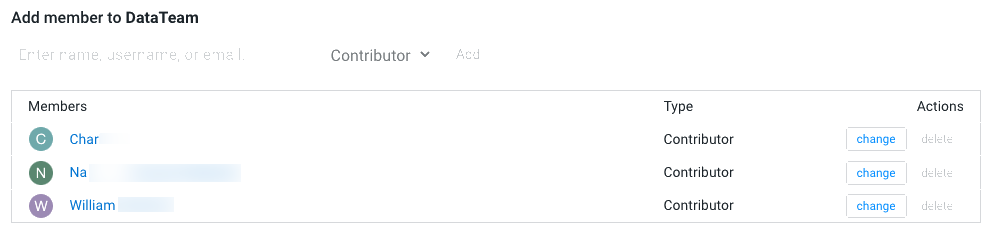Creating a Team
Users who work together on more than one project and want to facilitate collaboration can create a Team. Teams enable you to efficiently manage the users assigned to projects.
Team projects are owned by the team, rather than an individual user. Team administrators can add or remove members at any time, assigning each member different permissions. A team cannot be deleted and at least one member must be there in the team.